Understanding organizations and departments
Organizations and departments are created for the purpose of requesting, issuing, and managing certificates for domains and employees. Depending on the complexity of your enterprise, you can create multiple organizations, and each organization can be subdivided into multiple departments. Once created, organizations and departments can be assigned domains and administrators.
| Organizations can be validated by Sectigo to enable the issuance of OV S/MIME, OV SSL, and EV SSL certificates to the organization and its departments. For more information, see Validating organizations. |
Organizations and departments can be managed on the Organizations page.
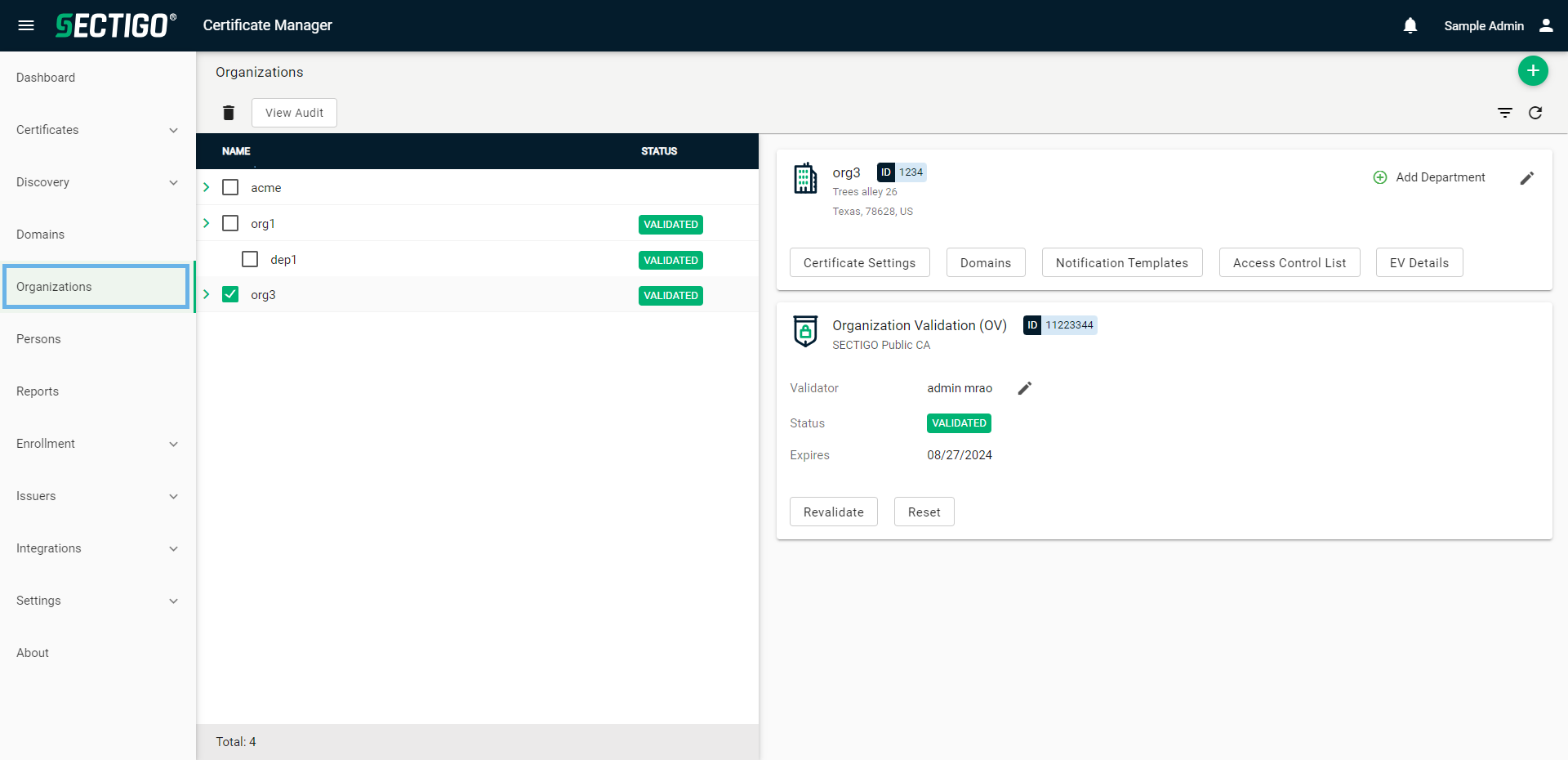
The following table describes the details and controls of the Organizations page.
| Column | Description |
|---|---|
Name |
The name of the organization or department. |
Status |
The current validation status of the organization or department. The possible values are:
|
Table controls |
|
Quick Search |
Enables you to quickly search the results by Name. |
Filter |
Enables you to sort the table information using custom filters. |
Refresh |
Refreshes the information presented in the table. |
Admin controls (Organization) |
|
Add |
Opens the Add New Organization dialog where you can add a new organization. |
Delete |
Removes the selected organization. |
View |
Opens the Organization Details dialog where you can view the details of the selected organization. |
View Audit |
Opens the Organization Audit dialog where you can view or download audit logs. |
Add Department |
Opens the Add New Department dialog where you can add a new department under the selected organization. |
Edit |
Opens the Edit Organization Details dialog where you can update organization details including its name and address. |
Certificate Settings |
Opens the Certificate Settings dialog where you can manage certificate rules and usage for the selected organization. |
Domains |
Opens the Domains dialog where you can view and edit the domains associated with the selected organization. |
Notification Templates |
Opens the Notification Templates dialog where you can view and manage the notification templates associated with the selected organization. |
Access Control List |
Opens the Organization ACL dialog where you can manage SCM access rules for the selected organization. |
Contacts |
Opens the Contacts dialog where you can specify the emails or Slack/Teams/Webhook URLs to be used in reports or notifications for the selected organization. |
Add Validation |
Opens the Add Validation dialog where you can add a new validation for the selected organization. |
Refresh |
Refreshes the validation(s) to match the latest data from SCM. |
Edit (Validator) |
Opens the MRAO Admins dialog where you can select which MRAO administrator will be contacted for organization validation. The validator automatically updates any time an administrator triggers validation. |
View Details |
Opens the Validation Details dialog where you can view the organization details associated with the validation. |
Validate |
Initiates the validation for the organization. |
Revalidate |
Initiates renewal of the associated validation. |
Synchronize |
Refreshes the validation to match the latest data from the associated CA Backend. |
Reset and Remove |
Resets the validation’s status and removes it from the organization. |
Admin controls (Department) |
|
Delete |
Removes the selected department. |
View |
Opens the Department Details dialog where you can view the details of the selected department. |
View Audit |
Opens the Department Audit dialog where you can view or download audit logs. |
Edit |
Opens the Edit Department Details dialog where you can update department details including its name and address. |
Certificate Settings |
Opens the Certificate Settings dialog where you can manage certificate rules and usage for the selected department. |
Domains |
Opens the Domains dialog where you can view and edit the domains associated with the selected department. |
Notification Templates |
Opens the Notification Templates dialog where you can view and manage the notification templates associated with the selected department. |
Access Control List |
Opens the Organization ACL dialog where you can manage SCM access rules for the selected department. |
Contacts |
Opens the Contacts dialog where you can specify the emails or Slack/Teams/Webhook URLs to be used in reports or notifications for the selected department. |