Understanding notification templates
Notification templates are used to customize the contents and formatting of notifications.
There are four levels of notification templates:
-
Default templates — The default templates created by Sectigo. These templates are active when no templates have been created at the subsequent levels.
-
Enterprise templates — When configured, these templates are applicable to all organizations and departments for which no organization or department level templates have been created.
-
Organization templates — When configured, these templates are applicable to the organization and any associated departments for which no department level templates have been created.
-
Department templates — When configured, these templates are only applicable to the specific department for which they were created.
Enterprise level notification templates can be managed on the page.
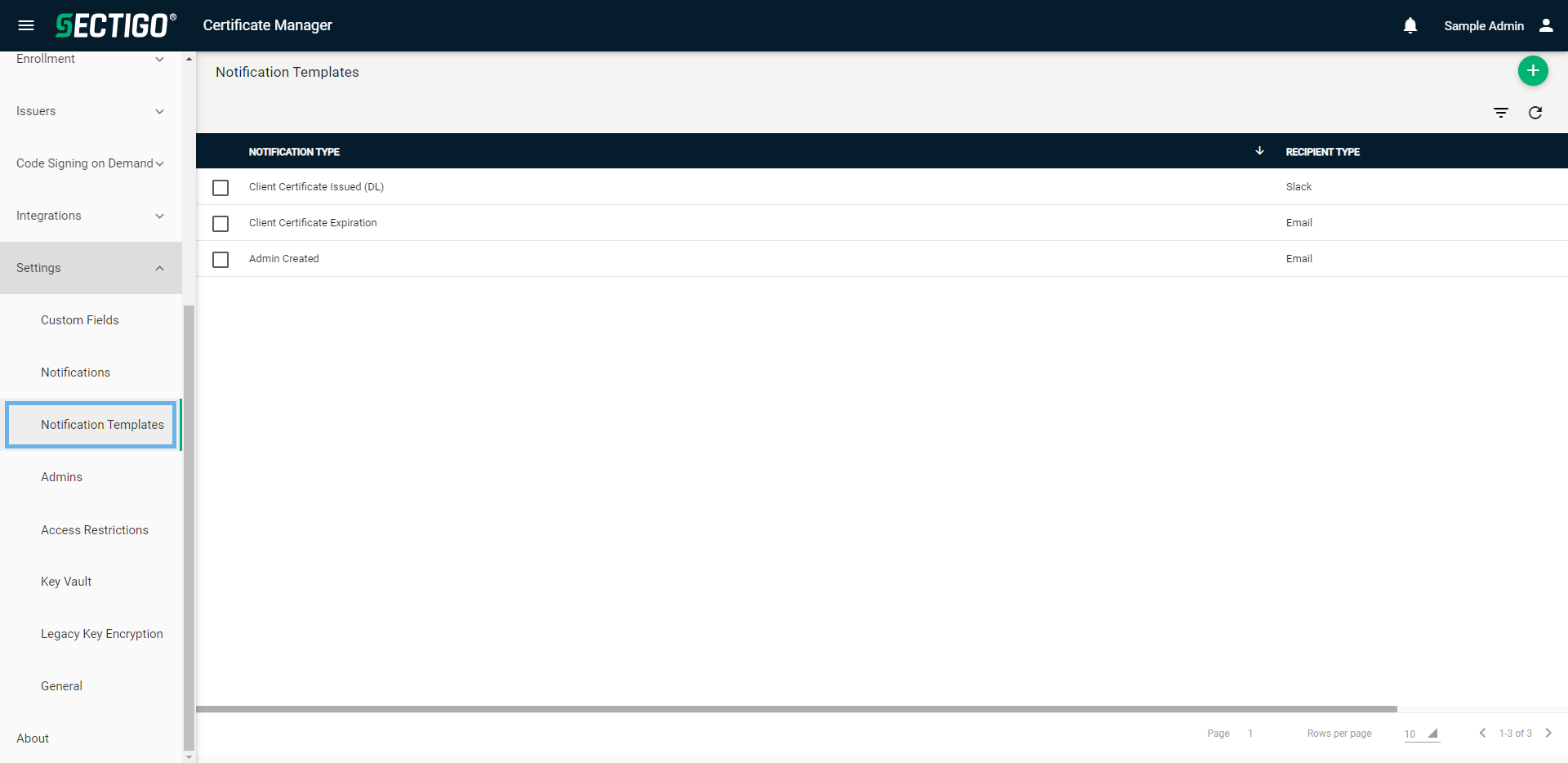
The following table describes the details and controls of the Notifications page.
| Column | Description |
|---|---|
Notification Type |
The type of event that triggers the notification. |
Recipient Type |
The method used to deliver the notification. The possible options are:
|
Table controls |
|
Filter |
Enables you to sort the table information using custom filters. |
Refresh |
Refreshes the information presented in the table. |
Admin controls |
|
Add |
Opens the Add Notification Template dialog where you can add new notifications. |
Delete |
Removes the selected notification. |
Edit |
Opens the Edit Notification Template dialog where you can manage notification properties. |
| To view or manage organization or department notification templates, navigate to the Organizations page, select an organization or department, and click Notification Templates. |