Understanding network agents
Network agents are installed on your network for use in SSL web server certificate discovery and the automated request and installation of SSL certificates.
SCM uses network agents to do the following:
-
Discover SSL certificates — An agent installed on a web server, or any local computer on the network, scans external IP addresses for certificates and sends a report back to SCM.
SCM can only scan internal hosts if a network agent configured to communicate with the SCM servers is installed in the local network.
-
Automatically install SSL certificates — An agent periodically contacts SCM for requests for certificates that have been enabled for auto-installation. If a request exists, it generates a CSR on the web server and presents the request for administrator approval in SCM. On approval, the agent submits the CSR to Sectigo and tracks the order number. Once the certificate is issued by the CA, the agent downloads the certificate and enables the administrator to install it.
A network agent installed on a single server can be configured to communicate with, and install certificates on, other remote servers in the network. To execute certificate installation tasks, the auto-installer functionality must be enabled for your account.
A complete certificate trust chain (root and intermediate certificates) is required when the network agent is installed on F5 BIG-IP devices or when the certificate is issued by a private CA. To add a trusted CA certificate, see link.
Network agents can be managed on the page.
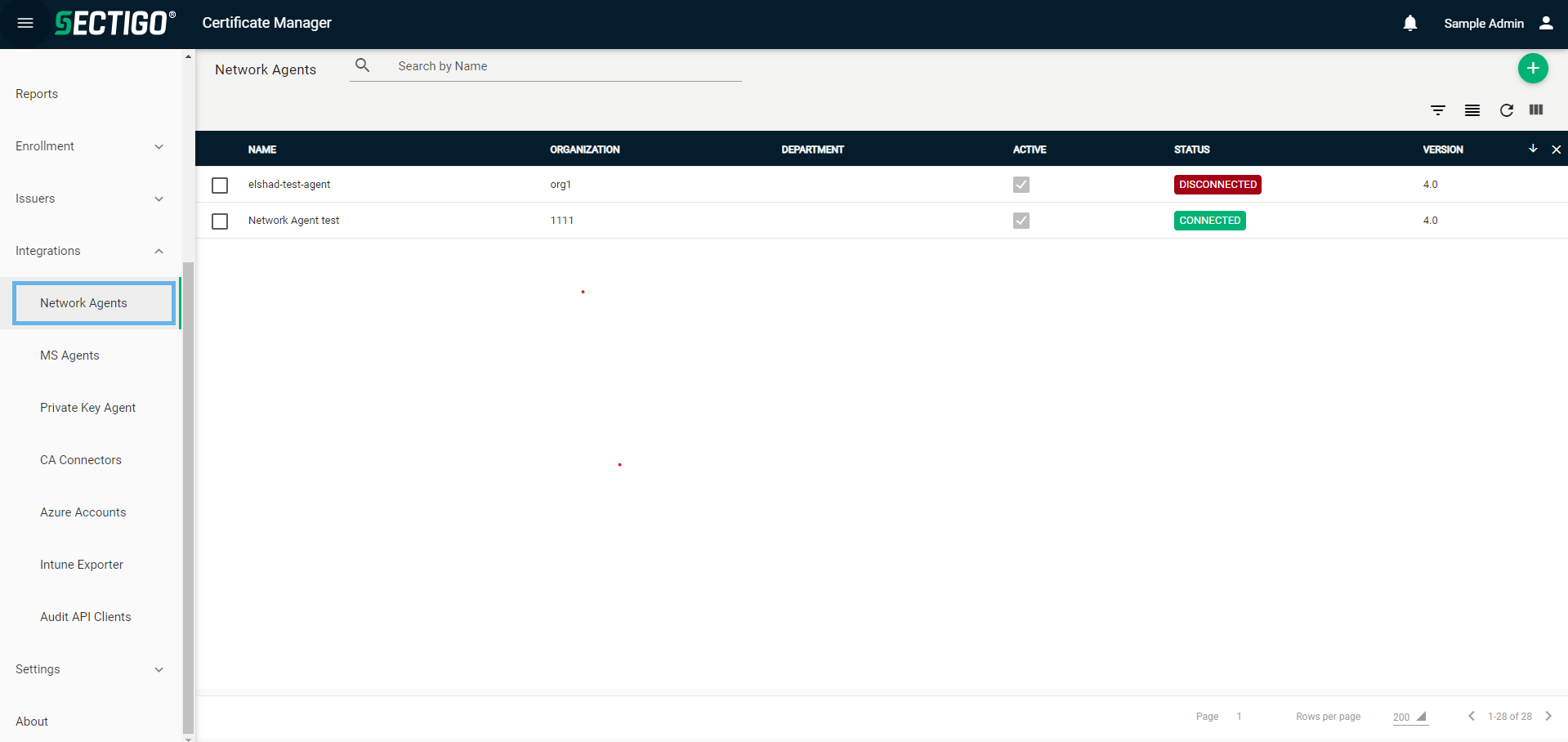
The following table describes the details and controls of the Network Agents page.
| Column | Description |
|---|---|
Name |
The name of the agent. |
Organization |
The organization associated with the agent. By default, certificates discovered by the agent are assigned to this organization. |
Department |
The department associated with the agent. By default, certificates discovered by the agent are assigned to this department. |
Active |
Indicates whether the agent is active. |
Status |
The current connection status of the agent. The possible values are:
|
Version |
The version number of the installed agent software. |
Table controls |
|
Search |
Enables you to search network agents by name. |
Filter |
Enables you to sort the table information using custom filters. |
Group |
Enables you to sort the table information using predefined groups. |
Refresh |
Refreshes the information presented in the table. |
Manage Columns |
Enables you to select which table columns to display. |
Admin controls |
|
Add |
Opens the Add Network Agent dialog where you can add new network agents. |
Delete |
Removes the selected agent. |
Edit |
Opens the Edit Network Agent dialog where you can manage agent properties, connected servers, and downloads. |
Nodes |
Opens the Nodes dialog where you can view the nodes (for example, websites) discovered on the target servers that have been configured for the selected agent. |
Commands |
Opens the Commands dialog where you can view commands executed by the selected agent. |
View Audit |
Opens the Network Agents Audit dialog where you can view or download audit logs. |