Understanding notifications
Notifications ensure that administrators are informed about important events taking place within their SCM account. In addition to the numerous default notifications, SCM supports the creation of custom notifications.
Customizable notification settings include:
-
Who should be notified
-
What type of event triggers the notification
-
When the notification should be sent
Notifications can be managed on the page.
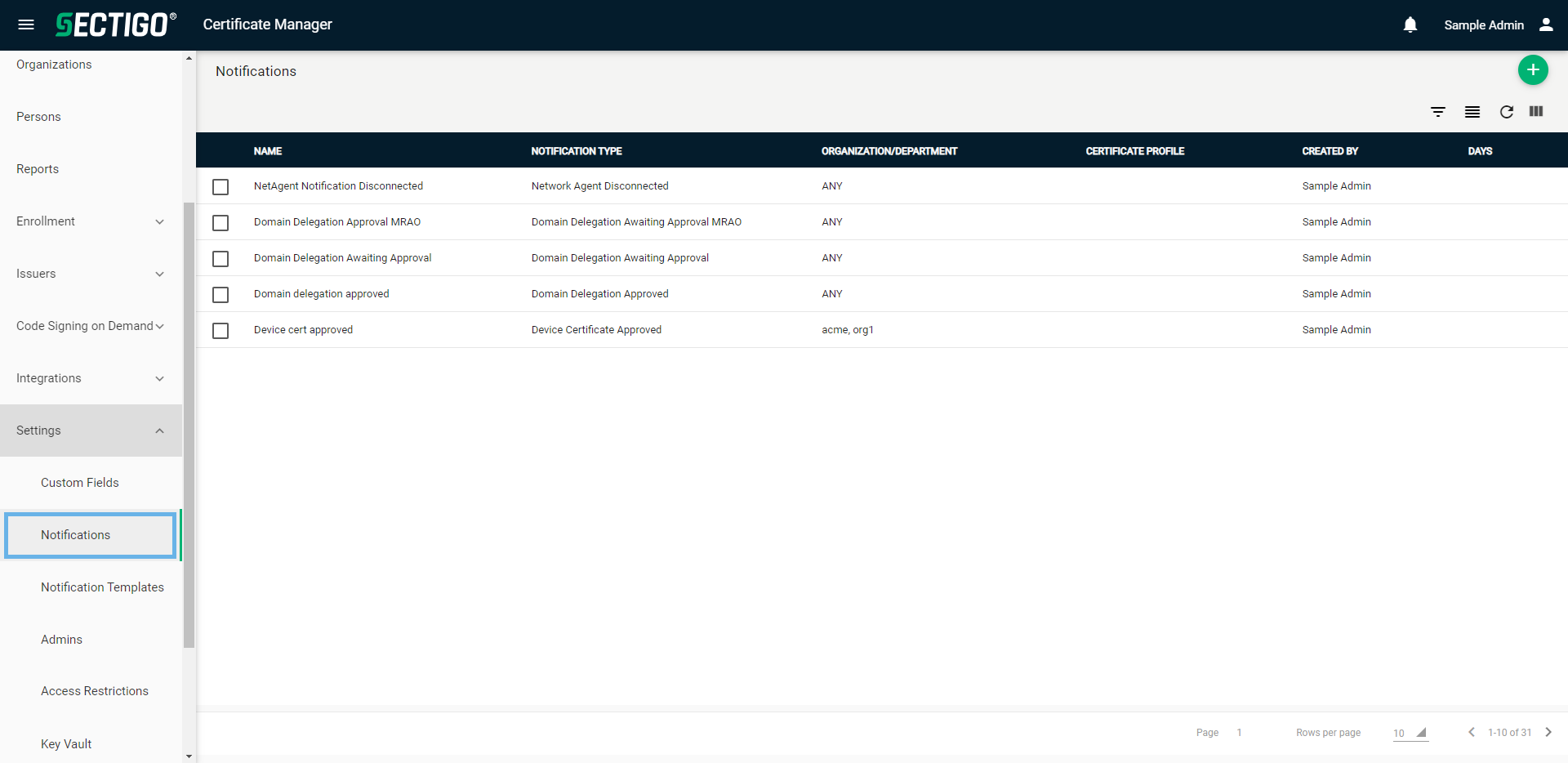
The following table describes the details and controls of the Notifications page.
| Column | Description |
|---|---|
Name |
The name of the notification. |
Notification Type |
The type of event that triggers the notification. |
Organization/Department |
The organizations and departments for which the notification is relevant. |
Certificate Profile |
The certificate profile of requested or issued certificates that is eligible to trigger notification. |
Days |
The number of days in advance of the event that a notification is sent. |
Active |
Indicates whether the notification is active. An inactive notification will not be processed. It can be marked inactive to prevent any notifications from being sent temporarily without needing to delete the notification. |
Created |
The date and time the notification was created. |
Created by |
The administrator who created the notification. |
Modified |
The date and time the notification was last modified. |
Modified by |
The administrator who last modified the notification. |
Table controls |
|
Filter |
Enables you to sort the table information using custom filters. |
Group |
Enables you to sort the table information using predefined groups. |
Refresh |
Refreshes the information presented in the table. |
Manage Columns |
Enables you to select which table columns to display. |
Admin controls |
|
Add |
Opens the Add Notification dialog where you can add new notifications. |
Delete |
Removes the selected notification. |
Edit |
Opens the Edit Notification dialog where you can manage notification properties. |
View Audit |
Opens the Notification Audit dialog where you can view or download audit logs. |