Understanding custom fields
Custom fields are added to certificate enrollment forms and APIs to track additional information that isn’t collected as part of standard SSL, client, and device certificate enrollment.
| Custom fields are only available if enabled for your account. For more information, contact your Sectigo account manager. |
Custom fields can be managed on the page.
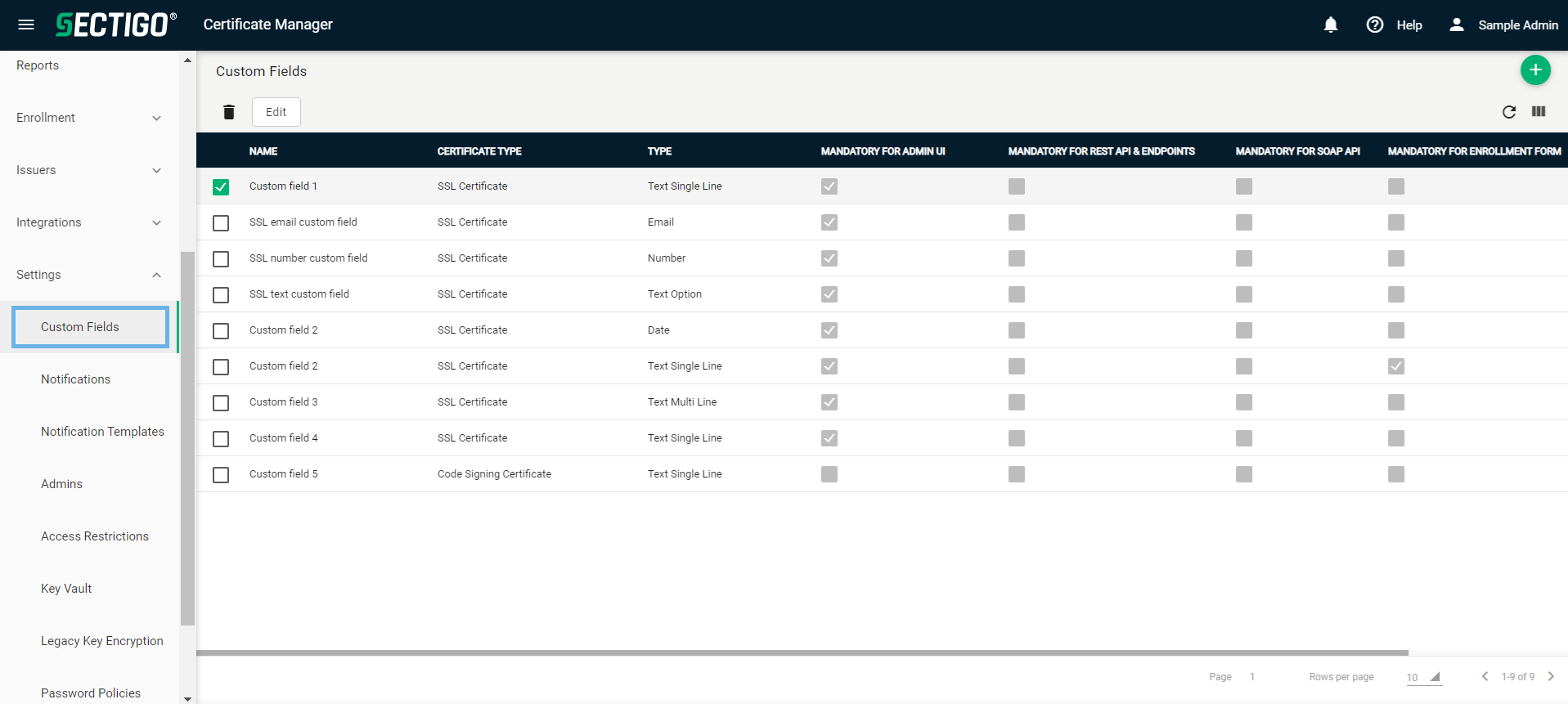
The following table describes the details and controls of the Custom Fields page.
| Column | Description |
|---|---|
Name |
The name of the custom field that will be displayed during enrollment. |
Certificate Type |
The type of the certificate that the custom field applies to. The possible options are:
|
Type |
The data input format specified in the custom field. The possible values are:
|
Mandatory for admin UI |
When selected, the field is mandatory for enrollment through the Admin UI. |
Mandatory for REST API & endpoints |
When selected, the field is mandatory for enrollment through REST API and endpoints. |
Mandatory for SOAP API |
When selected, the field is mandatory for enrollment through SOAP API. |
Mandatory for enrollment form |
When selected, the field is mandatory for enrollment through self-enrollment forms. |
Active |
When selected, the field is available for use in certificate enrollment. Inactive fields are unavailable for certificate enrollment. However, existing data for this field is retained in SCM. |
Table controls |
|
Refresh |
Refreshes the information presented in the table. |
Admin controls |
|
Add |
Opens the Add Custom Field dialog where you can add new custom fields. |
Delete |
Removes the selected custom field. |
Edit |
Opens the Edit Custom Field dialog where you can manage custom field properties. |