Understanding domains
Before requesting SSL, client, or code signing certificates you must add your domains to SCM and delegate them to organizations and departments for management.
| Domains must be validated before publicly trusted certificates can be issued. For more information, see Validating domains. |
Additionally, domains can be configured for certificate transparency (CT) log monitoring. This feature identifies any new public SSL certificates or precertificates issued for the domain, and automatically includes them in a designated certificate bucket for review. This process can help with the detection of unauthorized certificate issuance.
| For more information on CT log monitoring, see Understanding Certificate Transparency (CT) Logs and Precertificates. |
Domains can be managed on the Domains page.
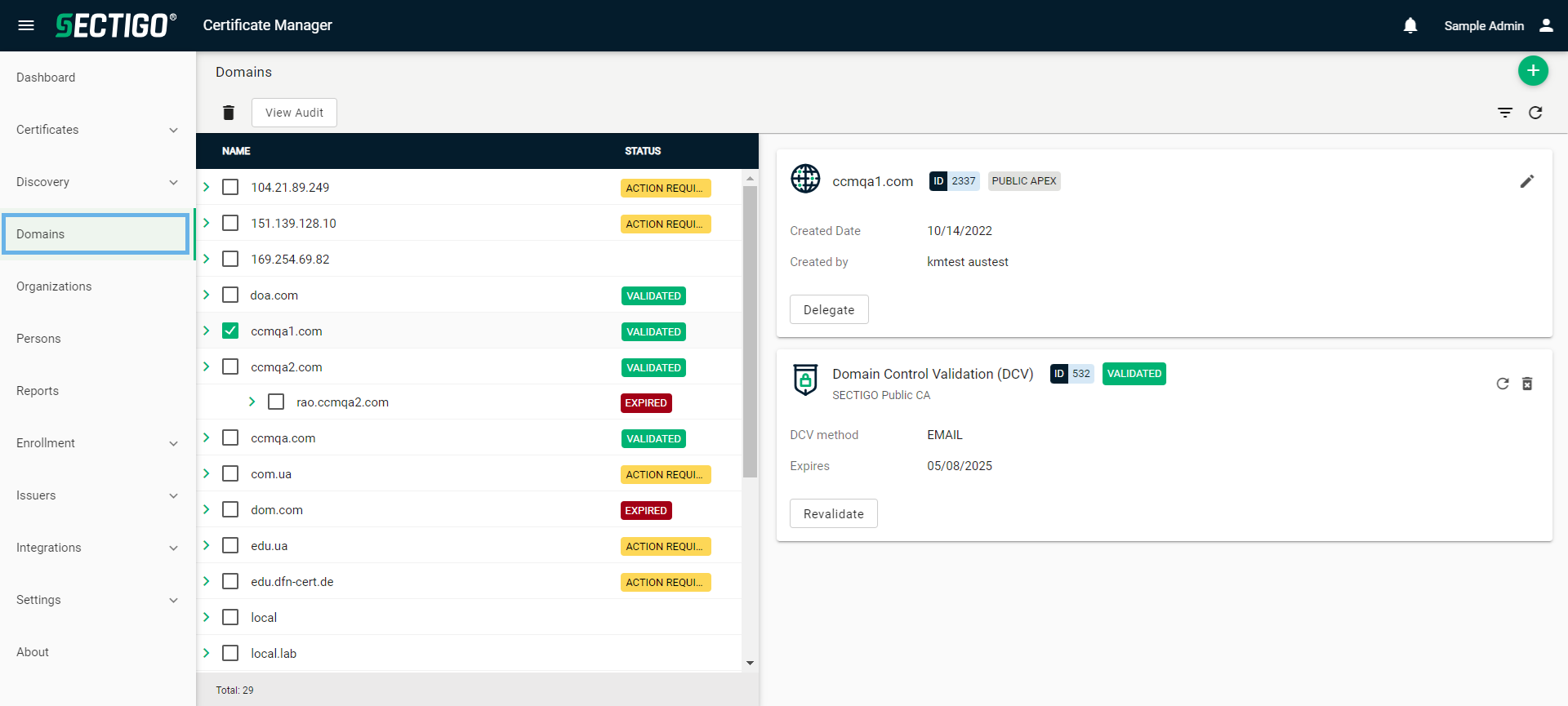
The following table describes the details and controls of the Domains page.
| Column | Description |
|---|---|
Name |
The name of the domain. |
Status |
The current validation status of the domain. The valid values are:
|
Table controls |
|
Quick Search |
Enables you to quickly search the results by Domain Name. |
Filter |
Enables you to sort the table information using custom filters. |
Refresh |
Refreshes the information presented in the table. |
Admin controls |
|
Add |
Opens the Create Domain dialog where you can add a new domain. |
Delete |
Removes the selected domain. |
Edit |
Opens the Edit Domain dialog where you can manage domain details. |
View Audit |
Opens the Domain Audit dialog where you can view or download audit logs. |
Enable CT Log |
Opens the Enable CT Log dialog where you can enable CT log monitoring for the selected domains. |
Disable CT Log |
Opens the Disable CT Log dialog where you can disable CT log monitoring for the selected domains. |
Approve Delegation |
Opens the View domain dialog where you can approve or reject the delegation of the domain to the selected organization or department. |
Validate |
Opens the DCV Request page where you can initiate validation of the selected domain. |
Revalidate |
Opens the DCV Request page where you can initiate revalidation of the selected domain. |
Refresh validation status |
Refreshes the validation status to match the DCV status in the Sectigo Public CA backend. |
Clear DCV |
Removes the validated status from the selected domain. |
View Progress |
Opens the DCV Progress dialog where you can view the validation progress and manually initiate CA DCV checks. |
Continue Validation |
Opens the DCV Request page where you can continue the validation process for the selected domain. |
Cancel DCV Request |
Cancels the validation request for the selected domain. |