Understanding reports
Reports summarize information and activity related to certificates, administrator accounts, domain control, and general system behavior. They are generated using manual or scheduled report tasks that are unique to each administrator.
Once generated, reports can be downloaded. Additionally, report tasks can be configured to automatically email reports to specified recipients.
Report tasks can be managed on the Reports page.
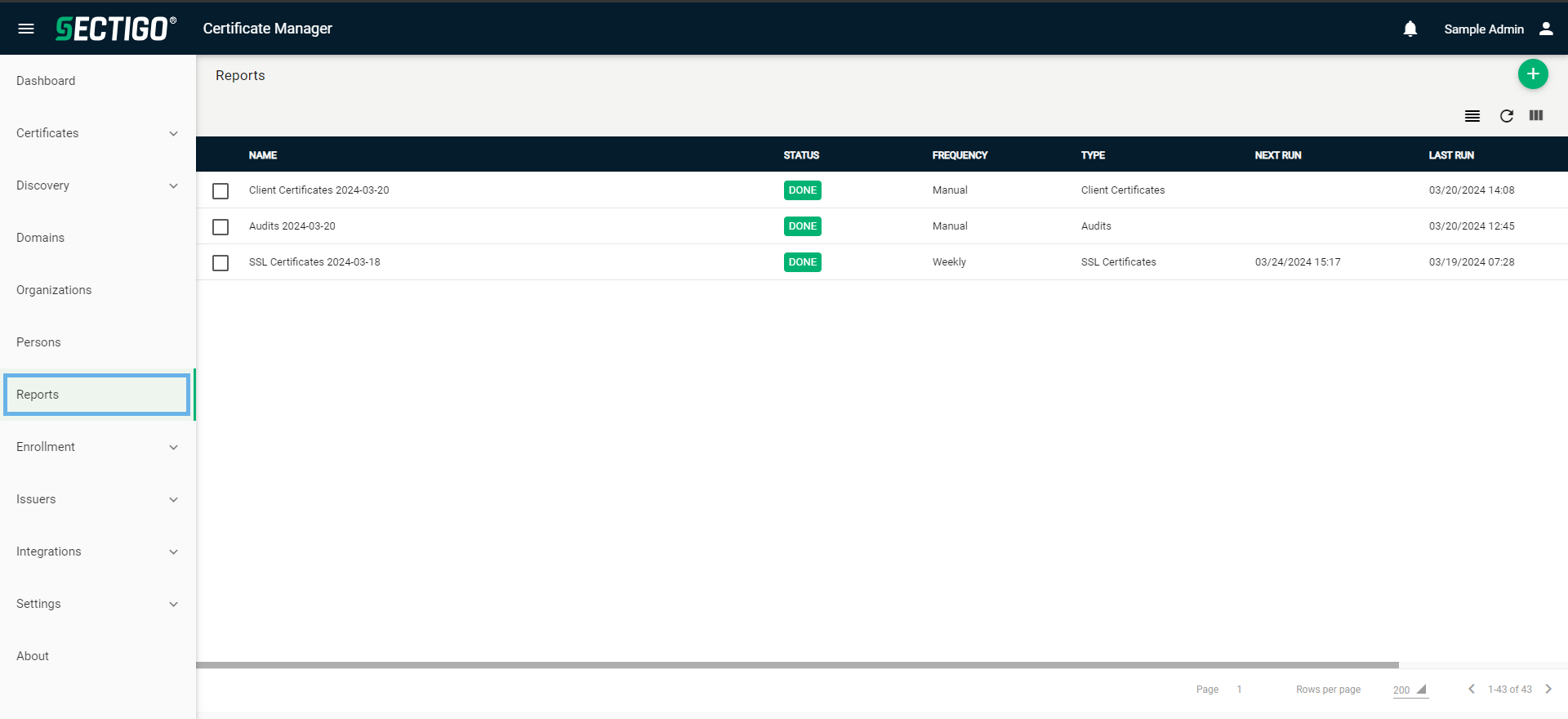
The following table describes the details and controls of the Reports page.
| Column | Description |
|---|---|
Name |
The name of the report. |
Status |
The current status of the report task. The possible values are:
|
Frequency |
When and how often the report task will be run. |
Type |
The type of content that the report is for. The possible values are:
|
Next Run |
The date and time that a scheduled report task will next generate a report. |
Last Run |
The date and time that the report was last generated. |
Created |
The date that the report task was created. |
Table controls |
|
Filter |
Enables you to sort the table information using custom filters. |
Group |
Enables you to sort the table information using predefined groups. |
Refresh |
Refreshes the information presented in the table. |
Manage Columns |
Enables you to select which table columns to display. |
Admin controls |
|
Add |
Opens the Create Report Task dialog where you can add a new report task. |
Delete |
Removes the report task. |
Edit |
Opens the Edit Report Task dialog where you can manage an existing report task. |
Start |
Initiates the generation of the report(s). |
History |
Opens the Histories for task dialog where you can download past reports. Reports are stored for 30 days. |
Download |
Downloads the latest report. |
View Audit |
Opens the Report Task Audit dialog where you can view or download audit logs. |