SMART Patch
The SMART Patch automatically scans your WordPress or Joomla website for vulnerabilities and applies patches to keep your site secure. Follow these steps to use SMART Patch effectively:
-
Log in to your SiteLock Dashboard.
-
Navigate to the Security Report section.
-
Locate the SMART Patch panel.
-
Click Details to see the latest scan results.
-
If vulnerabilities are detected, you can:
-
Click Patch Now to apply patches immediately (if automatic patching is disabled).
-
Use the Revert option to undo previously applied patches if needed.
-
-
Click Change Settings to adjust Server Access or Scanning Preferences.
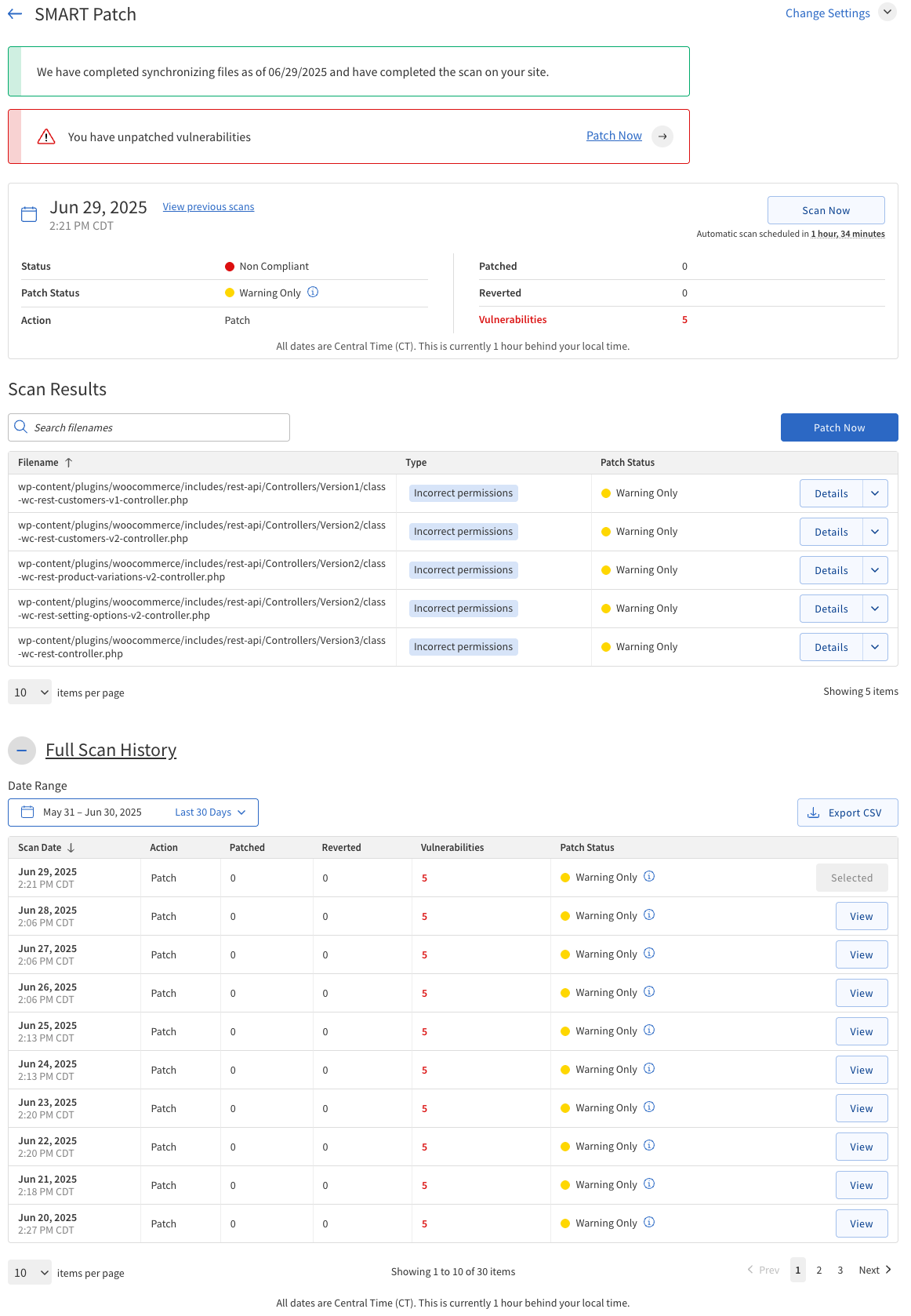
Scan Summary
The Scan Summary section provides detailed information about the latest scan.
The following table describes the details of the Scan Summary section.
| Field | Definition |
|---|---|
Scan Date |
The date and time when the latest scan was completed (displayed in Central Time Zone, UTC-6) |
Status |
Indicates whether the website is Verified (secure) or Non Compliant (vulnerabilities detected). |
Patch Status |
Shows the result of the patching process: Warning Only (issues found), Success (patches applied), or Failed (patching unsuccessful). |
Action |
The operation performed during the scan: Patch (applied fixes) or Revert (undid fixes). |
Patched |
Number of vulnerabilities that have been successfully patched. |
Reverted |
Number of patches that have been rolled back. |
Vulnerabilities |
Total number of vulnerabilities detected during the scan. |
Scan Now |
Button to initiate an immediate scan of your website. |
Scan Results
The Scan Results section provides a detailed list of vulnerabilities found during the scan.
The following table describes the details of the Scan Results section.
| Field | Description |
|---|---|
Search |
Search box to filter vulnerabilities by filename or type. |
Patch Now |
A button to add the patch to the queue. |
Filename |
The name of the file where the vulnerability was detected. |
Type |
The category or nature of the vulnerability (for example, SQL Injection, XSS). |
Patch Status |
Indicates if the vulnerability is patched, pending, or failed. |
Details |
Button to expand and view more information about the vulnerability. |