Security Report Overview
The Security Report page provides a comprehensive summary of your website’s security status.
| If you have only one site enrolled in the SiteLock account, this is the default view upon login. |
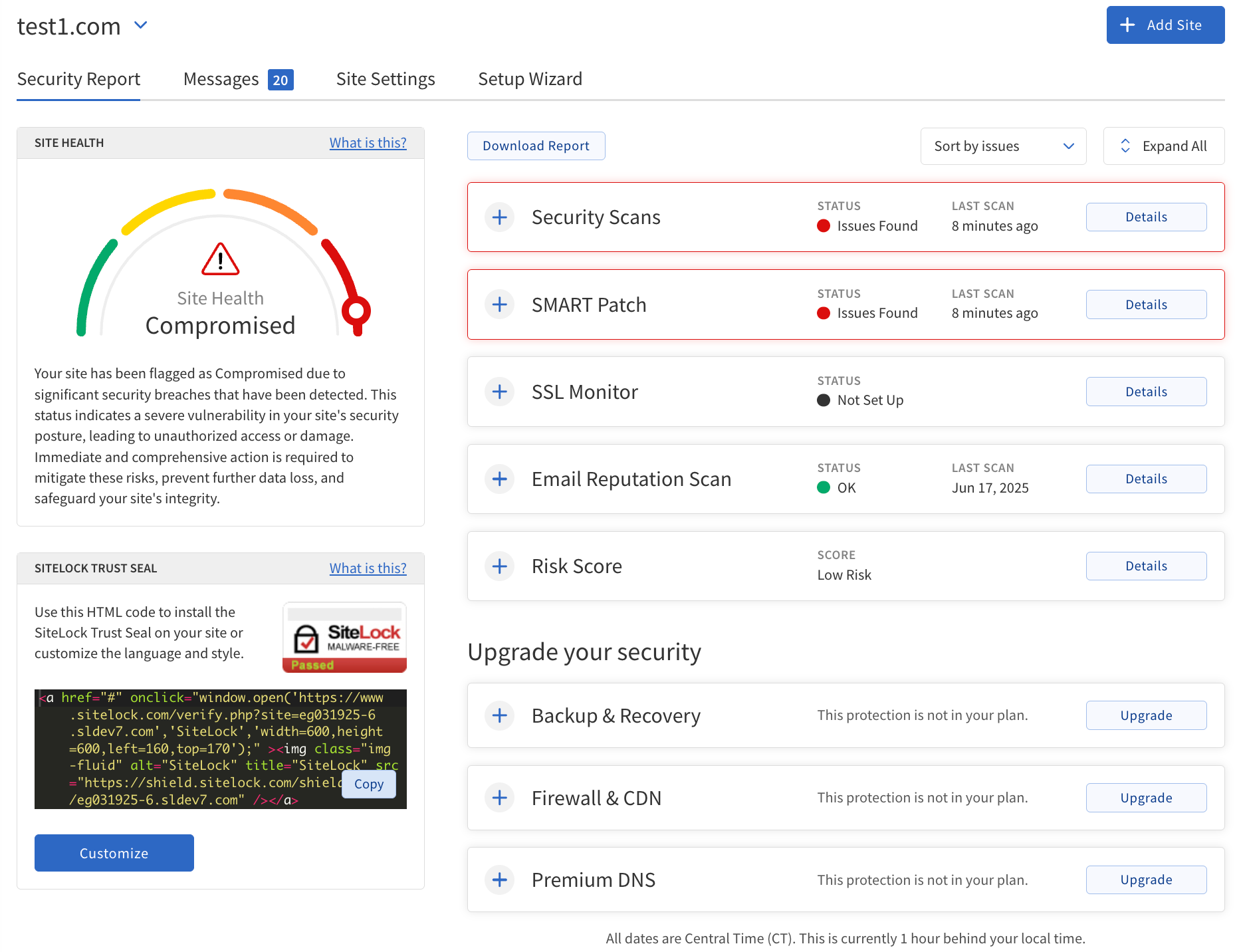
Use the following steps and field definitions to understand and interact with the page effectively.
Accessing the security report overview
-
Log in to your SiteLock dashboard.
-
If you have multiple sites, select the desired site from the site list.
-
The Security Report Overview page displays the current health and security status for the selected site.
Understanding the security report
The page is divided into the following (key) sections:
-
Site Health Metrics — Shows an overall health score based on recent scan results and configuration status.
-
SiteLock Trust Seal — Provides code and customization options for displaying the Trust Seal on your website.
-
Security Scans — Lists the results of recent security scans, including details and actions for each scan type.
-
Risk Score — Displays a calculated risk score for your website.
-
SMART Patch — Shows patch status and vulnerabilities found.
-
Email Reputation Scan — Indicates if your domain is blacklisted.
-
SSL Monitor — Displays the SSL/TLS certificate status.
-
Backup & Recovery — Shows the backup status.
-
Firewall & CDN — Displays the Firewall and CDN status, with upgrade options if available.
Section definitions
| Section | Description |
|---|---|
Site Health Score |
A numerical or graphical representation of your website’s overall security health, calculated from scan results and configuration status. |
Trust Seal Code |
A snippet of |
Scan Status |
Indicates the result of the most recent scan, and available statuses are:
|
Scan Type |
The specific scan performed, such as SMART File Scan, Vulnerability Scan, or Webpage Scan. |
Last Scan Date |
The date and time the most recent scan was completed. |
Issues Found |
The number of security issues detected during the last scan. |
Risk Score |
A calculated value representing the overall risk level of your website based on detected vulnerabilities and configuration. |
Patch Status |
Indicates whether vulnerabilities have been patched, reverted, or are outstanding. |
Email Reputation |
Shows if your domain is listed on email blacklists (Spamhaus, SURBL). |
SSL Status |
Indicates the validity and expiration of your SSL/TLS certificate. |
Backup Status |
Shows the status of file and database backups, including last backup date and storage usage. |
Firewall Status |
Indicates if the SiteLock Firewall is active and routing traffic. |
CDN Status |
Shows if the Content Delivery Network is enabled and operational. |
Controls and actions
The following table describes controls of the Security Report Overview page.
| Control | Description |
|---|---|
Add Site |
Click to enroll a new website for monitoring. |
Download Report |
Download a |
Sort by Issues/Alphabetically |
Organize scan results for easier review. Issues that need attention are highlighted in red. |
Expand All |
View detailed summaries for all scans at once. |
Details/Scan Now/View Details |
Access more information or initiate scans as needed. See the security scan descriptions in Security Scans. |
Features
The following table describes features of the Security Report Overview page.
| Feature | Description | Action |
|---|---|---|
Site Health Metrics |
Site Health provides a clear overview of the website’s overall health combining many factors to generate an easy-to-understand score. Factors affecting the rating:
|
N/A |
SiteLock Trust Seal |
A customizable seal that website owners can display on their website to assure visitors that their site is safe.
Easily installed by adding an |
|
Security Scans |
Displays the site’s latest scan results. Click + to expand the table.
|
|
Risk Score |
Displays the website’s Risk Score. |
|
SMART Patch |
Displays the latest information for the website’s SMART Patch.
|
|
Email Reputation Scan |
Provides the status of the website’s email records blacklist reputation from Spamhaus and SURBL. |
|
SSL Monitor |
Provides the status of the website’s SSL/TLS certificate. If any issues are detected, such as a certificate not found, the end-user will be notified. |
|
Backup & Recovery |
Provides the status of Backups.
|
|
Firewall & CDN |
Provides the Firewall & CDN status.
|
|