Account Settings
Manage all your account-related details in one place. The Account Settings page is where you can update contact information, view subscriptions, and track changes in account activity.
How to update account settings
To update your account settings:
-
Navigate to .
-
Review your current information.
-
Choose the section you want to update.
-
Enter the new information in the provided fields.
-
Click Save Changes.
All changes are saved immediately and reflected in your account details.
Contact information
| The Contact information page contains account level contact information and not site level contact information. |
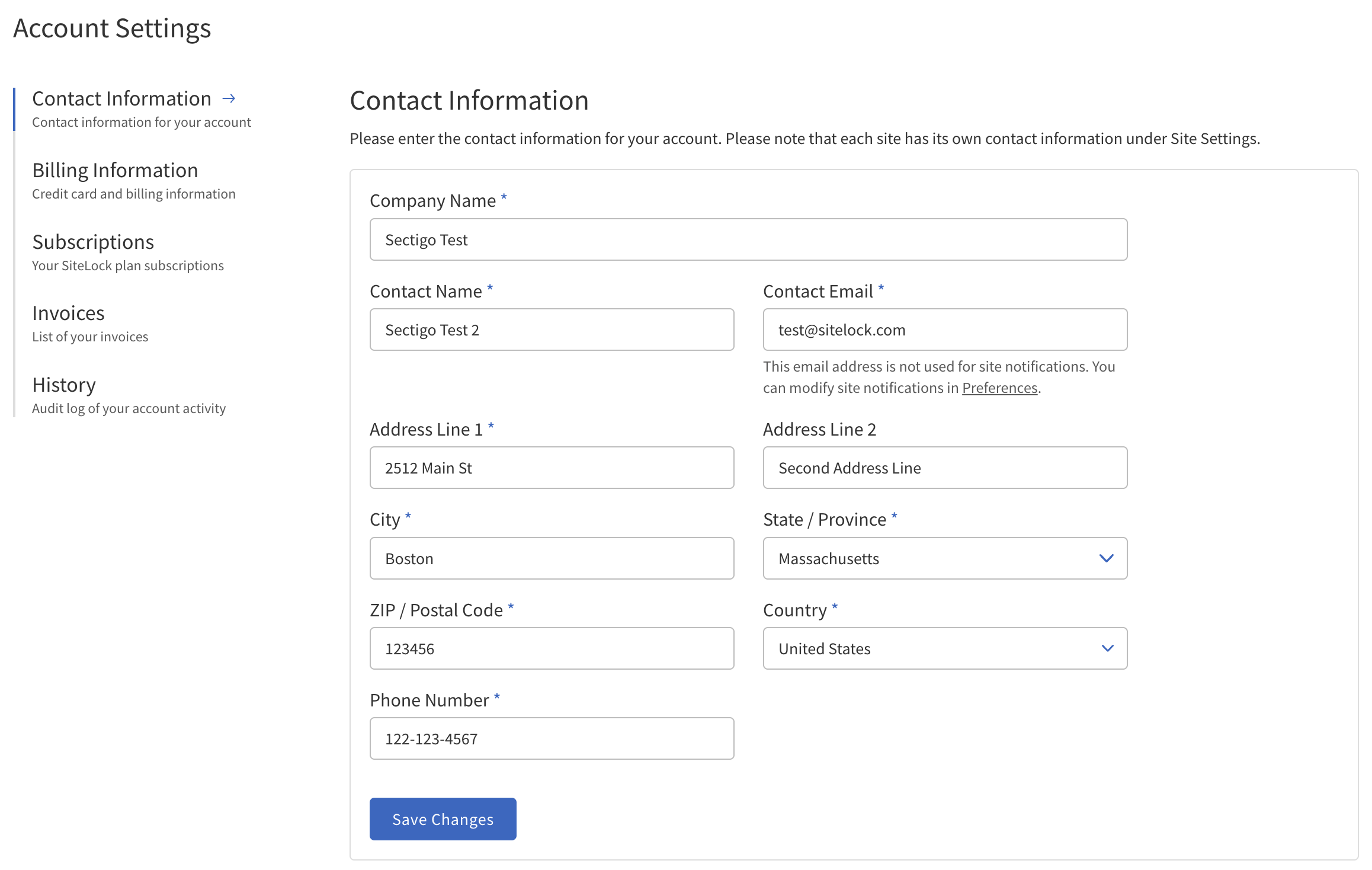
The following table describes the details of the Contact Information section.
| Field | Description |
|---|---|
Company Name |
The legal name of your business or organization. |
Contact Name |
The primary person responsible for the account. |
Contact Email |
The main email address for account communications and notifications. |
Address Line 1 |
The main street address for your business or contact. |
Address Line 2 (optional) |
Additional address details, such as suite or apartment number. |
City |
The city where your business or contact is located. |
State/Province |
The state or province, selectable from the list. |
ZIP/Postal Code |
The postal or ZIP code for your address. |
Country |
The country of your business or contact, selectable from the list. |
Phone Number |
A valid phone number for account-related contact. |
Admin Controls |
|
Save Changes |
Saves any updates made to the contact information. |
Billing information
Use the Billing Information section to manage your payment details for your SiteLock account. You can add new payment method, update existing billing information, or remove outdated payment details. All updates take effect immediately and will be used for future invoices and subscription renewals.
For your security, sensitive payment data is encrypted and securely stored.
Invoices
This section allows you to view all your past transactions. Each invoice is displayed with its corresponding date, unique invoice number, and an option to download it for your records. You can access and save a copy of any invoice by clicking Download next to the entry.
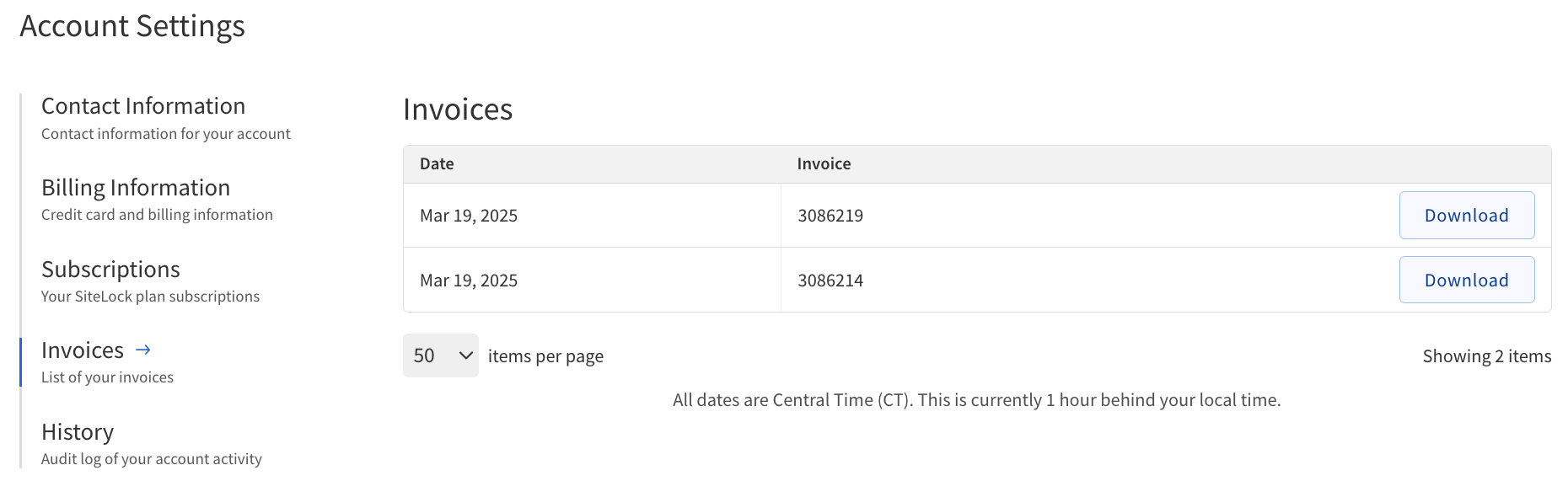
To view and manage your invoices:
-
Navigate to .
-
Review the list of all past transactions, sorted by date.
-
Locate the invoice you want to view or download.
-
Click the Download button next to the invoice to save a copy for your records.
The following table describes the details and controls of the Invoices section.
| Column | Description |
|---|---|
Date |
The date the invoice was generated. |
Invoice |
A unique identifier assigned to each invoice for reference. |
Download |
A button to download the invoice as a |
Subscriptions
This section allows you to view the All Account Subscriptions. You can view the status, term, renewal date, and amount for each subscription. You also have the option to request cancellation of any active subscription by selecting the corresponding checkbox and clicking the cancel button.
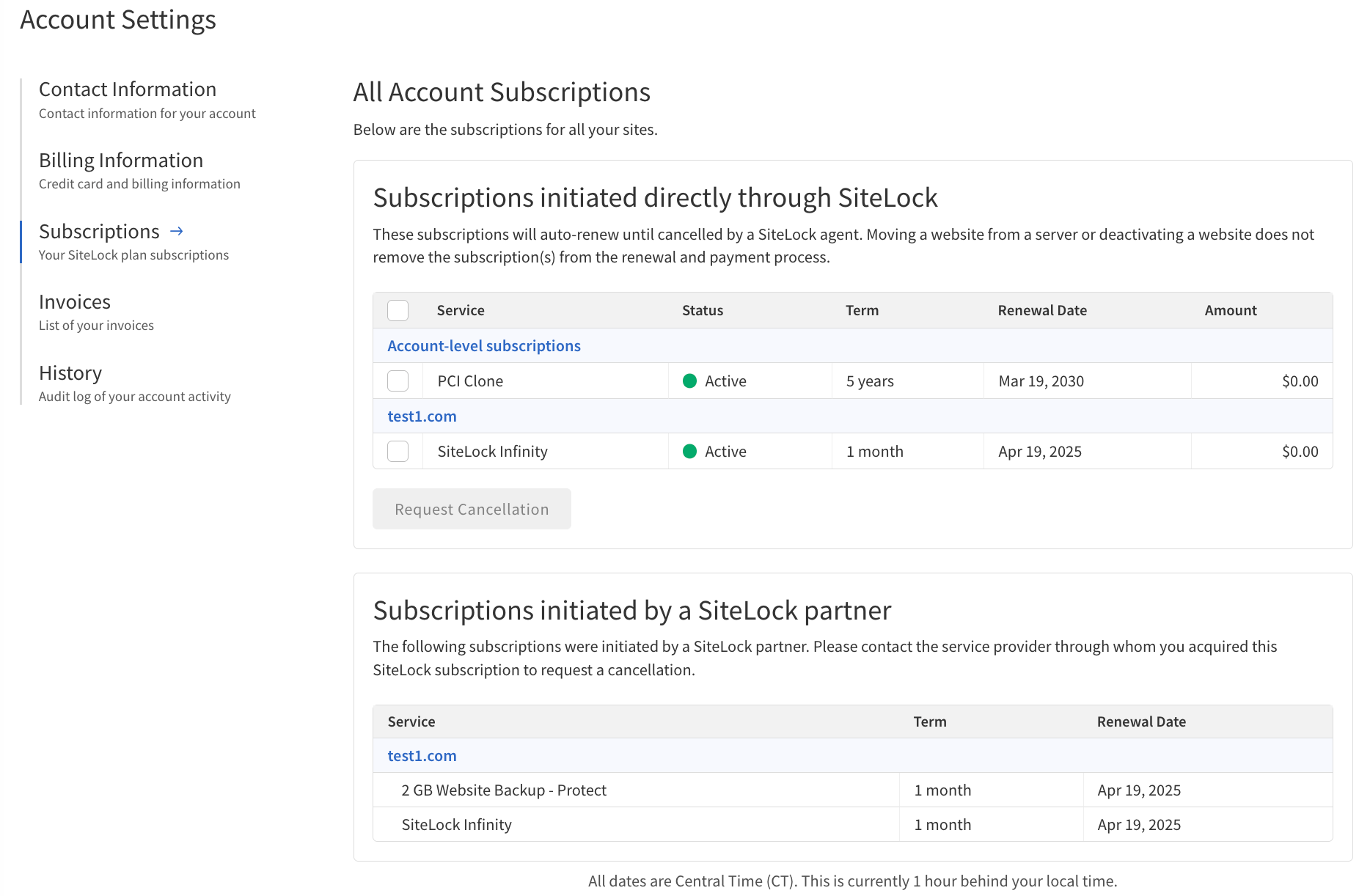
Subscriptions initiated directly through SiteLock
This section lists all subscriptions that were purchased directly from SiteLock, rather than through a partner.
To manage subscriptions initiated directly through SiteLock:
-
Navigate to .
-
Review the list of all your active and past subscriptions purchased from SiteLock.
For each subscription, you can view details such as the service name, current status, subscription term, renewal date, and amount.
Requesting Cancellation of a Subscription
To request cancellation of a subscription initiated directly through SiteLock:
-
Navigate to .
-
Check the box next to the subscription you want to cancel.
-
Click the Request Cancellation button.
-
If prompted, confirm your cancellation request.
The following table describes the details and controls of the Subscriptions initiated directly through SiteLock section.
| Column | Description |
|---|---|
Service |
The name of the subscription service you have purchased directly from SiteLock. |
Status |
Indicates whether the subscription is active, expired, or pending cancellation. |
Term |
The duration of the subscription. |
Renewal Date |
The date when the subscription will be automatically renewed, if applicable. |
Amount |
The recurring price of the subscription. |
Request Cancellation |
When selected, the checkbox enables the Cancel button to request cancellation of the subscription. |
Subscriptions initiated by a SiteLock partner
This section lists all subscriptions purchased through a SiteLock partner.
To manage subscriptions initiated by a SiteLock partner:
-
Navigate to the .
-
Locate the subsection labeled Subscriptions initiated by a SiteLock partner.
-
. For each subscription, you can view details such as the service name, subscription term, and renewal date.
-
To make changes or ask questions, contact your SiteLock partner directly, as management options may be limited within the SiteLock dashboard.
The following table describes the details and controls of the Subscriptions initiated by a SiteLock partner section.
| Column | Description |
|---|---|
Service |
The name of the subscription service as recorded in the SiteLock database. |
Term |
The duration of the subscription. |
Renewal Date |
The date when the subscription will be automatically renewed, if applicable. |
The plan/service names displayed in the table reflect what is in the SiteLock database and may differ from the names partners use.
History
View a detailed audit log of all the activities associated with your account. The log includes timestamps and descriptions of each action.
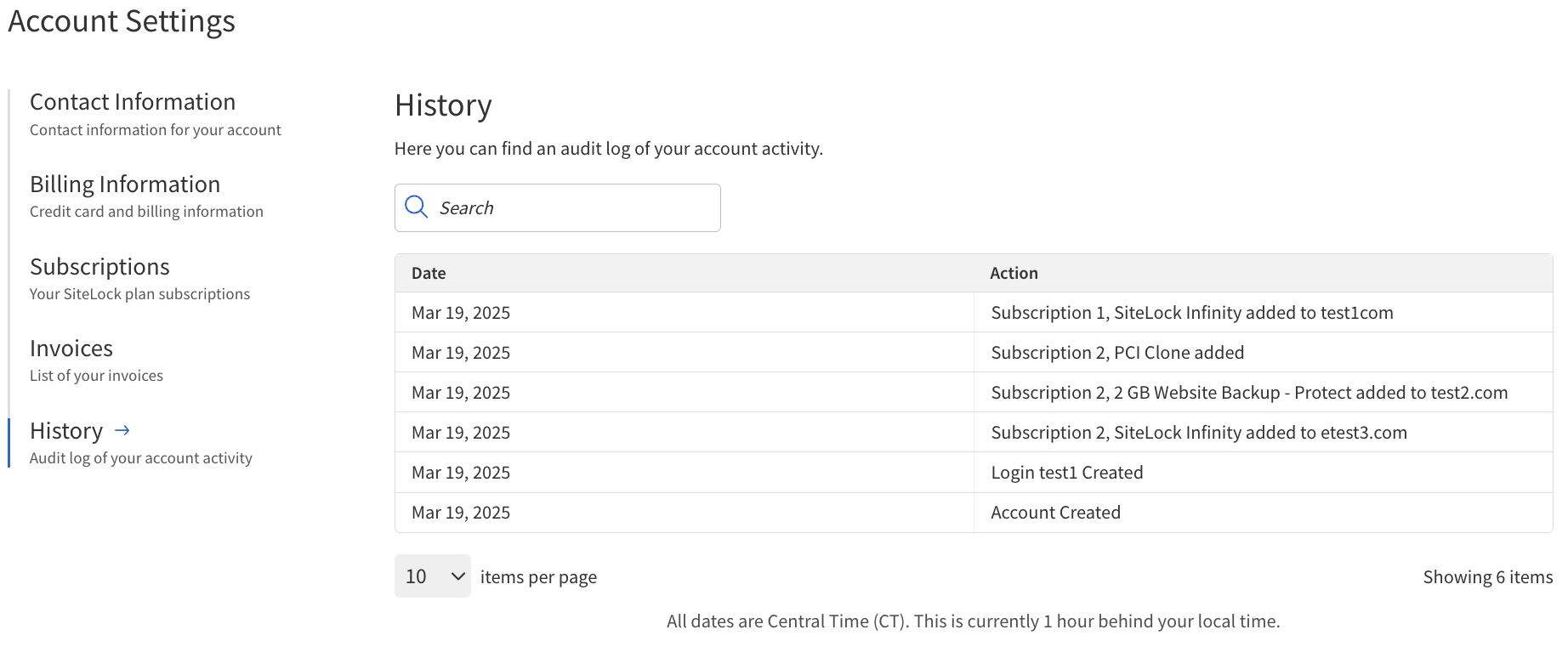
To view your account activity history:
-
Navigate to the History section on the Account Settings page.
-
Review the chronological list of actions performed on your account.
The following table describes the details and controls of the History section.
| Column | Description |
|---|---|
Date |
The exact date and time when the activity occurred. |
Action |
A summary of the event, such as login attempts, password changes, updates to contact or billing information, subscription modifications, or other significant account actions. |