My Profile
Manage your personal account information, security settings, and your user details to ensure your account stays secure.
User Details
Update personal information, including name, email address, and username.
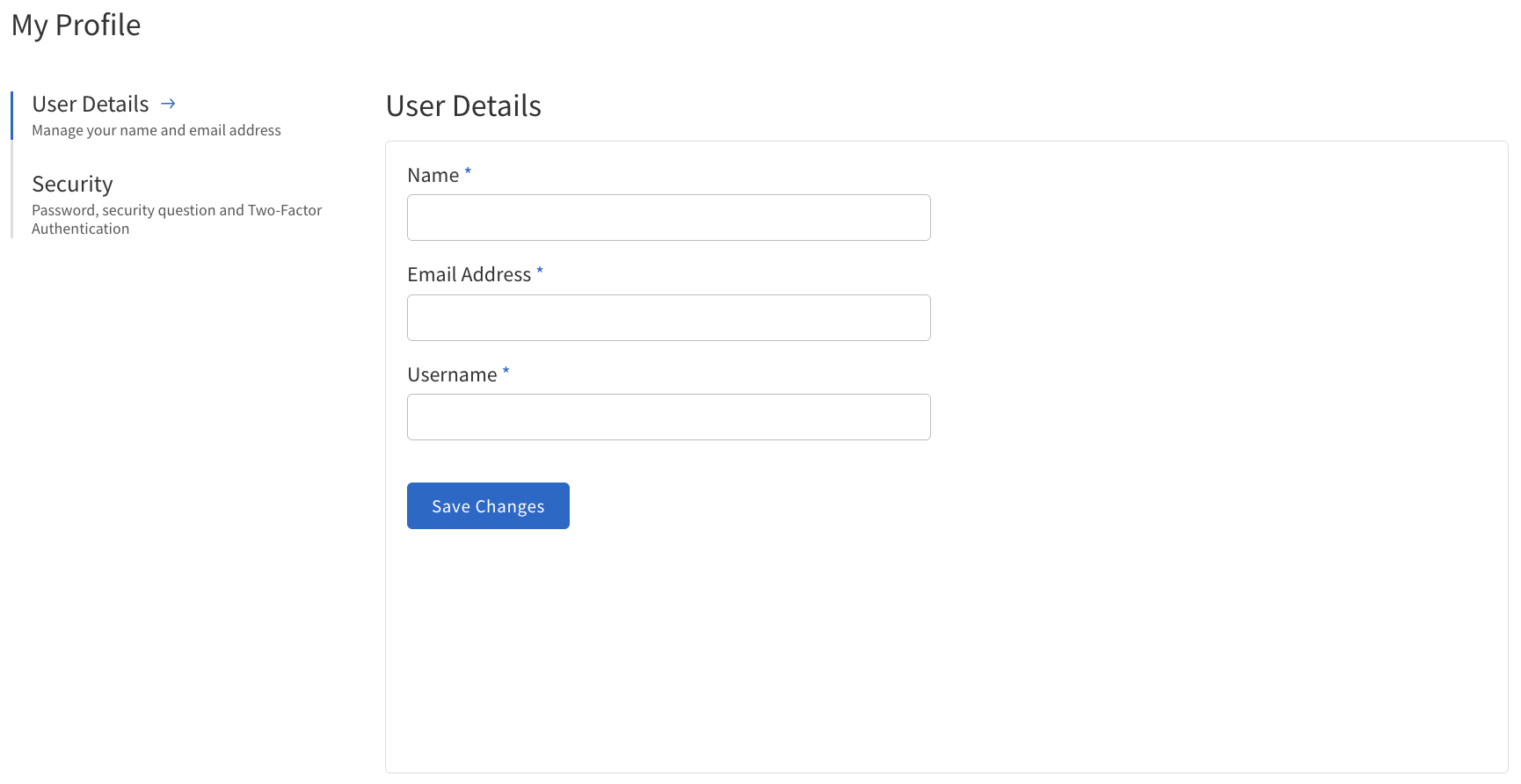
| Field | Description | ||
|---|---|---|---|
Name |
The full name of the user. |
||
Email Address |
The email address associated with the user’s account.
|
||
Username |
The unique identifier used by the user to log in.
|
Security
Manage access to your account, update your security questions, change your password, and enable two-factor authentication (2FA).
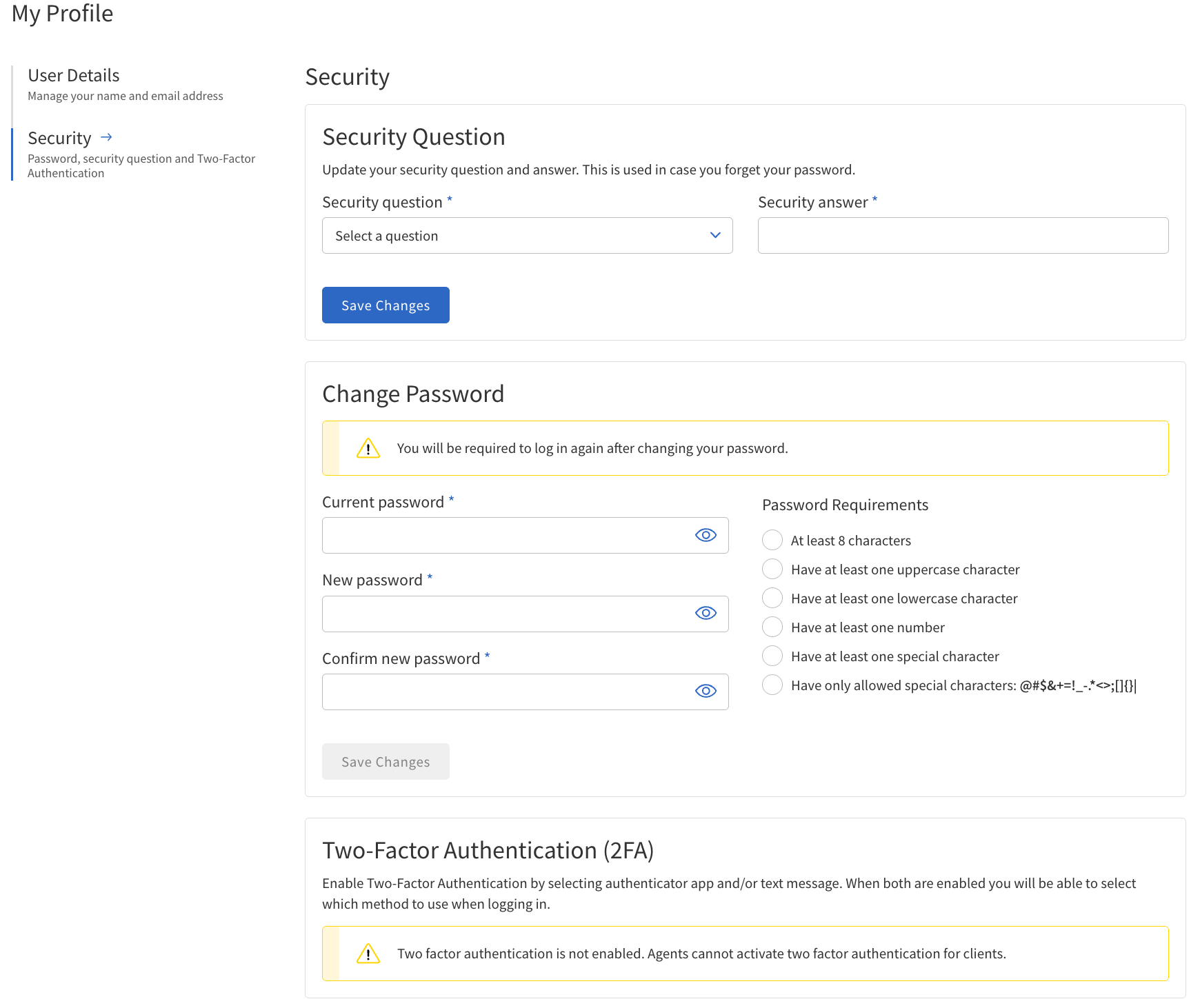
| Field | Description |
|---|---|
Security Question |
Update the security question and answer. This is used for interacting with SiteLock Support to verify your identity. |
Change Password |
Enter and confirm a new password following the requirements shown on the screen. |
Two-Factor Authentication (2FA) |
Enable an additional layer of security by selecting an authenticator app or SMS for 2FA. Both methods require verification of a code to successfully enable. |
How to Update Your Profile
To update your profile information:
-
Navigate to Account > My Profile > User Details.
-
Edit the information you want to update (Name, Email Address, or Username).
-
Save your changes.
-
If you change your email address or username, you will be required to log in again.
How to Update Security Questions
To update your security question:
-
In the Security section, select Security Question.
-
Choose a new question and provide your answer.
-
Save your changes.
-
Your security question will be used to verify your identity when contacting SiteLock Support.
How to Change Your Password
To change your password:
-
In the Security section, select Change Password.
-
Enter your current password, then your new password, and confirm it.
-
Follow the password requirements displayed on the screen.
-
Save your changes.
How to Set Up Two-Factor Authentication (2FA)
To enable 2FA:
-
In the Security section, select Two-Factor Authentication (2FA).
-
Choose your preferred method: Authenticator App or SMS.
-
Follow the on-screen instructions to verify your identity and complete setup.
-
Enter the verification code sent to your device or app to activate 2FA.
| Agents cannot enable or disable 2FA for clients. |