Messages
The Messages page provides a centralized hub for all account-related notifications.
| You can also manage a site’s messages from the Site Messages page. |
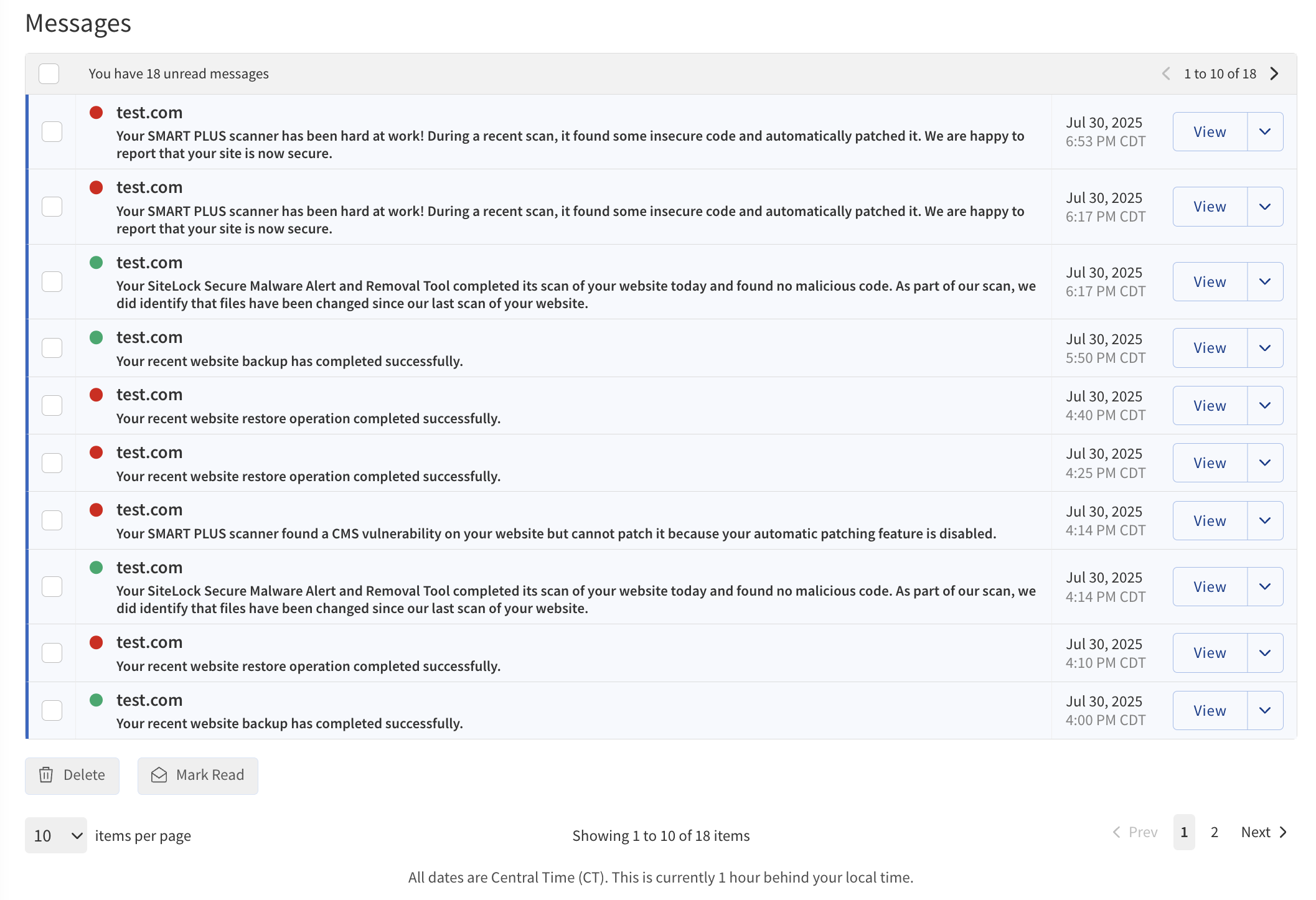
The main content area features a list of messages with the following columns:
| Field | Description |
|---|---|
Filter by Site |
A list allows to filter messages based on specific sites. |
Unread Messages |
Shows a brief preview of the message content. Unread Messages — A notification at the top of the list indicates the number of unread messages. |
Date |
Indicates the date and time the message was sent. |
Action buttons
| Button | Description |
|---|---|
View |
Click to view the full message content. When the message is opened, it will be marked as read.
|
Delete |
Click to delete the message. |
List button |
Click to access additional options:
|
How to use the Messages page
-
Navigate to the Messages page from the dashboard menu.
-
Use the Filter by Site to view messages for a specific site, or leave it set to All Sites to see every message.
-
Click any message to open and read its details. Unread messages are highlighted and display a count at the top.
-
To perform actions on a message:
-
Click View to read the full message.
-
Click Delete to remove the message from your inbox.
-
Use the List button (three dots) for more options, such as Mark Read, View Message, or Delete.
-
-
After reading a message, you can return to the list by clicking Back to List.
-
To view details about the related site, click View Site from within the message.
| Regularly check your messages to stay informed about important account updates and site notifications. |