Server Access
Server Access allows SiteLock to connect securely to your hosting environment for scanning, backup, and monitoring services. By providing the appropriate connection credentials, you enable features such as SMART File Scan, SMART Database Scan, File Backup, and Database Backup.
You can manually configure server access if you want to bypass the Setup Wizard, or if you want to make updates to an existing configuration.
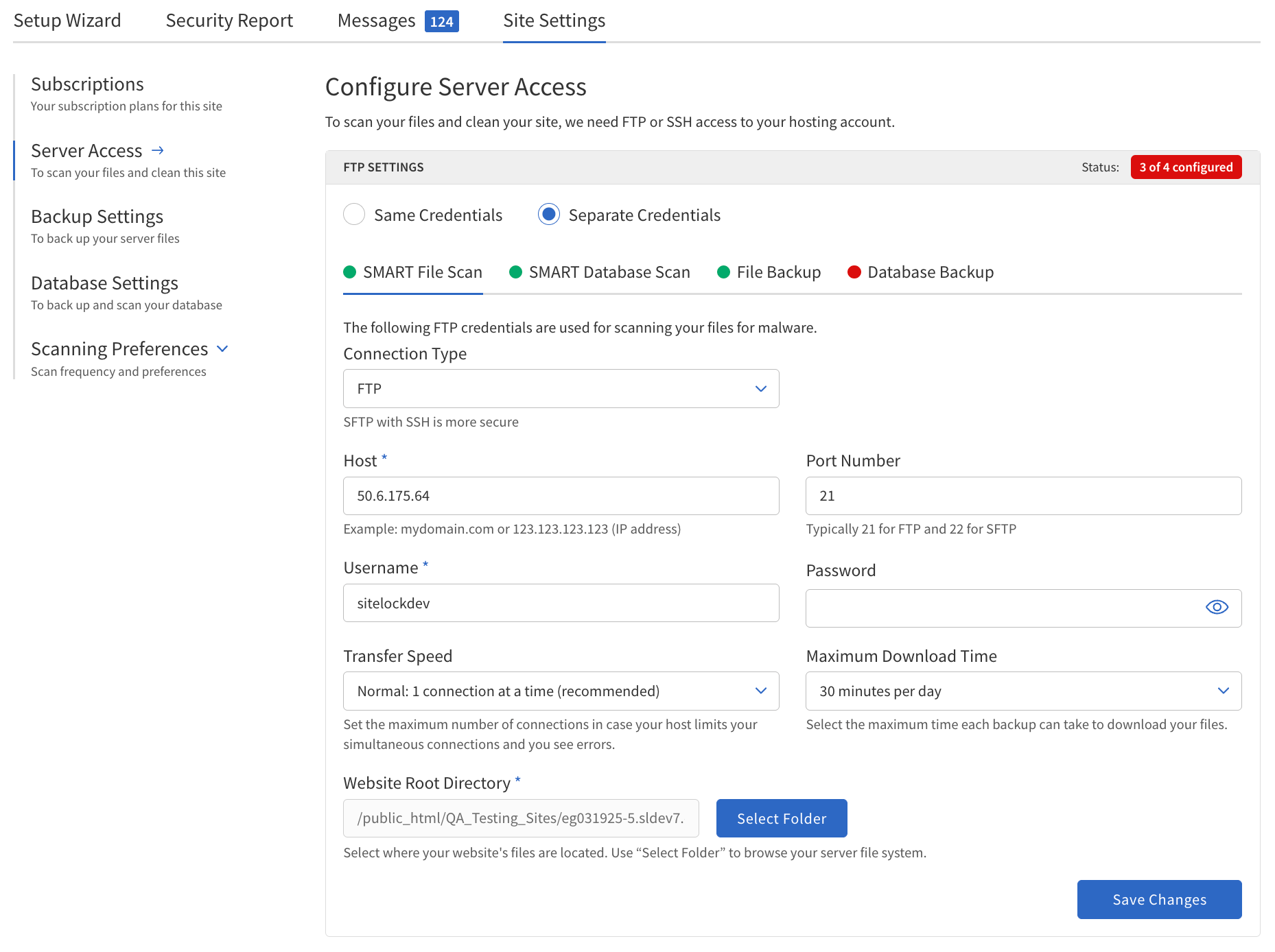
Configure Server Access
To configure Server Access, follow these steps:
-
Navigate to .
-
In the Server Access section, choose whether to use Same Credentials for all services or Separate Credentials for each.
-
Select the connection protocol —
FTP,FTPS, orSFTP. SFTP is recommended for security. -
Enter the following information:
-
Host — The domain name or IP address of your server (e.g.,
mydomain.comor123.123.123.123). -
Port Number — The port for your chosen protocol (e.g., 21 for FTP, 22 for SFTP, or a custom port).
-
Username — The username for server authentication.
-
Password/SSH Key — The password or SSH key for authentication. If using SFTP, you may need to upload a provided public key to your server.
-
Transfer Speed — Select the desired transfer speed (1 = normal, 2 = fast, 3 = fastest).
-
Maximum Download Time — Set the maximum time allowed for downloads (30, 60, 90, or 120 minutes).
-
Website Root Directory — The directory where your website files are stored (e.g.,
/public_html).
-
-
Click Save and Continue.
Each field is required unless otherwise noted.
After entering the information, click Save and Continue to proceed.
Provide FTP, FTPS, or SFTP information to access hosting accounts.
This access is used for SMART File Scan, SMART Database Scan, File Backup, and Database Backup.
SFTP is recommended for enhanced security.
You can manually configure server access if you want to bypass the Setup Wizard, or if you want to make updates to an existing configuration.
To supply connection credentials for all four features (SMART File Scan, SMART Database Scan, File Backup, and Database Backup) at once, select Same Credentials. To provide separate credentials for each service, select Separate Credentials.
SMART File Scan table details
The following table describes the details of the SMART File Scan section.
| Field | Description | ||
|---|---|---|---|
Connection Type |
This setting determines the protocol used to connect to the server.
|
||
Host |
The server address, which can be a domain name or an IP address. Example — |
||
Port Number |
The port used to connect to the server.
|
||
Username |
The username required to access the server. |
||
Password/SSH Key |
The password or SSH key for authentication.
|
||
Transfer Speed |
|
||
Maximum Download Time |
|
||
Website Root Directory |
The root directory of the website files. Example — |
SMART Database Scan
The following table describes the details of the SMART Database Scan section.
| Field | Description |
|---|---|
Connection Type |
This setting determines the protocol used to connect to the server.
|
Host |
The server address — domain name or IP address. Example — |
Port Number |
The port used to connect to the database. This is the port number of the MySQL server.
Typically, |
Username |
The username required to access the database. |
Password/SSH Key |
The password or SSH key for authentication. |
Website Root Directory |
The root directory of the website files. Example — |
File Backup
The following table describes the details of the File Backup section.
| File Backup shares FTP credentials with SMART File Scan. Updating the FTP settings on this tab will also update the settings in SMART File Scan. |
| Field | Description | ||
|---|---|---|---|
Connection Type |
This setting determines the protocol used to connect to the server.
|
||
Host |
The server address, which can be a domain name or an IP address. Example — |
||
Port Number |
The port used to connect to the server.
|
||
Username |
The username required to access the server. |
||
Password/SSH Key |
The password or SSH key for authentication.
|
||
Transfer Speed |
|
||
Maximum Download Time |
|
||
Website Root Directory |
The root directory of the website files. Example — |
Database Backup
The following table describes the details of the Database Backup section.
| Field | Description | ||
|---|---|---|---|
Connection Type |
This setting determines the protocol used to connect to the server.
|
||
Host |
The server address, which can be a domain name or an IP address. Example — |
||
Port Number |
The port used to connect to the server.
|
||
Username |
The username required to access the server. |
||
Password/SSH Key |
The password or SSH key for authentication.
|
||
Transfer Speed |
|
||
Maximum Download Time |
|
||
Website Root Directory |
The root directory of the website files. Example — |