Scanning Preferences
This page covers how to configure scanning settings for SMART Database Scan, SMART File Scan, SMART Patch, and Vulnerability Scan. Each section explains available options for scan frequency, automatic removal of threats, exclusions, and patching, helping users customize how their website is monitored and protected.
SMART Database Scan
The SMART Database Scan checks your website’s database for spam, malware, and suspicious content. Use the settings below to customize how and when scans occur, and how threats are handled.
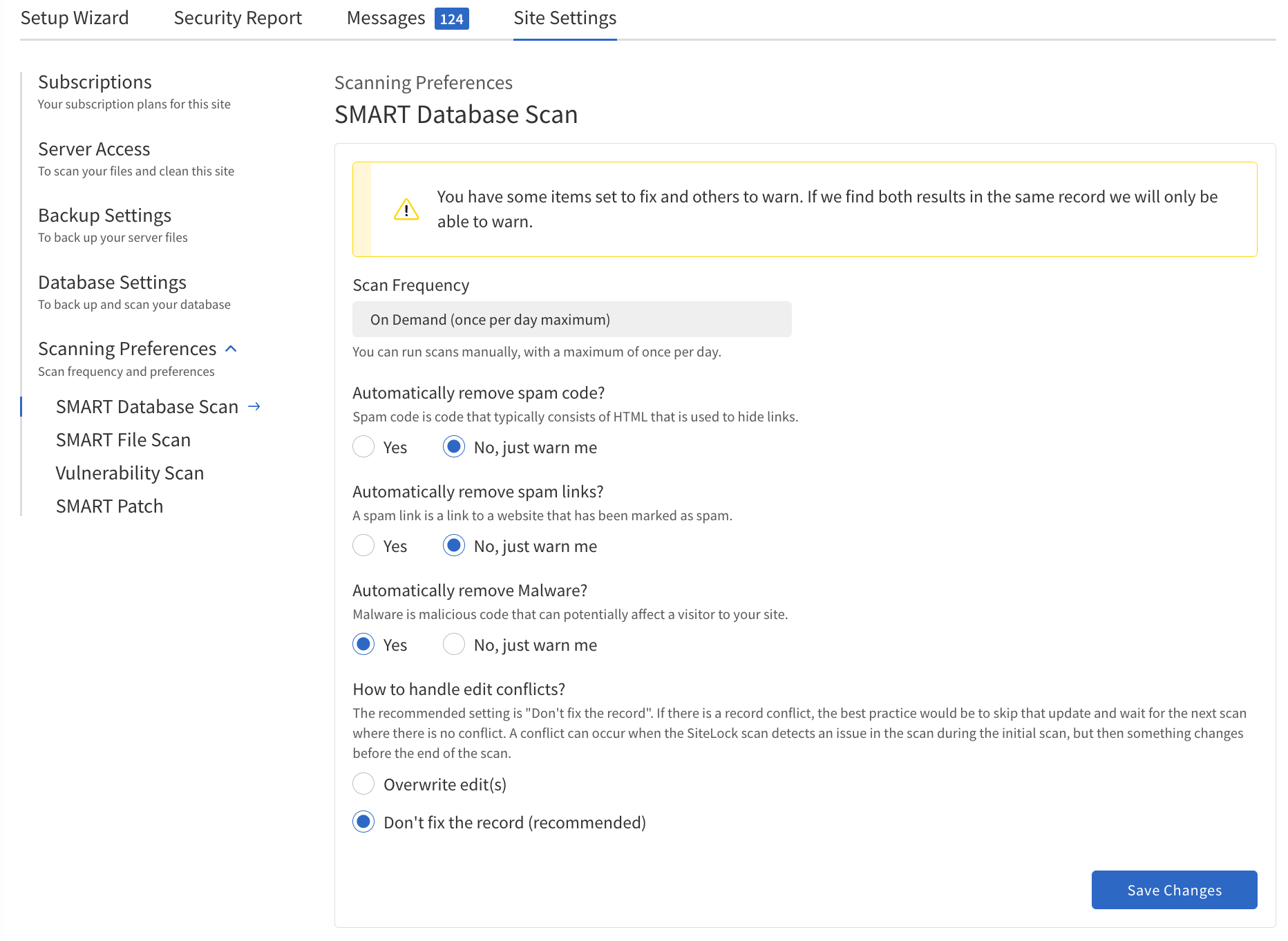
-
Navigate to .
-
Configure the following options:
-
Scan Frequency — Select how often the database is scanned.
-
Automatically remove spam code — Enable to let the system find and remove hidden
HTMLspam code from your database. -
Automatically remove spam links — Enable to let the system find and remove links to known spam sites from your database.
-
Automatically remove malware — Enable to let the system find and remove malware from your database.
-
How to handle edit conflicts — Choose how to resolve conflicts if a record changes while a scan is running.
-
-
Save your changes.
Adjust these settings to balance automation and control, depending on your site’s needs and your comfort with automatic removals. Refer to the table below for details on each option:
| Name | Value |
|---|---|
Scan Frequency |
Decide how often to scan the database.
|
Automatically remove spam code |
Decide if the system should clean spam code from your database.
|
Automatically remove spam links |
Decide whether to automatically remove spam links.
|
Automatically remove malware |
Decide if the system should clean malware from your database.
|
How to handle edit conflicts |
If a record changes while a scan is running, choose how to resolve it.
|
SMART File Scan
The SMART File Scan checks your website files for malware and suspicious code. You can customize scan frequency, enable automatic malware removal, and set exclusions for specific files, folders, or file sizes.
-
Navigate to .
-
Configure the following options:
-
Scan Frequency — Choose how often files are scanned.
-
Automatically remove malware — Enable to let the system detect and remove malicious code automatically.
-
Exclude files and/or folders — Select files or folders to skip during scans.
-
Exclude files by size — Exclude files larger than a specified size from scanning.
-
-
Save your changes.
Adjust these settings to balance thoroughness and performance, depending on your site’s needs.
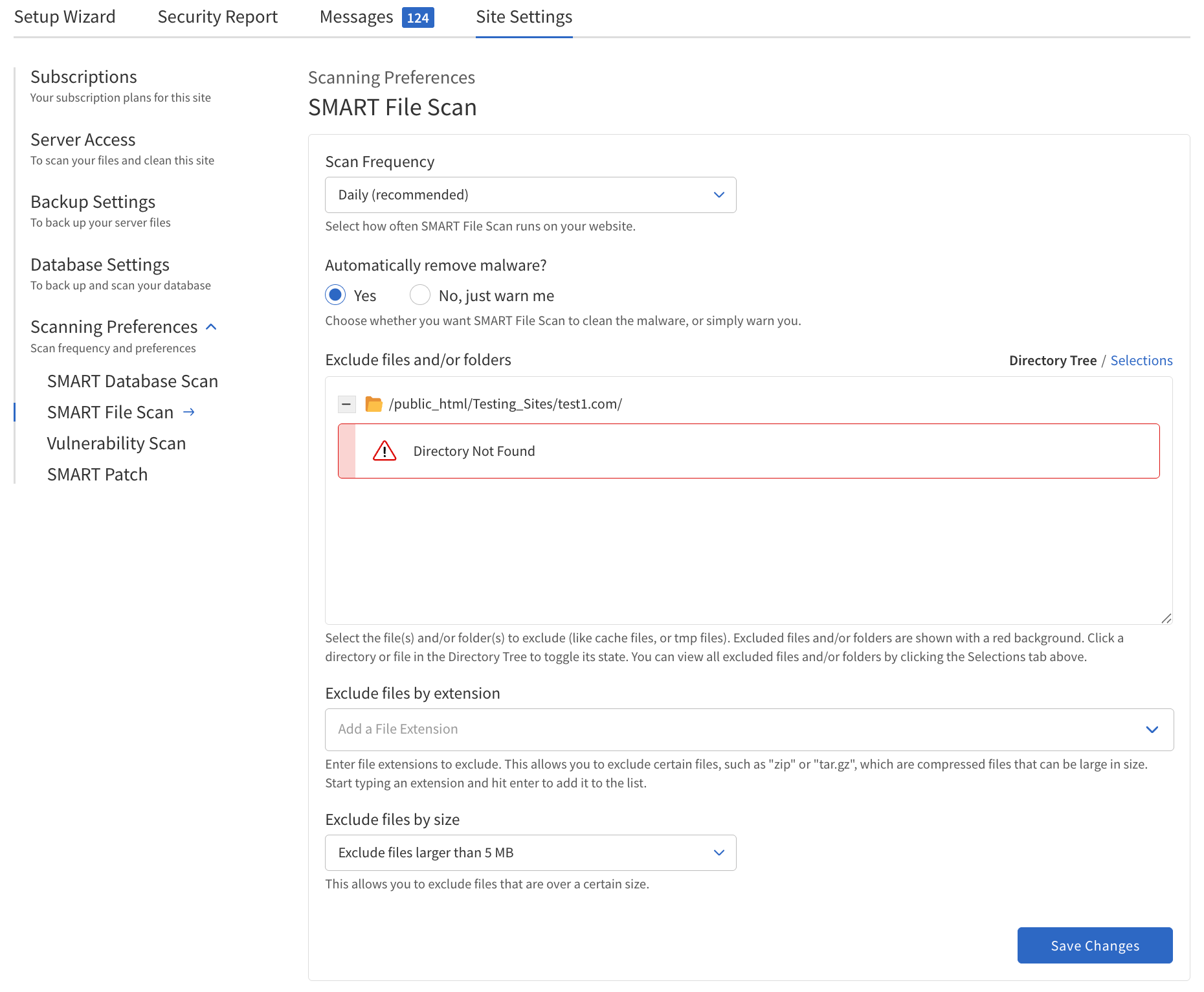
| Name | Value |
|---|---|
Scan Frequency |
Decide how often to scan files.
|
Automatically remove malware |
Decide whether to automatically remove malware.
|
Exclude files and/or folders |
Specify which files and/or folders should be excluded from scans.
|
Exclude files by size |
Decide whether to exclude files based on their size.
|
SMART Patch
Configure automatic patching of known vulnerabilities in your website’s software and plugins.
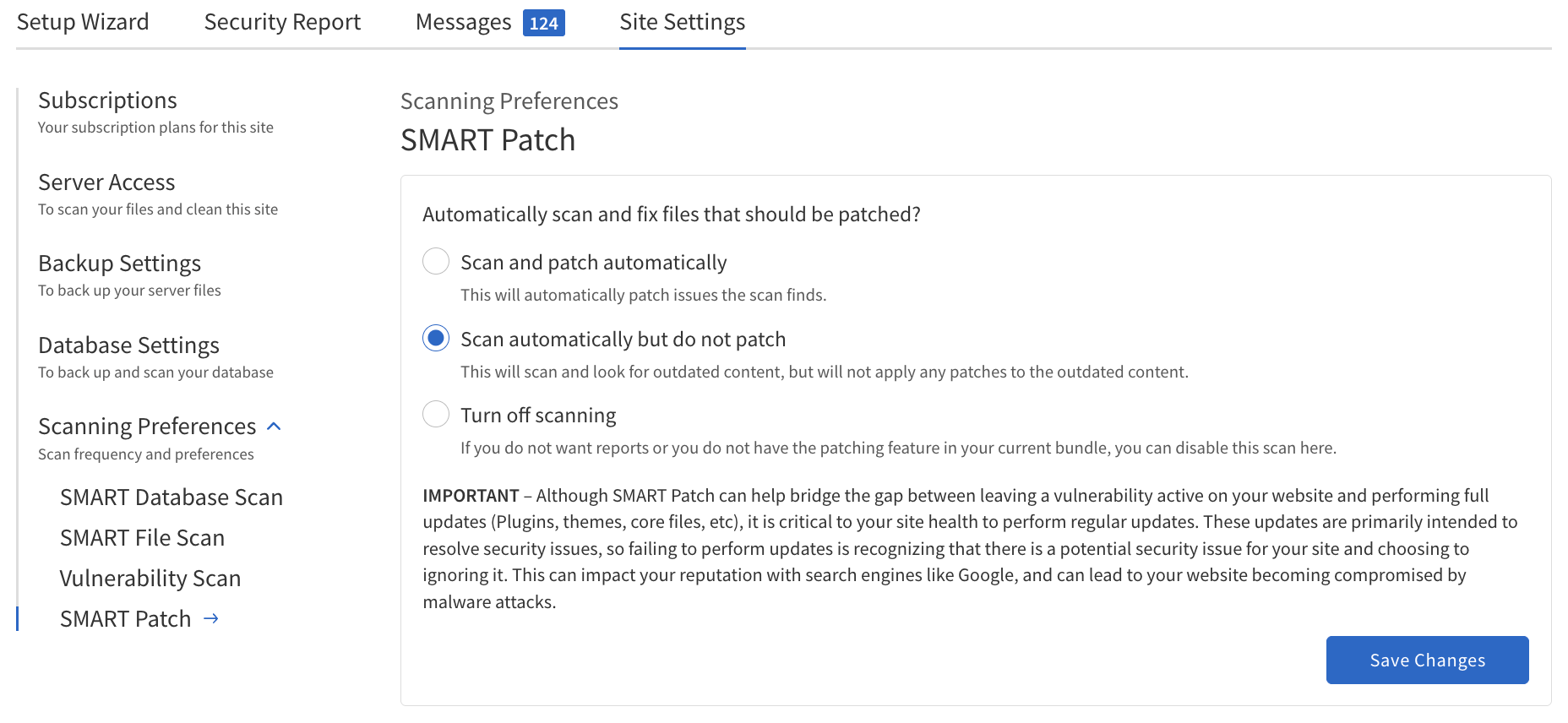
-
Navigate to .
-
Choose one of the following options for automatic patching:
-
Scan and patch automatically — The system will automatically apply patches for detected vulnerabilities.
-
Scan automatically but do not patch — The system will detect vulnerabilities but will not apply patches without user consent.
-
Turn off scanning — Opt-out of automatic scanning and patching entirely.
-
-
Save your changes.
Refer to the table below for details on each option:
| Name | Value | ||
|---|---|---|---|
Automatically scan and fix files that should be patched? |
|
Vulnerability Scan
Configure scan for vulnerabilities that hackers can exploit.
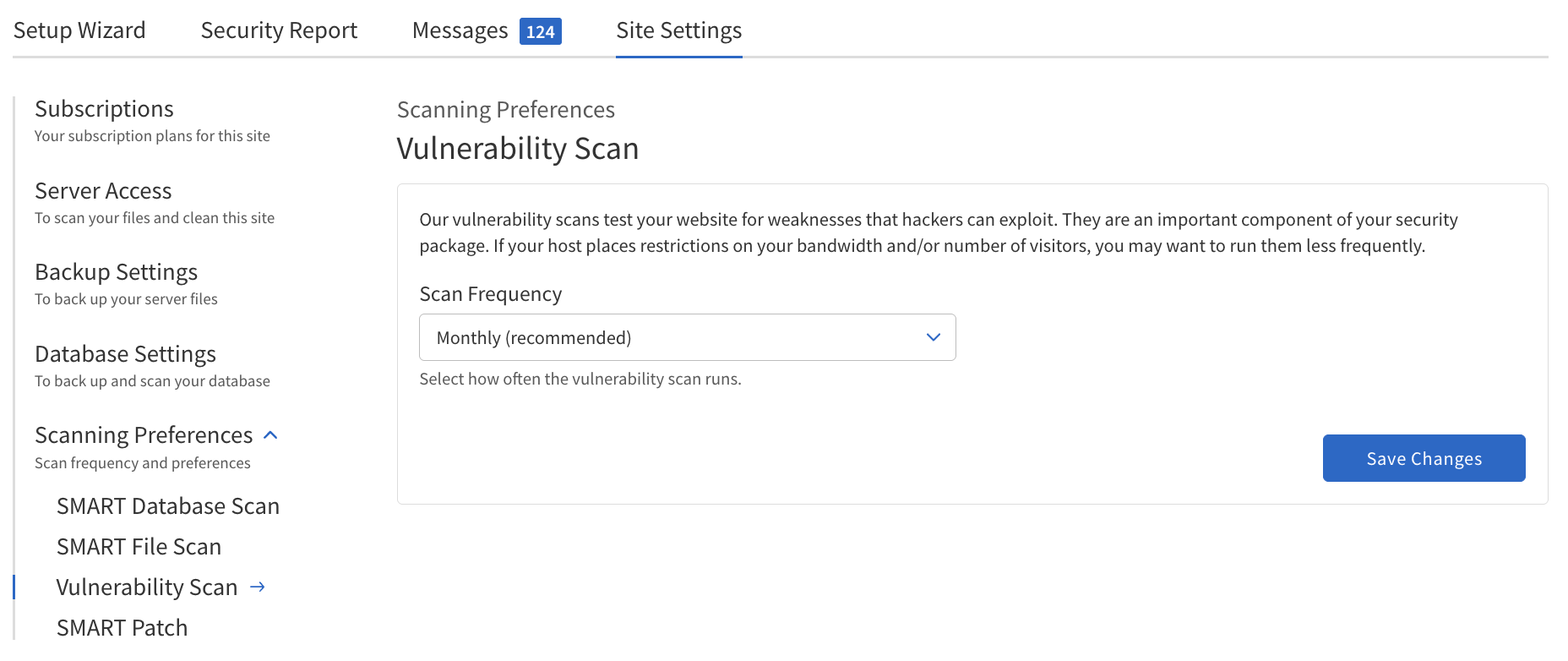
-
Navigate to .
-
Set the Scan Frequency to determine how often the system checks for vulnerabilities.
-
Save your changes.
Refer to the table below for details on each option:
| Name | Value |
|---|---|
Scan Frequency |
|