Backup Settings
The Backup Settings page allows you to customize how your website files are backed up. Use these options to optimize storage, reduce backup times, and ensure only the necessary files are included.
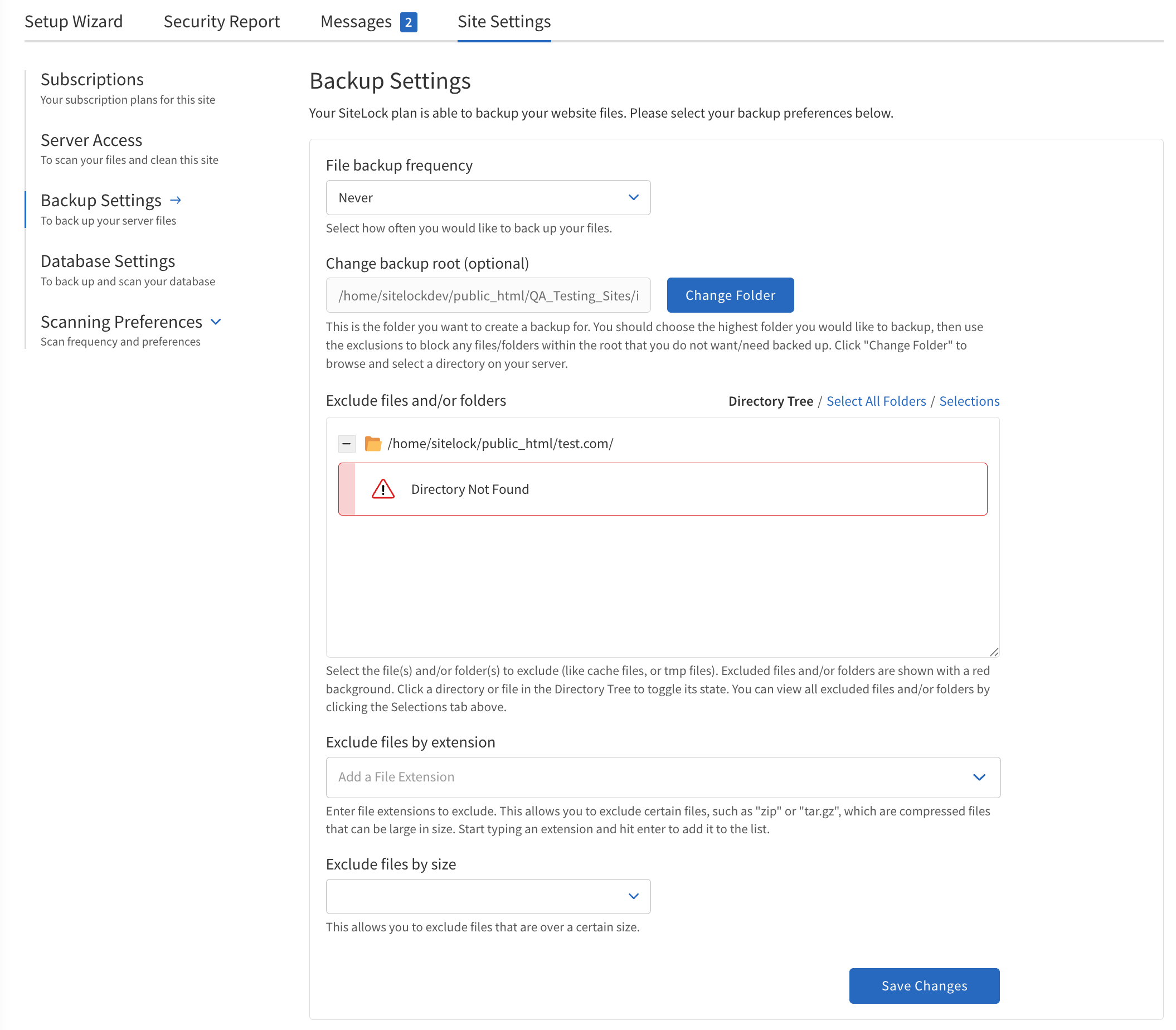
To configure Backup Settings, follow these steps:
-
Navigate to .
-
Select your preferences for the following options:
-
File backup frequency — Choose how often backups are performed. Select from Daily, Weekly, Monthly, Quarterly, or Never. More frequent backups provide better protection but may use more storage.
-
Change backup root — Click the Change Folder button to select the main directory you want to back up. Only files and folders within this directory will be included in backups. Use exclusions to fine-tune what is backed up.
-
Exclude files by size — Set a maximum file size for backup inclusion. Files larger than the selected size will be skipped. Choose No to include all files regardless of size.
-
Exclude files and/or folders — Browse the directory tree and click on files or folders to exclude them from backups. Excluded items are highlighted in red. Use this to skip unnecessary or temporary files and directories.
-
Exclude files by extension — Type file extensions (e.g.,
.zip,.tar.gz) and press Enter to add them to the exclusion list. Files with these extensions will not be backed up.
-
Tips
-
Review your backup settings regularly to ensure important files are included.
-
Use exclusions to avoid backing up large, unnecessary files and save storage space.
-
After making changes, verify that your backup jobs run as expected.
Complete the fields referring to the following table.
| Field | Value | ||
|---|---|---|---|
File backup frequency |
How frequently backups are performed.
|
||
Change backup root |
The directory that you want to create a backup of.
|
||
Exclude files by size |
How large files are handled during backups.
|
||
Exclude files and/or folders |
Files or folders to exclude by browsing the directory tree.
|
||
Exclude files by extension |
File extensions to exclude, such as
|