Backup & Recovery
Backup & Recovery allows you to safeguard your website data by creating secure backups of your files and databases.
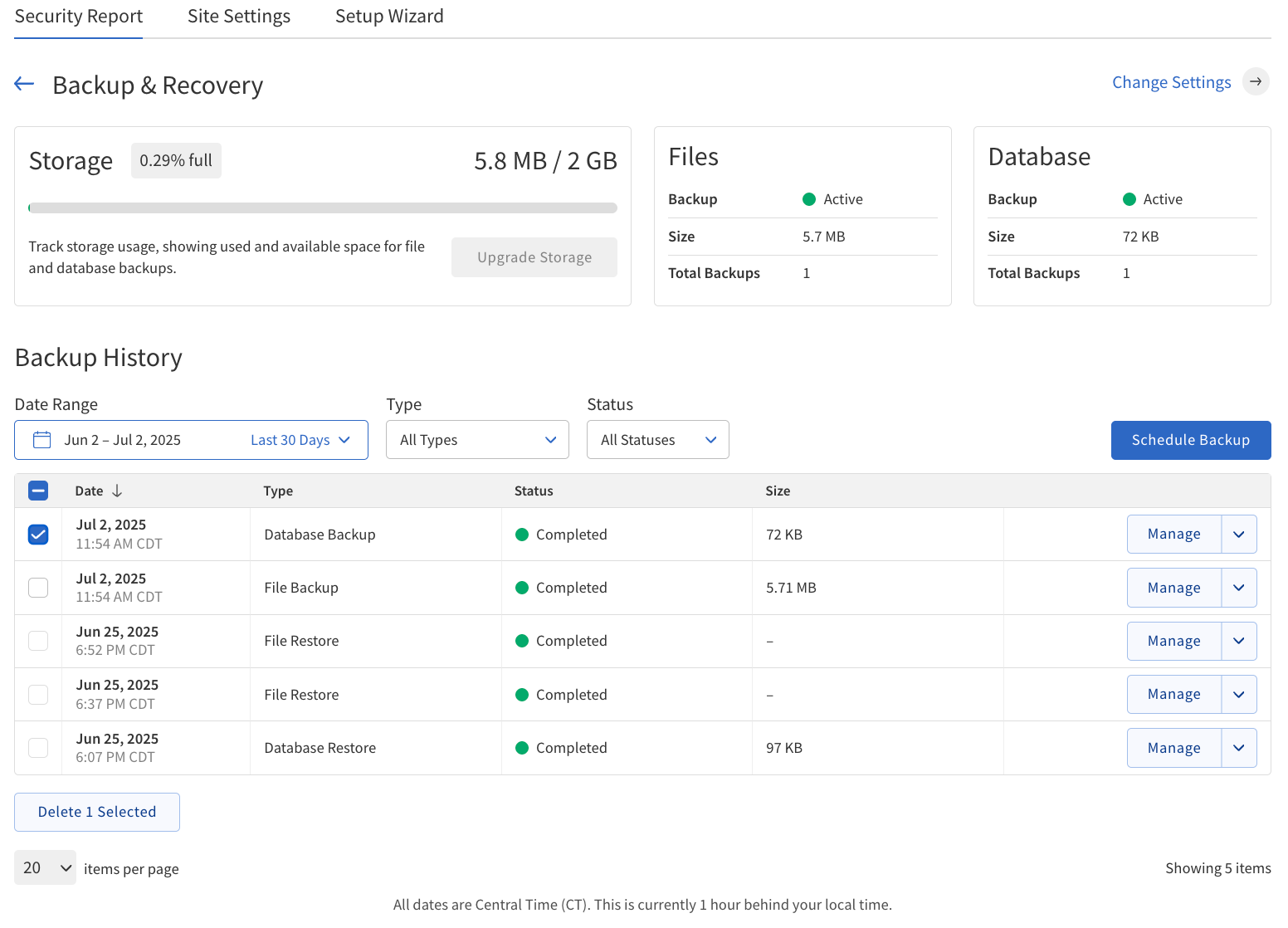
Backup in progress indicator
-
Yellow Banner — If a backup operation is in progress, a yellow banner will appear near the top of the page. No other backup actions can be taken until the current task is complete.
Storage section
-
Overview — The storage section shows the total backup space available, and percentage and amount used. To the right are tiles with additional information about file and database backups.
-
Upgrade Option — If eligible, customers can upgrade storage capacity.
Files section
-
Backup — shows backup status, and available statuses are:
-
Active — File backup is active.
-
Partly Set Up — File backup is partially set up.
-
Not Configured — File backup is not configured.
-
-
Size — displays current size of file backup.
-
Total Backups — the number of file backups stored.
Database section
-
Backup — shows database backup status.
-
Size — displays current size of database backup.
-
Total Backups — the number of database backups stored.
Schedule Backup
The Schedule Backup button is used to schedule new backups. It is blue when available and greyed out if a backup is in progress.
Backup History
The Backup History section lists all backups. Filters are placed at the top for easy filtering and management.
The following table describes the details and controls of the Backup History section.
| Name | Description |
|---|---|
Date |
The period during which the backup was taken. |
Type |
Indicates whether the backup is for files or the database. |
Size |
The amount of data backed up. |
Status |
The current state of the backup, and available states are:
|
Manage |
Allows you to interact with individual backups. When you click Manage for a backup entry, a panel expands to show more details and available actions, such as:
After clicking the Request Download button, the system begins preparing your backup file. Once the download is ready, the table will update to show Download Available in the corresponding entry, allowing you to download the backup directly to your computer. |
How to use Backup & Recovery
Create a backup
Follow these steps to back up your data:
-
Navigate to .
-
Review the Storage section to check your available backup space.
-
To create a new backup, click the Schedule Backup button.
-
Select whether you want to back up Files, Database, or both.
-
Confirm your selection and start the backup process.
-
-
Monitor the progress using the yellow banner indicator at the top of the page.
Once complete, your backup will appear in the Backup History section.
Restore or download a backup
Follow these steps to restore or download a backup:
-
In the Backup History table, locate the backup you want to manage.
-
Click the Manage button for that entry.
-
Choose one of the following actions:
-
Restore Files/Database — Restores the selected backup.
-
Request Download — Prepares the backup for download to your computer.
-
Delete Backup/Database — Permanently removes the backup.
-