Sites
When multiple sites are added to the account, the Sites page displays a searchable and filterable list of all sites.
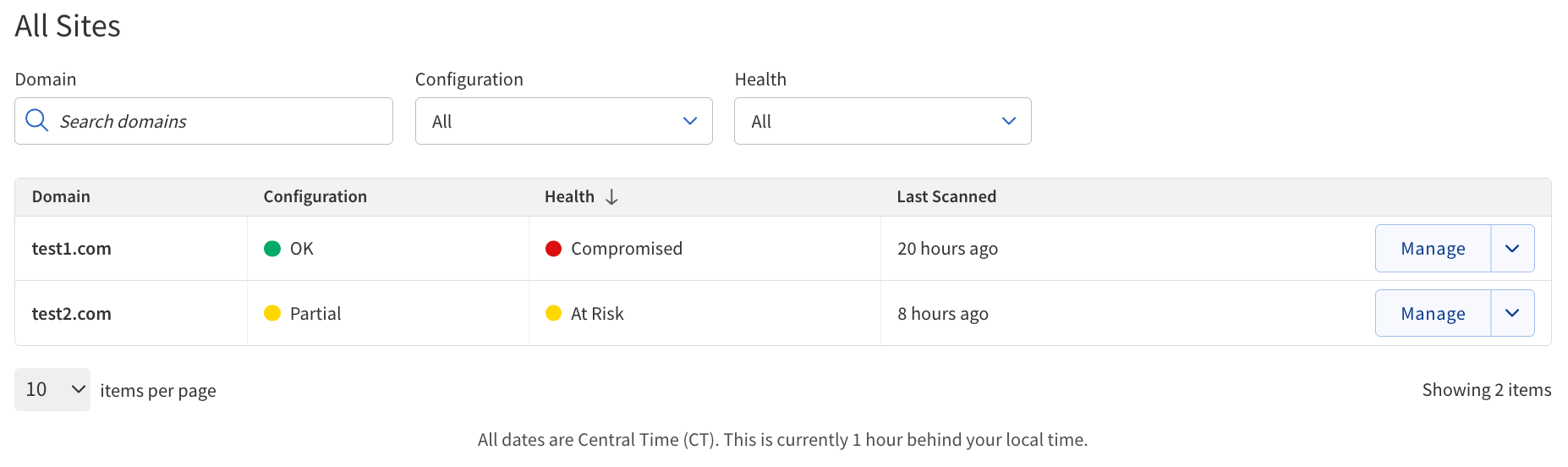
Sites table description
The Sites table includes interactive controls:
-
Search Bar — Enables keyword searches through listed sites.
-
Configuration Filter — Allows filtering based on site configuration status (for example, All, Partial, Not Set Up, Unavailable).
-
Health Filter — Allows filtering based on site health status (for example, All, Healthy, At Risk, Impaired, Compromised).
-
Items per Page — Allows users to choose how many sites to display per page (10, 25, 50, or 100).
| Column | Description |
|---|---|
Domain |
The website address (URL) registered with your account. |
Configuration |
Indicates whether the site setup is complete, partial, or not set up. |
Health |
Shows the current security status of the site with color-coded indicators, and the possible options are:
|
Last Scanned |
The date and time when the site was last scanned for threats or vulnerabilities. |
Manage/Set Up |
Provides access to manage a configured site or set up a new one. The button label changes based on the site’s configuration status. |
Adding and managing sites
| The Add Site button allows user to upgrade or add a new site, depending on the hosting services provider through which they purchased a SiteLock subscription. |
-
Click the Add Site button at the top of the Sites page.
-
Enter the domain name you want to add.
-
Follow the prompts to complete the setup, which may include verifying domain ownership and configuring security settings. Once added, the new site appears in the Sites table.
-
Locate the site in the Sites table using the search bar or filters.
-
Click the Manage button next to the site.
-
From the Manage page, you can view scan results, update configuration, or access additional security tools.