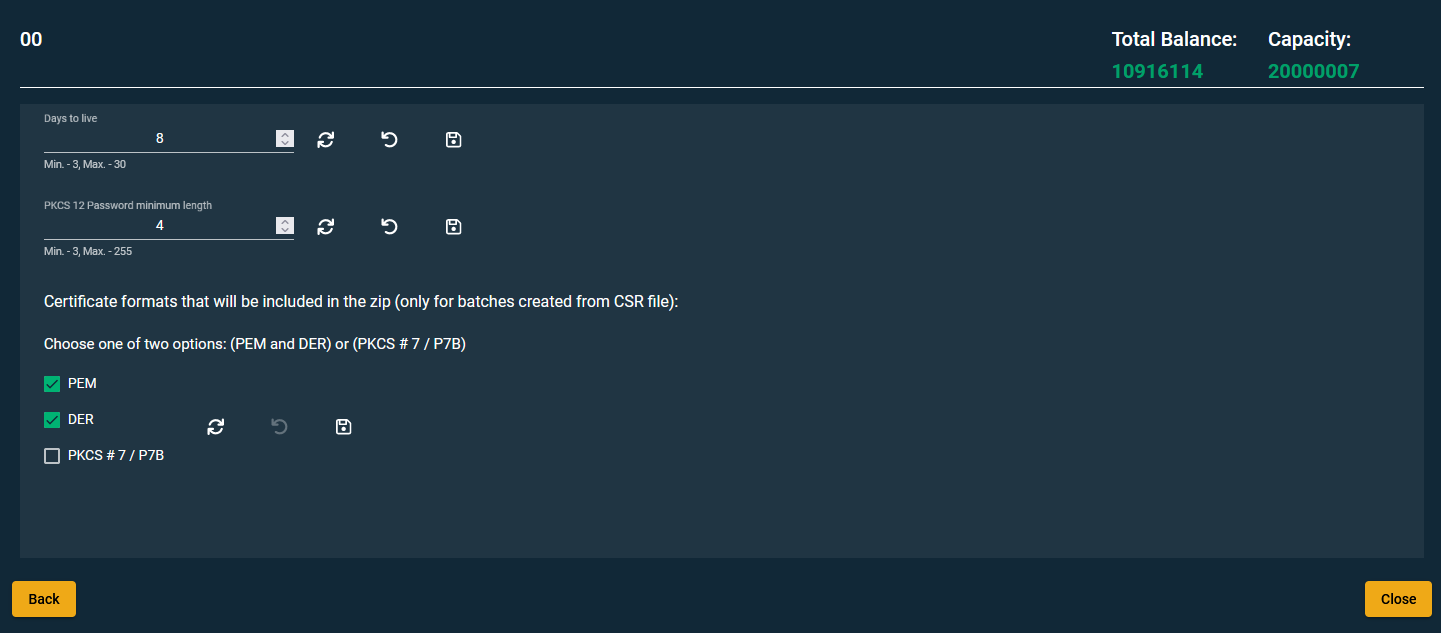Viewing and modifying certificate profiles
To view or edit certificate profiles for a particular organization, click the Edit Profiles icon in the row for that organization.
The Certificate Profiles window displays the number of certificates being allocated per profile, the number of certificates available, and how many certificates have been revoked.
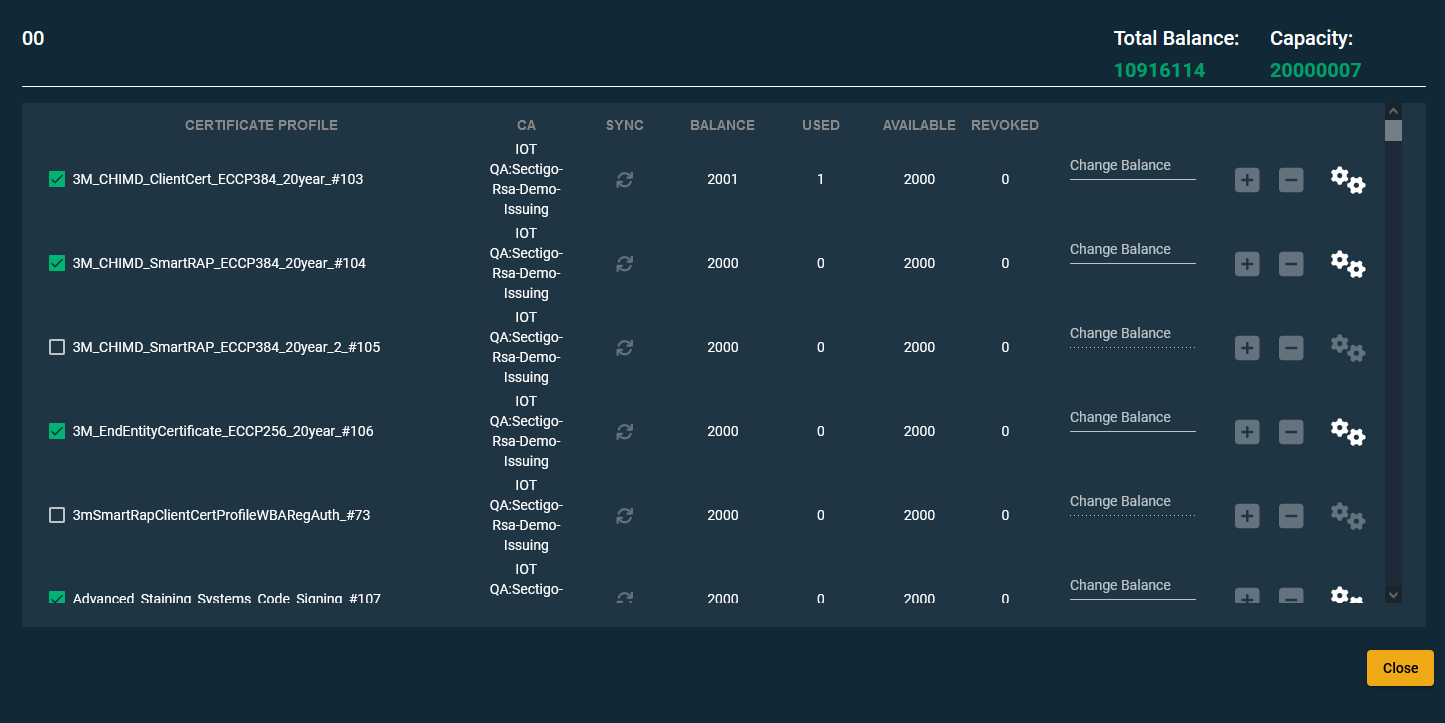
To modify associations between certificate profiles and organizations, select or deselect specific profiles.
| The association is based on the list of available profile templates, which is compiled and enabled for the organization by the ecosystem administrator. |
To adjust the balance of purchased certificates to the certificate profiles associated with the organization, click minus (-) or plus (+). Every change to the value is reflected under Total Balance, Balance, and Available.
IoT Manager detects when there has been a change in a template’s JSON file. If a template is changed, the sync icon will be available indicating that it is possible to perform a sync. Syncing the JSON file keeps the profile up-to-date with the template.
To update the profile’s JSON, click the Sync icon.
Certificate profile settings
To view or edit the profile settings for a certificate profile, click the Profile Settings icon (two gears).
-
Days to live: To set the duration of a certificate profile, enter the number of days and click Save.
By default the days to live duration is taken from the Batch TTL parameter in ececosystem settings. The batch days to live duration can be changed per profile by saving a new duration in profile settings. Click Reset to set the days to live value back to default.
-
PKCS 12 Password minimum length: The password minimum length is the default unless a profile-specific value is entered.
-
Certificate formats: If there are batches that have been created from a CSR file, select which certificate formats will be included in the zip. Once selected, click the Save icon.
| The Save icon is only enabled when either PEM and DER or PKCS #7/P7B are selected. |
To set certificate formats to default, click the Reset icon.