Configuring IoT Manager
You can configure certain aspects of user access and security, support information, and system-related functionality for organizations that belong to your ecosystem.
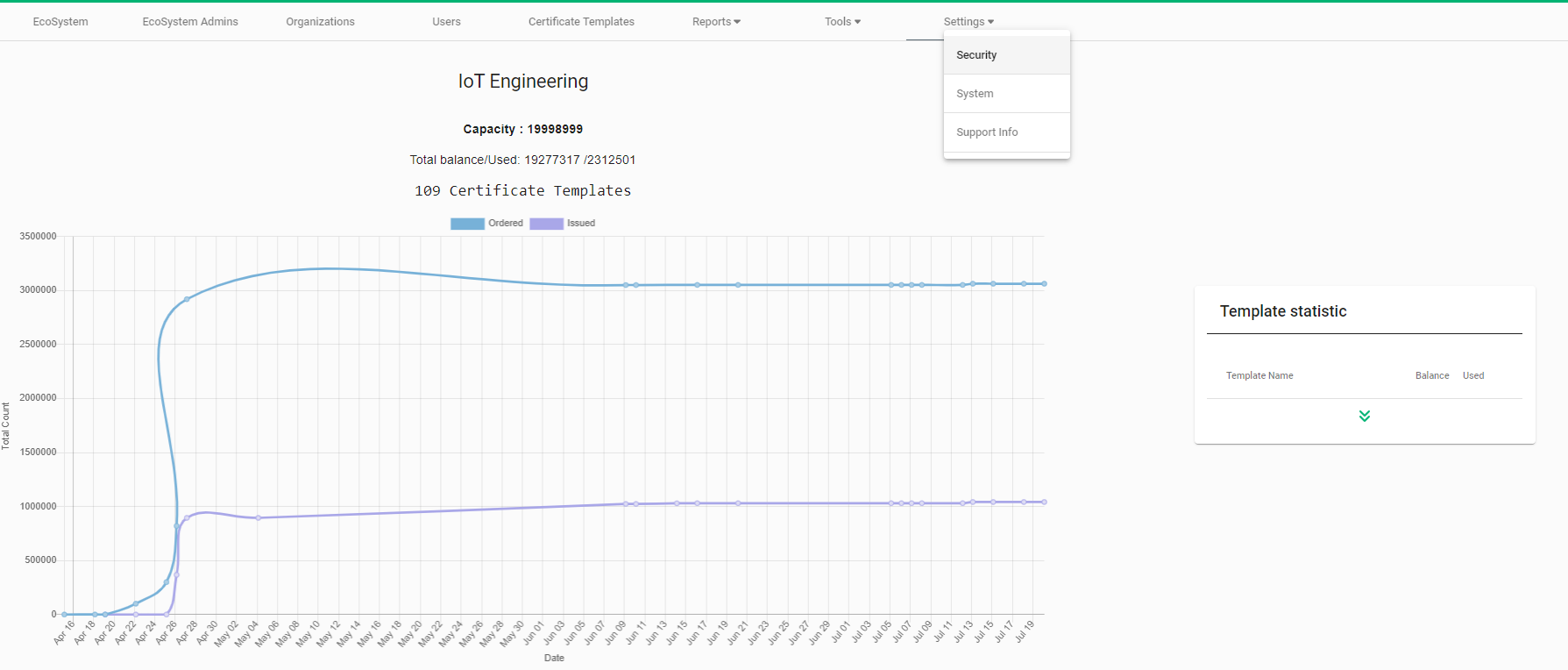
Configuring user access and security
-
Select to open the Security page which allows you to do any of the following:
-
Define the minimum length of the password required to access IoT Manager.
-
Manage password restrictions such as the use of upper and lower case letters, letters and numbers, or special characters.
-
Enable two-factor authentication that would require any administrator to authenticate with their authentication certificate in addition to their user name and password when logging in to IoT Manager.
-
Enable automatically sending an invitation during login by any administrator who does not have an authentication certificate associated to them. Set the time interval after which the invitation will expire. Determine how many failed login attempts are permitted. Describe what will happen once the maximum number of failed login attempts is reached.
-
-
To save your changes, click the Save icon for each field.
-
Click the Refresh icon before saving to return to the previously saved value. Refresh is not used for the check boxes.
-
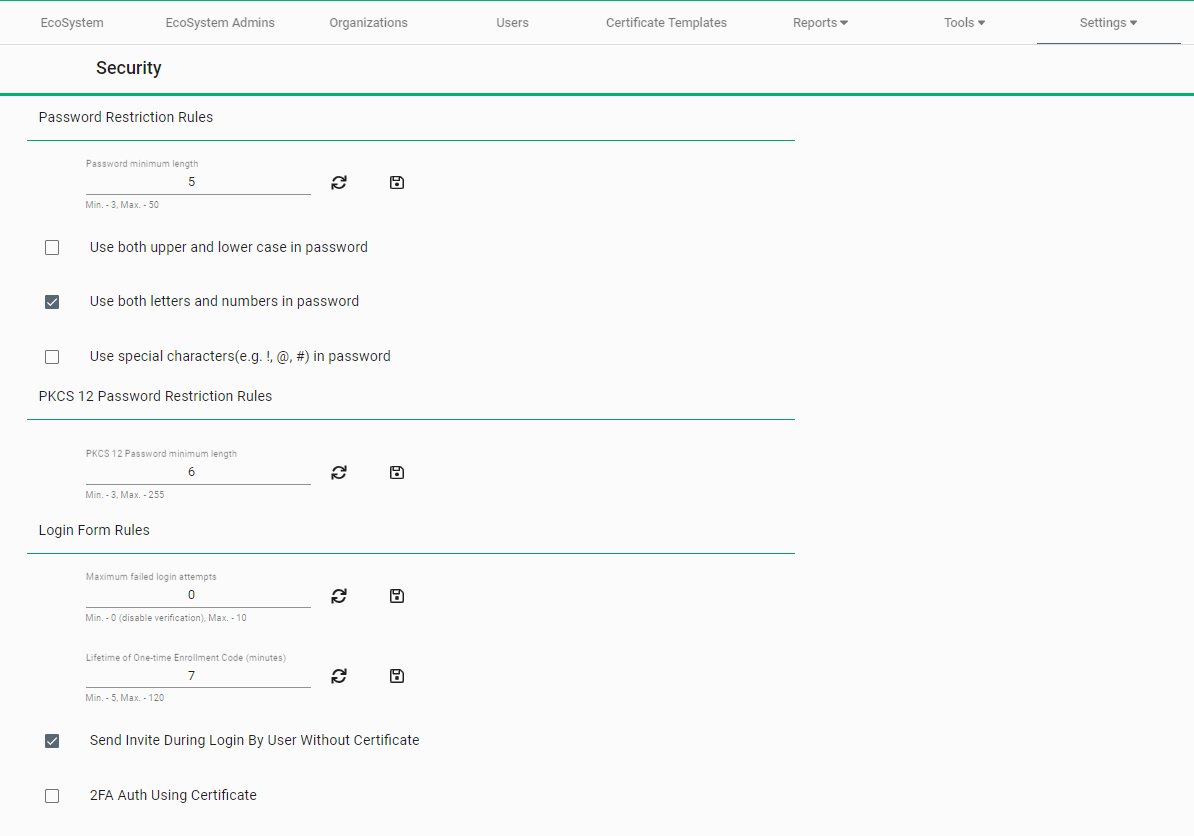
Searching for duplicate certificates
Duplicate certificates may be found in uploaded CSR or CSV batches. If duplicates are detected, the system shows a validation error containing the first three duplicates:
-
If Check batches for duplicates is enabled, the system will show a message until the input data is corrected or the duplicates are deleted.
-
If Check batches for duplicates is disabled, the system will create batches, and duplicate certificates will be marked with the index …- 1, …- 2, etc. The duplicates will use the available certificates balance.
-
If the customer does not want to use their balance for duplicates, they must either enable Check batches for duplicates or ensure that there are no duplicates in the uploaded files.
To search for duplicate certificates:
-
Select .
-
Select Check batches for duplicates.
-
If required, change the lifetime of the batch (in days) by editing the Batch TTL field.
-
Either click the Save icon to save the changes, or if you don’t want to save, click the Refresh icon to revert to the previously saved value. Once you save you cannot revert to the previous value.
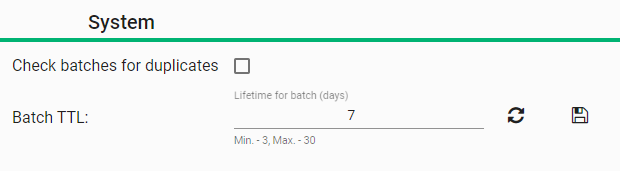
Batch TTL settings
For batches created with New CSRs(Form), New CSRs(Single), and Upload CSV: TTL starts from the time the batch is created—regardless of when it was downloaded.
For batches (*.cer, *.der) created with Upload CSRs:
-
TTL is unlimited if the batch was not downloaded
-
TTL starts from the time the batch is downloaded

Configuring contact information
Selecting allows you to do the following:
-
Define whether or not to display the organization’s support contact information on the Batch Summary dialog (see Creating batches).
-
Specify the name, the email address, and the phone number for the support contact.
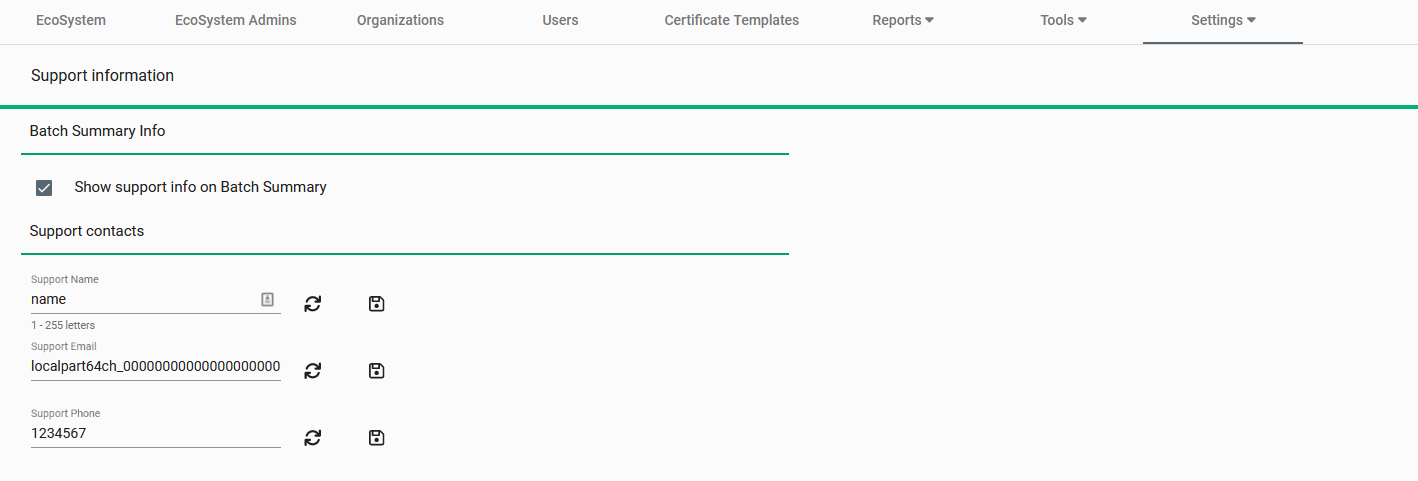
-
Either click the Save icon to save the changes, or if you don’t want to save, click the Refresh icon to revert to the previously saved value. Once you save you cannot revert to the previous value.