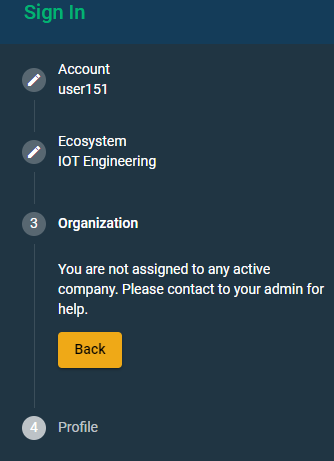Managing organizations within ecosystems
The Organizations page contains a list of all organizations that belong to a particular ecosystem.
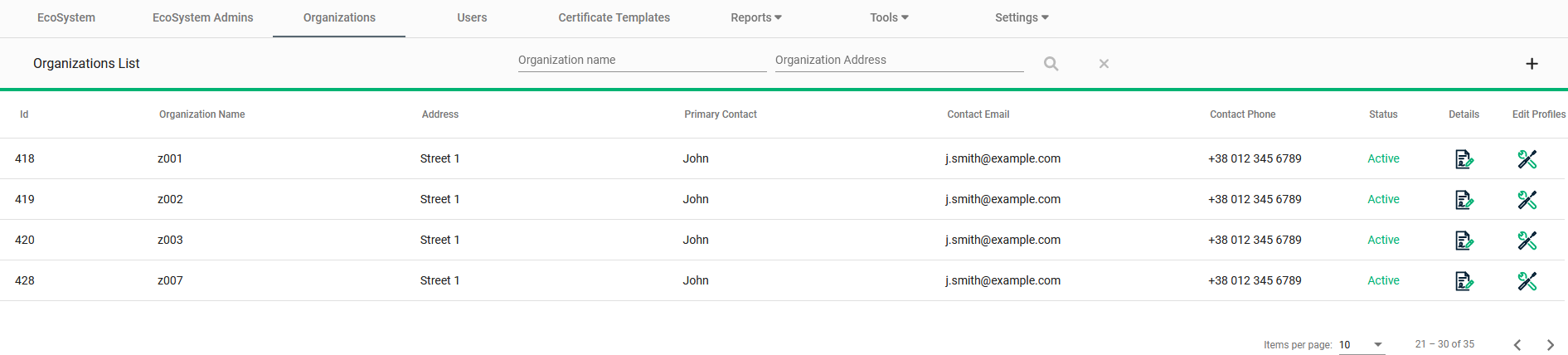
Add new organization
To add a new organization:
-
Click the Add Organization (+) icon located at the top right.
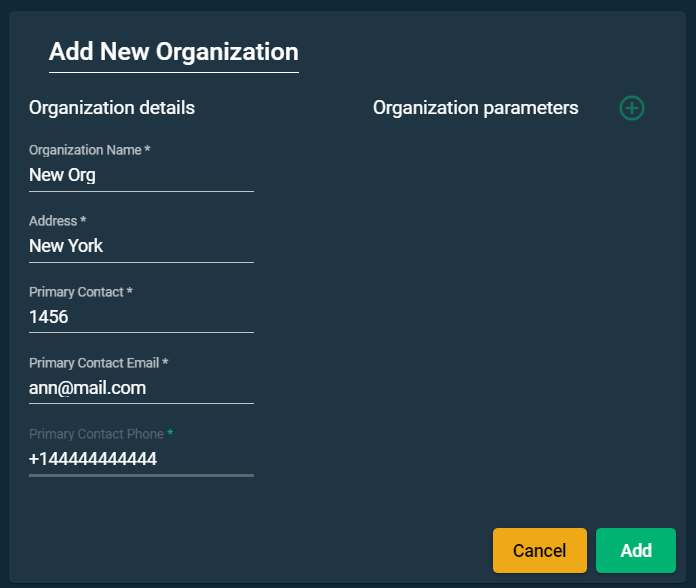
-
Complete the fields of the Add New Organization dialog, ensuring that the Organization Name is unique within the ecosystem. There can be organizations with the same name in different ecosystems.
-
Click Add. The newly-added organization appears in the Organization List.
Edit organization
To edit an organization’s information:
-
In the row for the organization you wish to edit, under the Details column, click the Edit Organization icon.
-
Make your changes in the Edit Organization dialog. The only fields that cannot be changed are Organization Id and Organization Name.
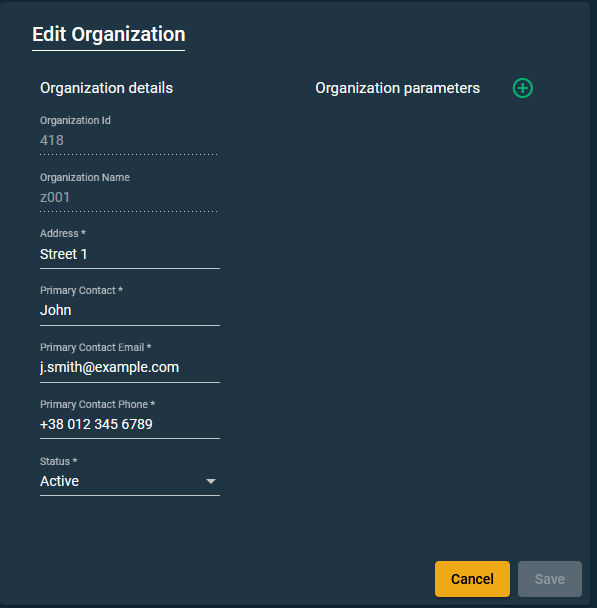
Edit organization parameters
You can add parameters within the Edit Organization dialog. These parameters are dynamic, that is they change depending on the organization. The parameters are taken from the certificate templates attached to the organization. If there are no templates attached to the organization, there will be no organization parameters.
To edit organization parameters:
-
In the Edit Organization dialog, click the Add (+) icon next to Organization Parameters.
-
Complete the field for each new parameter and click Save.
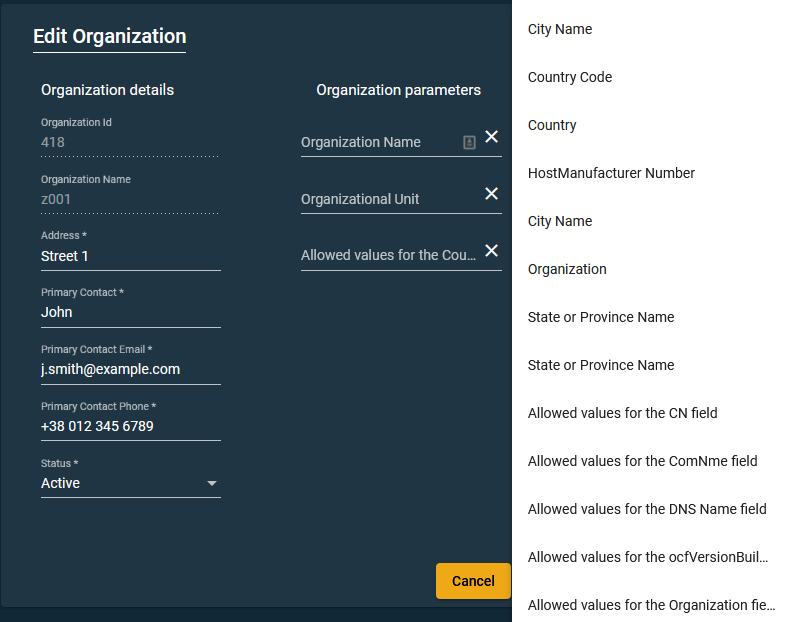
To remove an organization parameter, click X next to the parameter.
Allowed values in organization parameters
If the parameter is configured while editing the organization, then during the creation of a batch you will be able to select allowed values (see Creating batches).
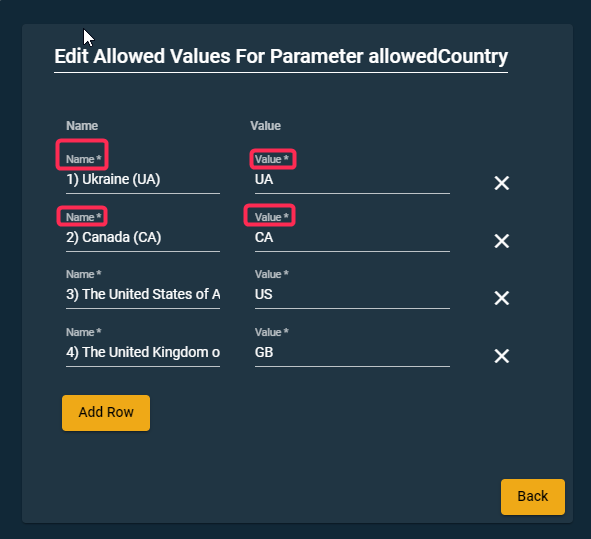
Inactive Organizations
A deactivated organization will have Inactive status. When status is inactive, it means the organization admins will not be able to login to the organization. The organization will be eliminated from selection across the system (for example, the list of organizations in the Users tab).