Logging into Sectigo IoT Manager
If you are an ecosystem administrator, you receive your login credentials from your Sectigo account manager. If you are an organization administrator, you receive your credentials from your ecosystem administrator.
To log into Sectigo IoT Manager:
-
Enter your credentials in the login dialog and then click Next.
After you log in for the first time, the system will prompt you to change your password. If you don’t change it, the prompt will be shown every time you log in until the password is changed.
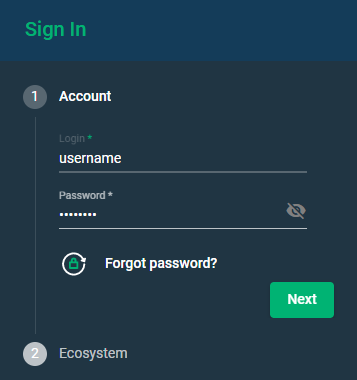
-
After clicking Next, one of the following happens:
-
If an ecosystem admin is assigned to two or more ecosystems, the system offers to select an ecosystem.
-
If an organization admin is assigned to two or more organizations, the system offers to select an organization.
-
If two or more certificate profiles are set for the organization admin, the system offers to select a certificate profile.
-
If there are no profiles assigned to the user, a warning message will appear in the header once the user logs in.

In this case, the organization admin will not be able to create batches, but all other functions will be available: downloading, rejecting, or revoking batches, and revoking certificates.
-
-
If you are assigned to a single organization the selection of organization will be skipped.
-
If your single organization has a single profile, the selection of profile will be skipped.
-
Forgot your password
If you forget your password, request a new one by clicking Forgot password. Enter your login and click Request New Password. A message appears to say that the new password was successfully requested. You will receive an email containing a link that allows you to set a new password.
| If your IoT Manager account is new and your email address cannot be recognized, you will not receive an email. Please make sure to provide your business email address to receive communication related to Sectigo IoT Manager credentials. |
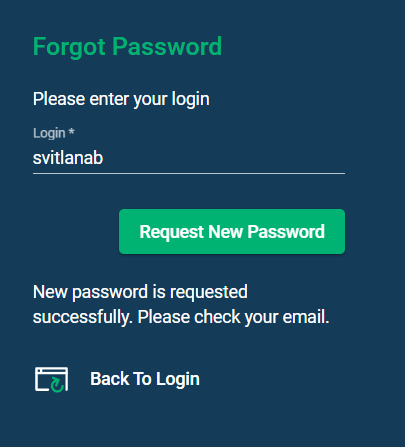
If your ecosystem administrator has enabled two-factor authentication, you may have to enter authentication certificate information that you would have received via email.
The menu
The hamburger menu in the upper right corner provides slightly different options depending on your role:
-
Ecosystem administrator: You can change your email address, password, or ecosystem.
-
Organization administrator: You can change your email address, password, organization, or certificate profile.
Additional options:
-
If you are assigned more than one organization, you will see an additional option to change organization.
-
If you are assigned to only one organization, you will not see an additional option to change organization.
-
If you are assigned to only one certificate profile, you will not see an additional option to change certificate profile.
Logging out
| If you are logged in to IoT Manager but remain inactive for more than 10 minutes, you are automatically logged out. |
To log out of IoT Manager, click the hamburger menu next to your user name in the top right corner of any page, and select Log Out.
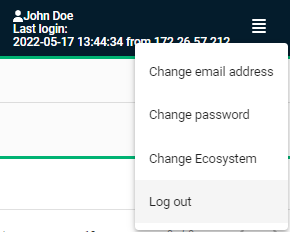
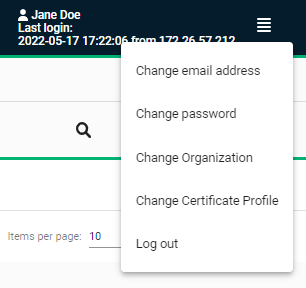
| Depending on your configuration, some UI elements may not be visible to you. |