Managing organization administrators
The Users view displays a list of administrators with details that belong to a specific organization.
Select an organization from the Select Organization field.

Add a new administrator to an organization
-
Select the organization name and click the Add User icon located at the top right.
-
Complete the fields of the Add New User dialog. Ensure the login is unique to IoT Manager.
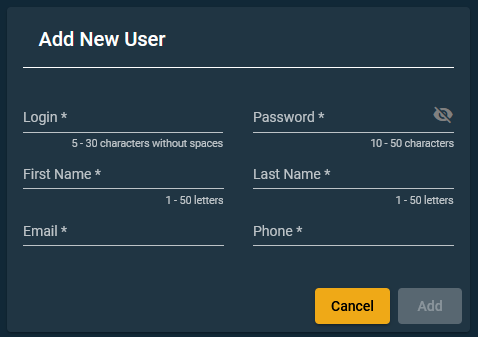
-
Click Add.
Modify the organization’s administrator information
-
In the Edit User column, click the Edit icon.
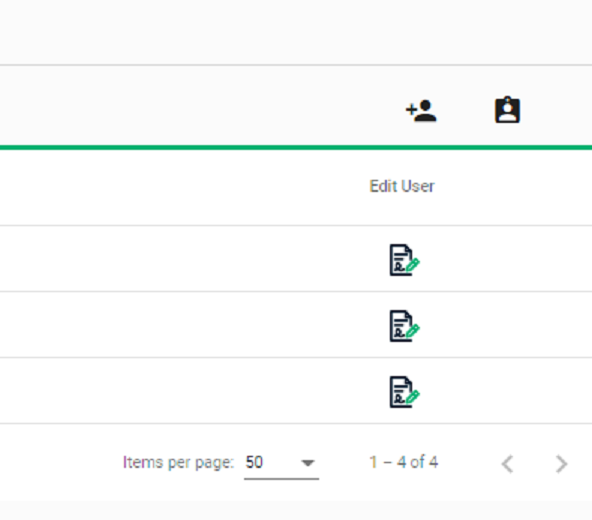
-
Make your changes in the Edit User dialog box, as required.
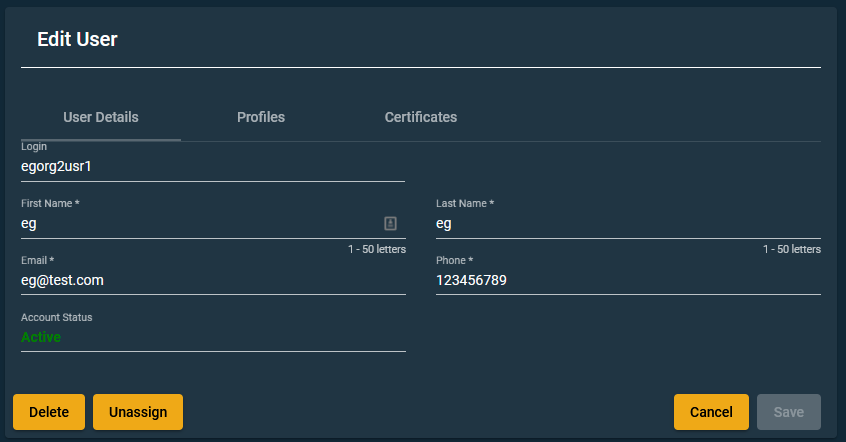
-
In the User Details tab, you can change the organization administrator’s first and last name, email, and phone number. The only fields that cannot be changed are Login and Account Status.
-
You can Delete the user altogether, or Unassign them from their organization.
-
In the Profiles tab, you can make changes to the list of certificate profiles assigned to the organization’s administrator. Select or deselect individual profiles, then click Save.
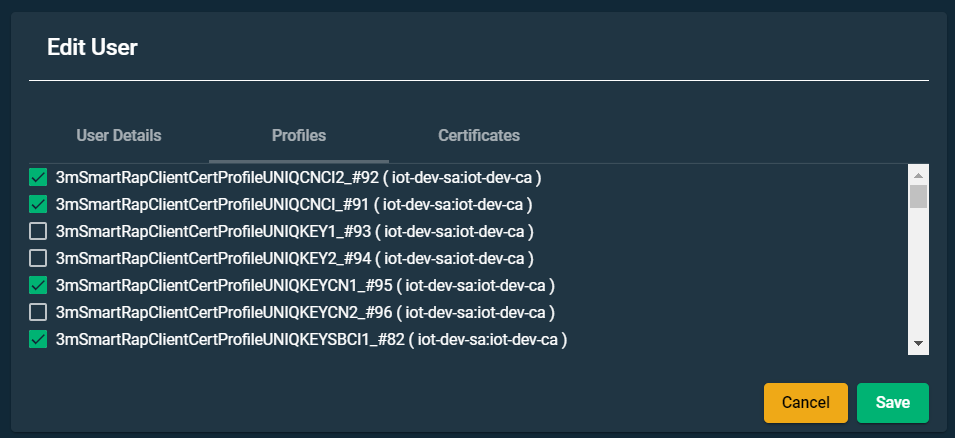
-
In the Certificates tab, you can see the creation date and serial number of the authentication certificates associated with the organization administrator. You can also send an Invitation to the organization administrator to enroll for an authentication certificate by clicking Invite. For information on how to enable automatic invitations, see Configuring user access and security.
-
Assign an administrator to an organization
To create an association between one or more existing administrators and an organization:
-
Click the Assign User icon located at the top right of the Users List page.
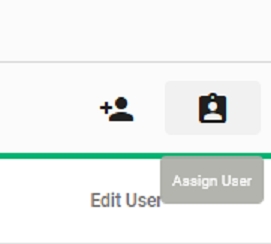
The Assign User dialog appears.
-
Enter the name of a specific administrator in the Search field. You will see a list of all existing administrators whose login, first name, last name, or email address matches your search criteria.
-
Select one or more administrators and click Assign.
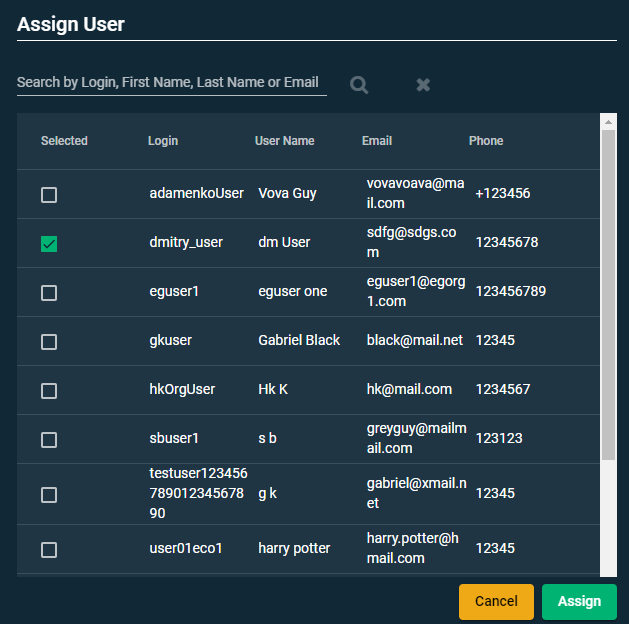
The newly assigned administrators are added to the Users List for the organization.