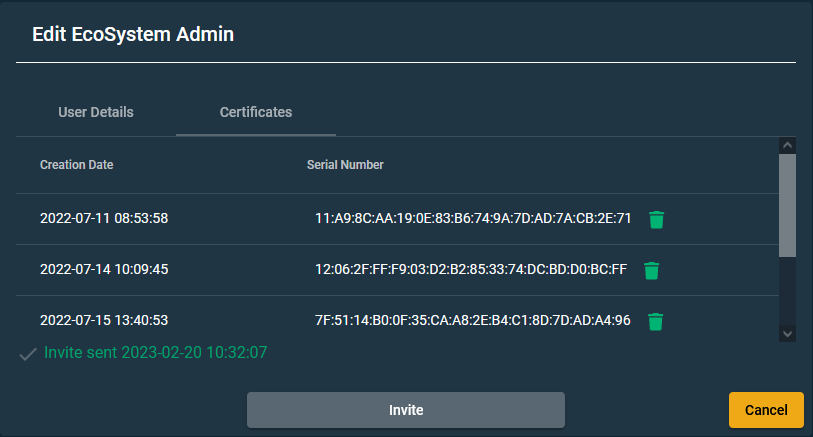Managing administrators within ecosystems
The EcoSystem Admins view contains a list of all administrators with details that belong to this ecosystem.
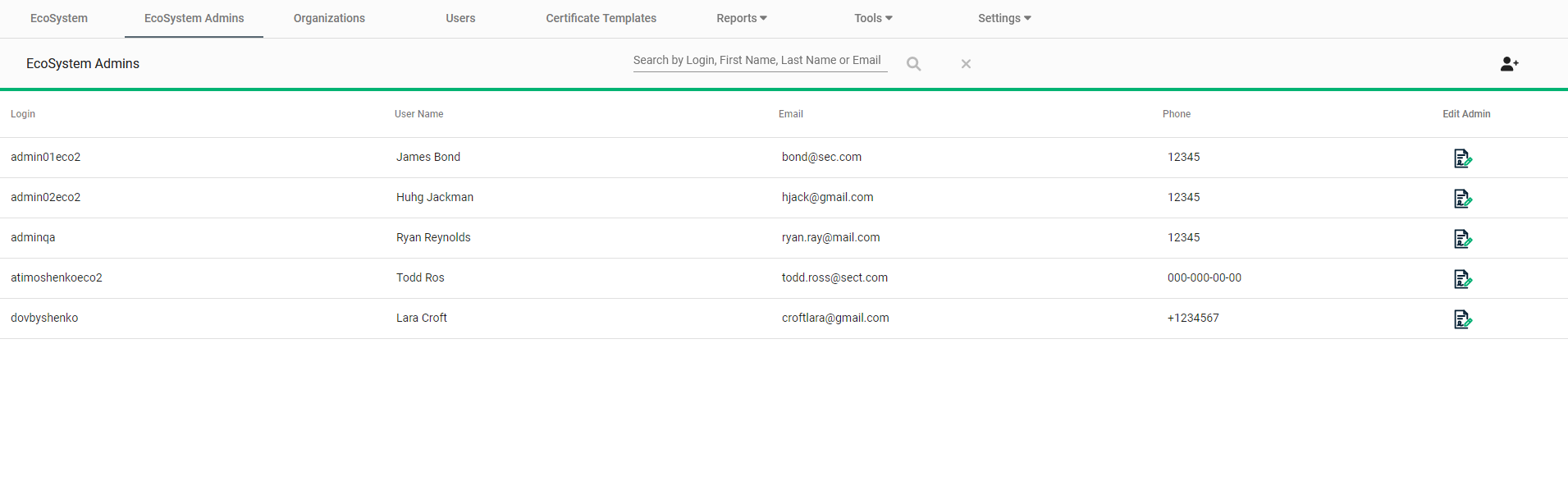
Add new administrator
To add a new ecosystem administrator:
-
Click the Add Ecosystem Admin icon located at the top right of the EcoSystem Admins view.
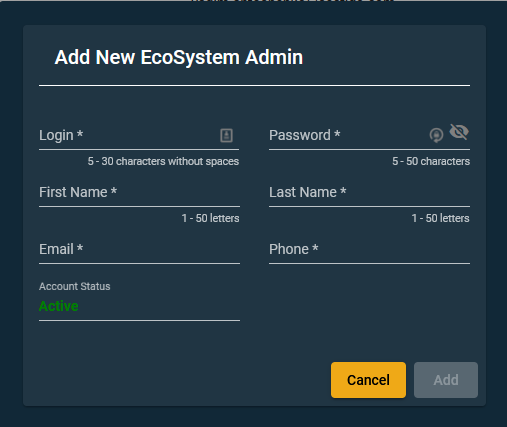
-
Complete the fields of the Add New EcoSystem Admin dialog. Ensure that the Login field is unique to IoT Manager.
-
Click Save. The newly-added administrator appears in the EcoSystem Admins list.
Edit ecosystem administrator
To edit an administrator’s details:
-
In the row for that administrator, click the Edit icon in the Edit Admin column.
The Edit EcoSystem Admin dialog box appears.
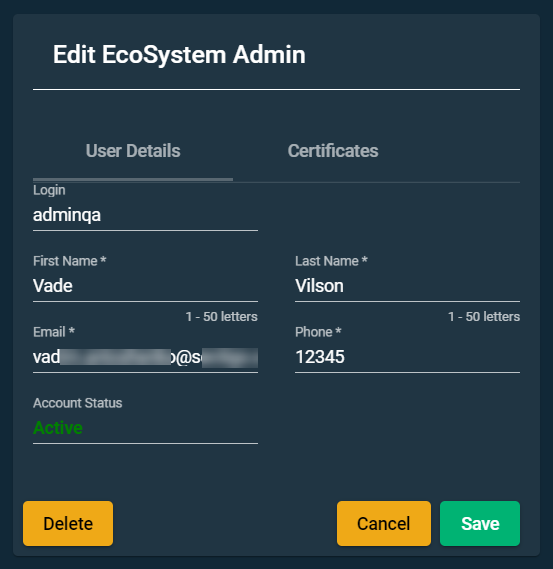
-
In the User Details tab, make your changes and click Save.
To remove the admin from the ecosystem, click Delete.
| Only an ecosystem administrator assigned to the same ecosystem can delete another ecosystem administrator. An ecosystem administrator assigned to one ecosystem cannot delete an administrator assigned to more than one ecosystem. |
The Certificates tab of the Edit User dialog lists the authentication certificates associated with that administrator. This dialog allows you to:
-
Send an invitation to the organization administrator to enroll for an authentication certificate by clicking Invite. For information on how to enable automatic invitations, see Configuring user access and security.
-
Revoke a certificate.