Site Settings
The Site Settings tab allows you to configure the SiteLock WordPress plugin to suit your website’s security needs. You can manage various security features, including login protection, website hardening, and admin monitoring.
SiteLock plan & license
The SiteLock plan & license tab displays your current SiteLock plan and license status.
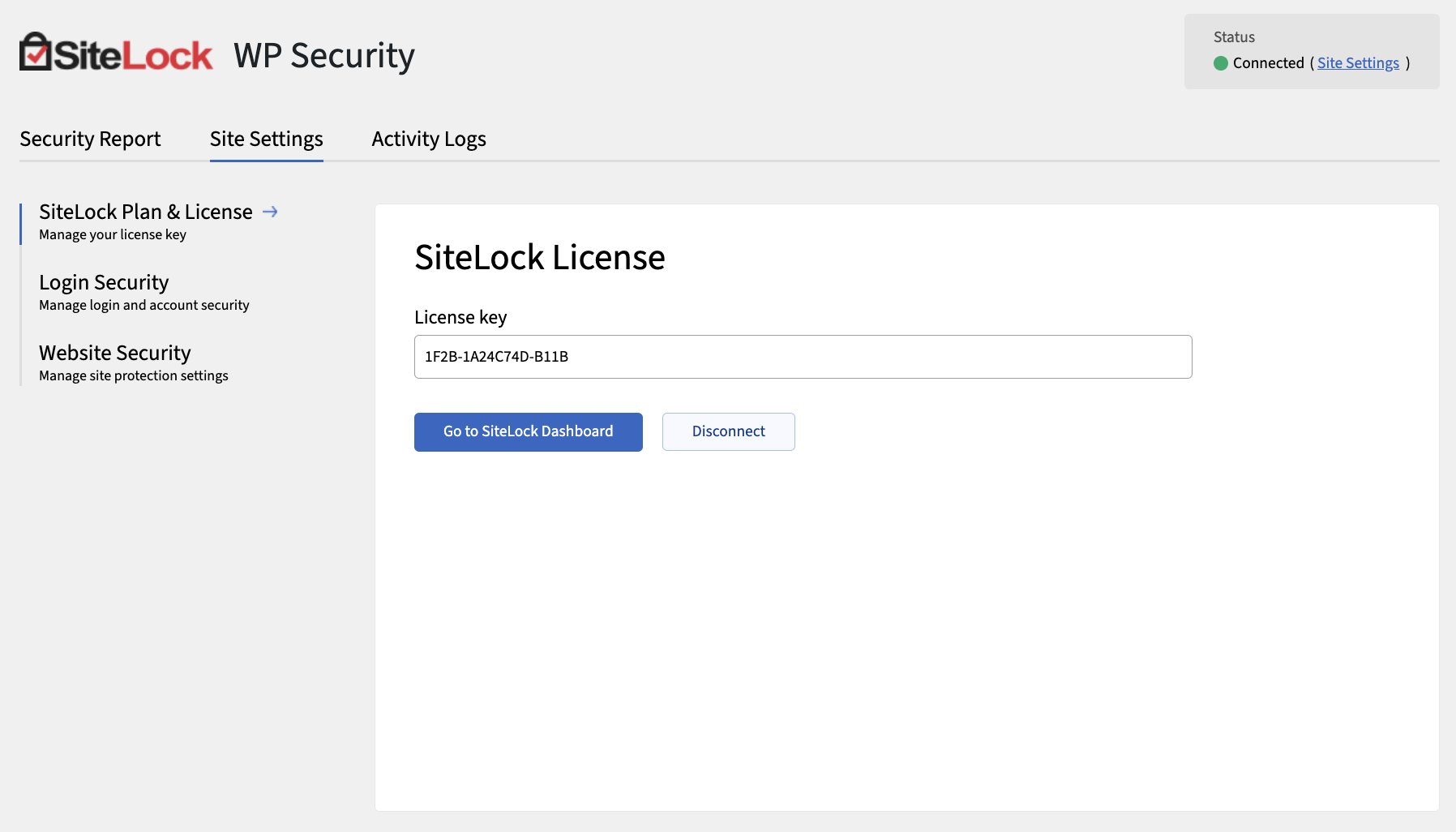
How to configure your SiteLock plan & license
-
Navigate .
-
Enter your license key.
If you do not have a license key, click Get your license key now. -
Click Save Changes to activate your SiteLock account.
Once activated, your eligible plan features will load the latest data and your license status will display 'Connected' on the top right of the plugin page.
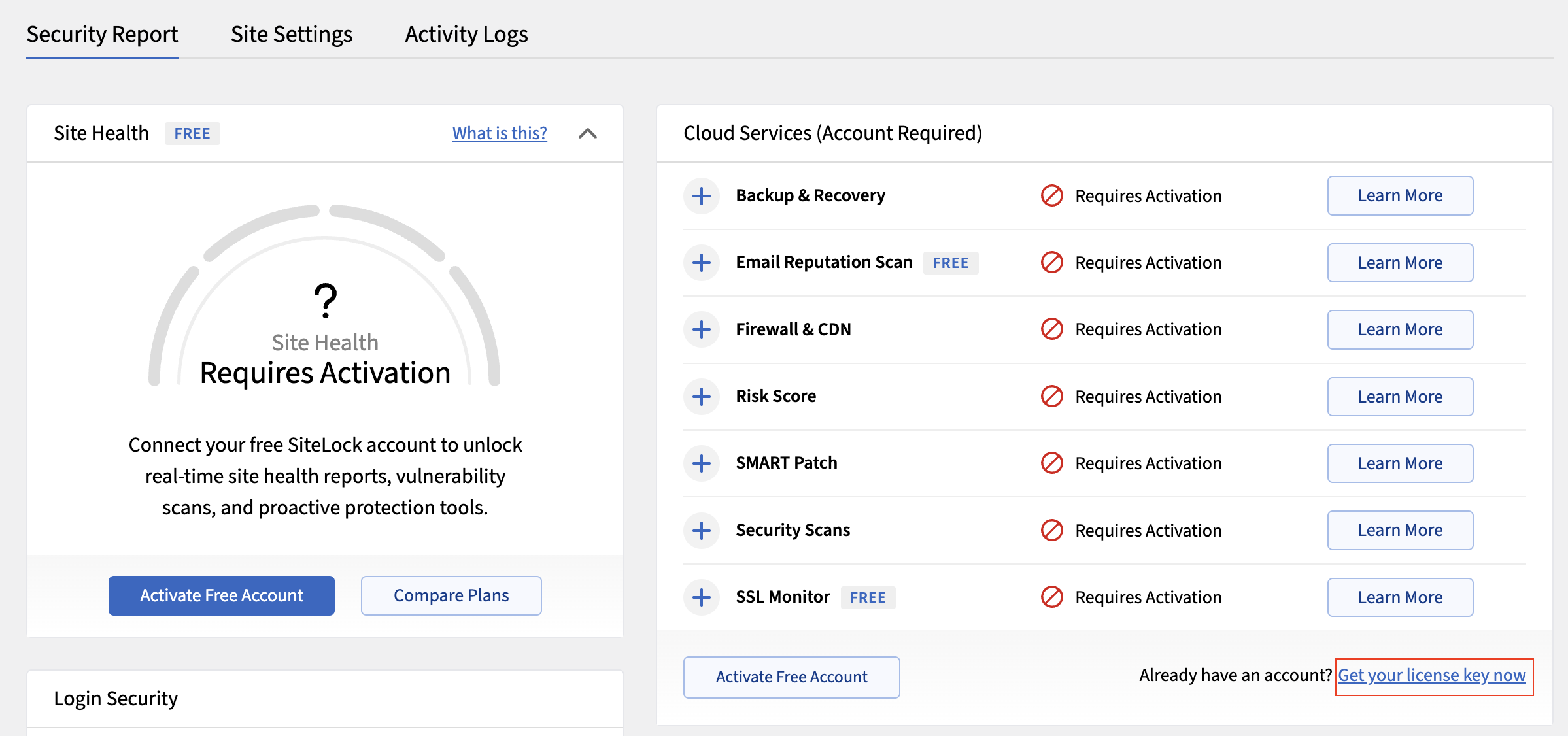
Website Security
The Website Security tab allows you to configure various security settings for your WordPress site.
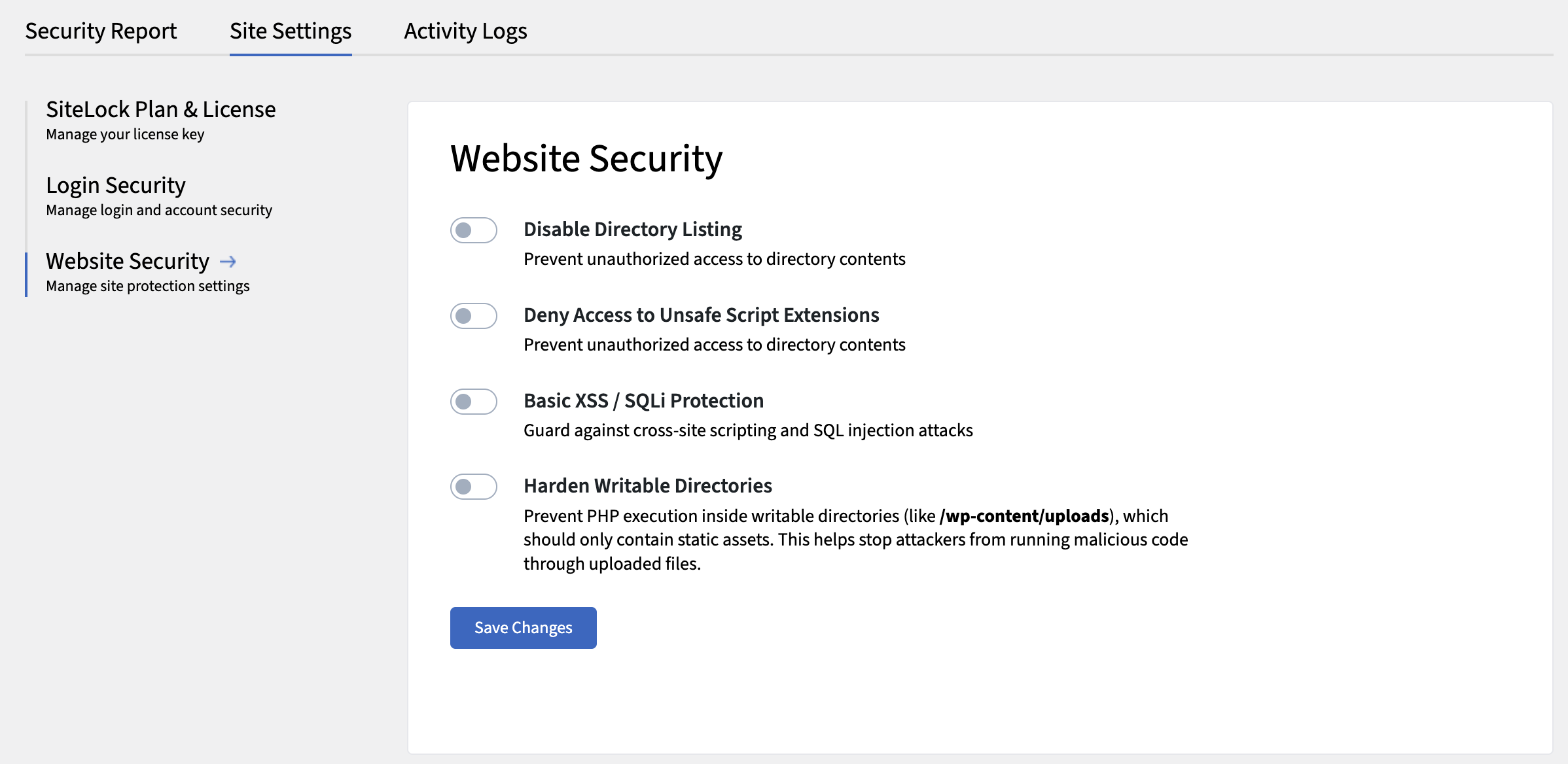
The following table describes the details of the Website Security tab.
| Setting | Description |
|---|---|
Disable Directory Listing |
Prevents unauthorized users from viewing the contents of directories on your server. |
Deny Access to Unsafe Script Extensions |
Blocks access to potentially unsafe script file types. |
Basic XSS/SQLi Protection |
Provides basic protection against cross-site scripting (XSS) and SQL injection (SQLi) attacks. |
Harden Writable Directories |
Strengthens security for directories that are writable by the web server, reducing the risk of unauthorized access. |
How to configure Website Security settings
-
Navigate to .
-
Review the available security options:
-
Disable Directory Listing — Activate this to prevent visitors from viewing directory contents.
-
Deny Access to Unsafe Script Extensions — Activate this to block access to potentially dangerous script file types.
-
Basic XSS/SQLi Protection — Activate this to add basic protection against common web attacks.
-
Harden Writable Directories — Activate this to restrict write permissions on sensitive directories.
-
-
Click Save Changes.
Login security
The Login Security tab provides multiple levels of enforcement for password strength, allowing you to tailor security requirements to your site’s needs.
Password strength is evaluated using the industry-standard open-source tool zxcvbn, which analyzes passwords for complexity and resistance to common guessing techniques. This ensures that users create passwords that are difficult to hack.
There are three enforcement levels for password strength:
-
Disabled — No password strength requirements are enforced.
-
Medium — Passwords must meet a moderate level of complexity, as determined by zxcvbn (typically requiring a mix of characters and a minimum length).
-
Strong — Passwords must achieve a high strength score in zxcvbn, requiring longer passwords with a greater variety of character types.
You can specify the minimum required password strength for each user role, ensuring that higher-privileged accounts (such as Administrators) have stricter requirements.
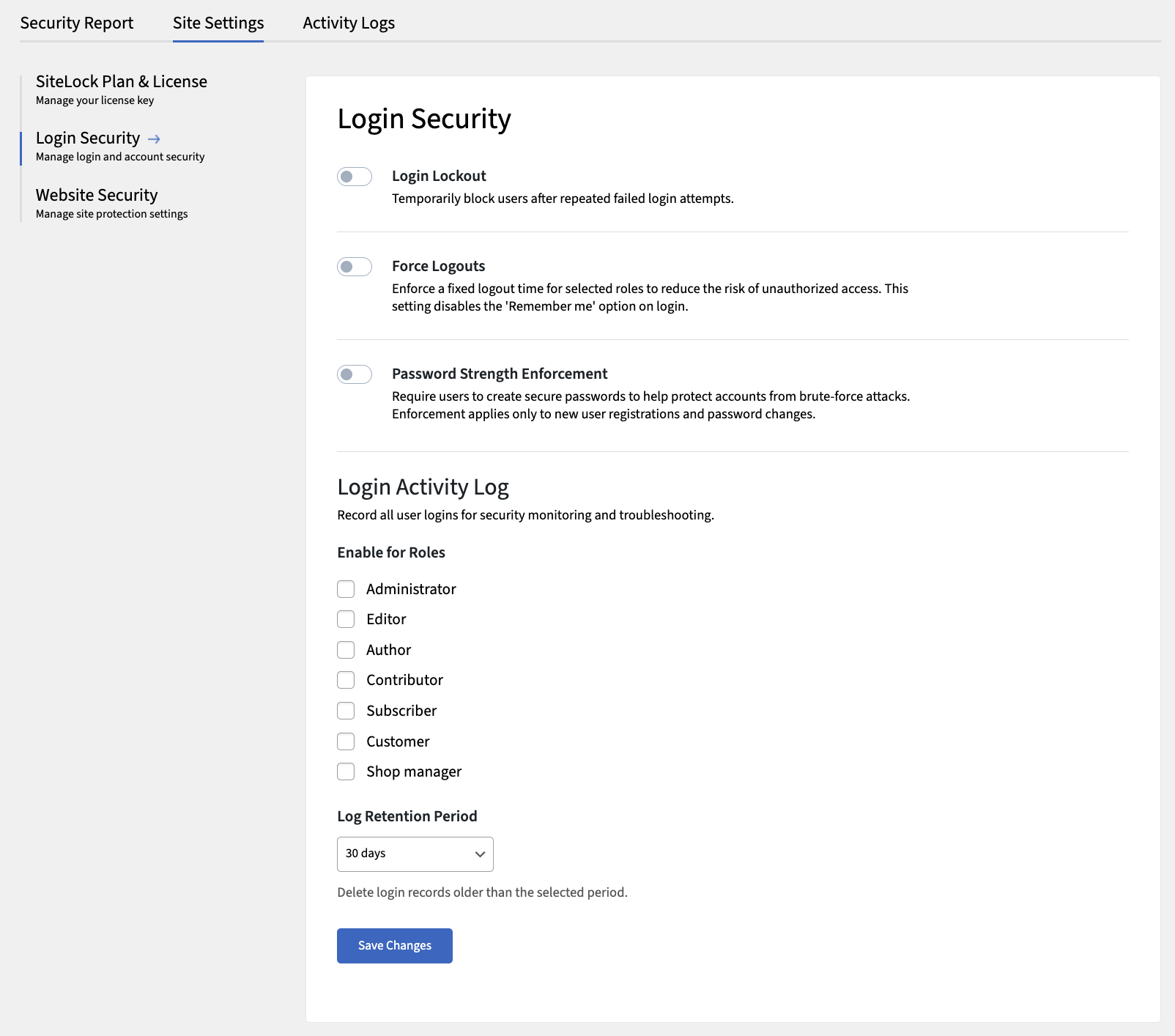
The following table describes the details and controls of the Login Security tab.
| Element | Description |
|---|---|
Login Lockout |
Temporarily locks out users after a specified number of failed login attempts.
|
Force Logouts |
Automatically logs out users after a specified period of inactivity to enhance security.
|
Password Strength Enforcement |
Requires users to create strong passwords that meet specific complexity requirements.
|
Login Activity Log |
Tracks and logs login attempts, alerting you to suspicious activity.
|