Activity Logs
The Activity Logs tab provides a detailed record of all login attempts to your WordPress admin area. This includes successful logins, failed attempts and other relevant information such as IP addresses and timestamps.
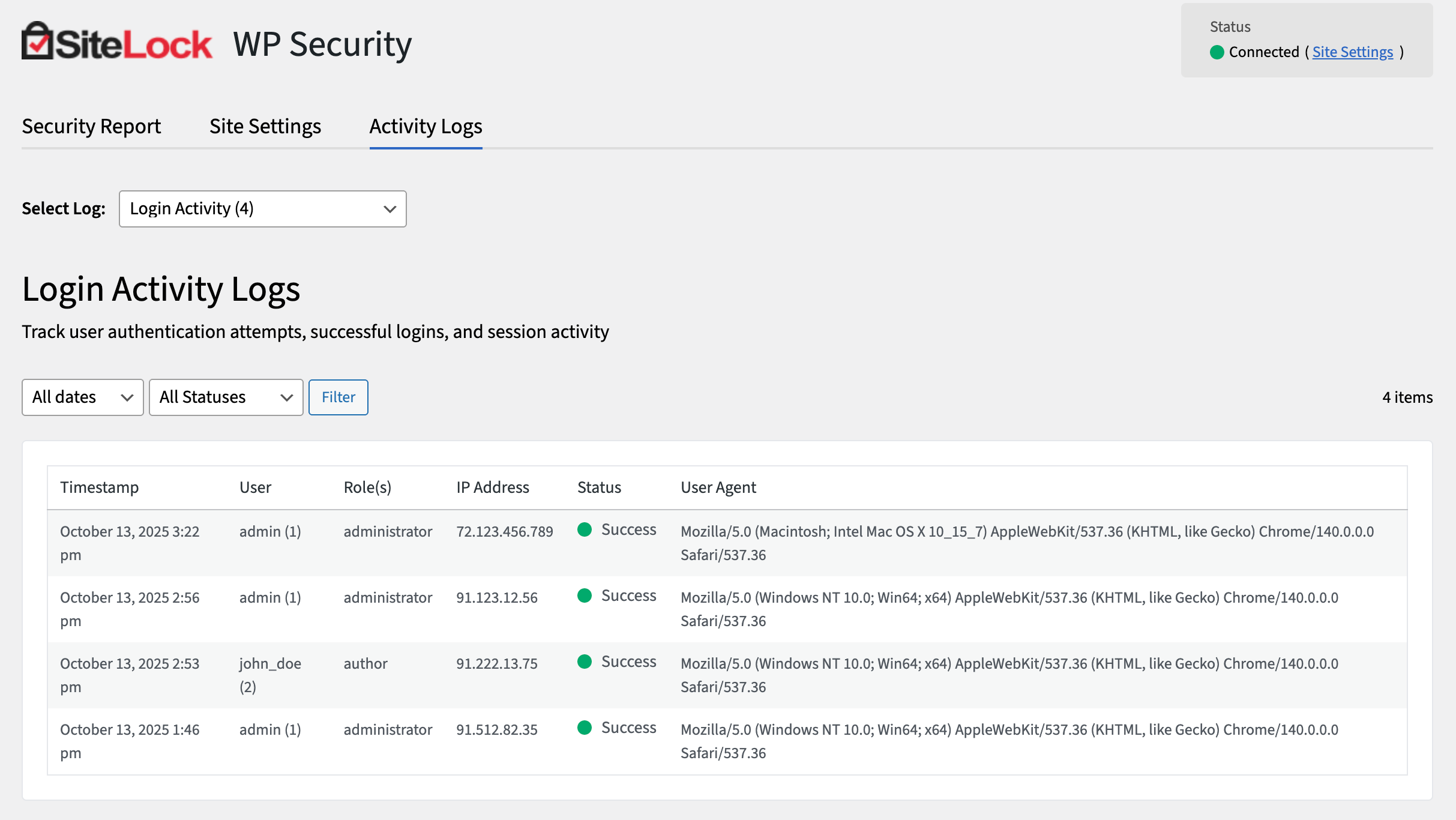
How to view Login Activity Logs
-
Navigate to the Activity Logs tab.
-
Locate the Login Activity Logs section.
-
Select a log from the list to view more details.
-
Review the list of login attempts, including details such as timestamps, user IDs, and IP addresses.
Login Activity Logs
The following table describes the details and controls of the Login Activity Logs tab.
| Column | Description |
|---|---|
Timestamp |
The date and time when the login attempt occurred. |
User ID |
The ID of the account that was used for the login attempt. |
Username |
The username that was used for the login attempt. |
Roles |
The roles assigned to the user account that was used for the login attempt. |
IP Address |
The IP address from which the login attempt originated. |
Status |
The result of the login attempt, and available results are:
|
Date range |
Filter logs by a specific date range, and available ranges are:
|
Status |
Filter logs by status, and available statuses are:
|
Filter |
Apply the selected filters to the log list. |
Admin Audit Logs
The Admin Audit Logs section provides a record of significant administrative actions taken on your WordPress site, such as changes to settings, plugin installations and user management.
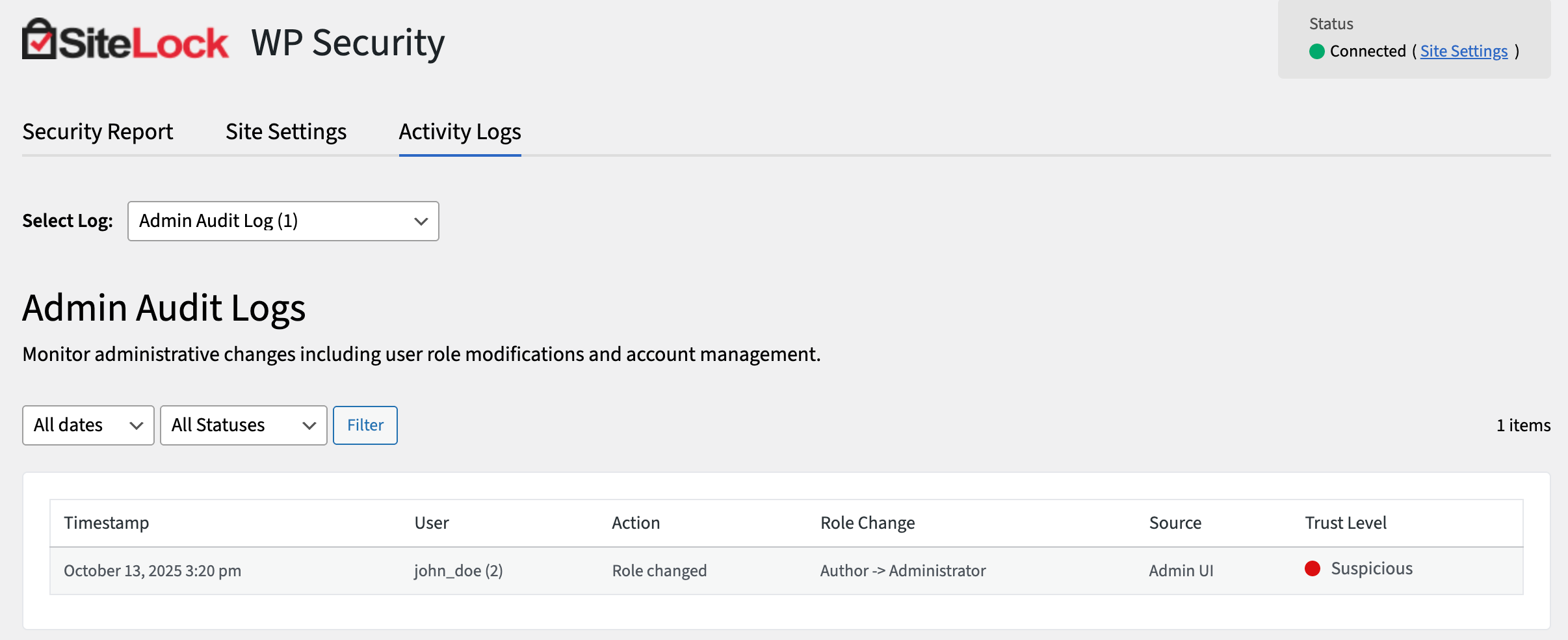
How to view Admin Audit Logs
-
Navigate to the Activity Logs tab.
-
Select log from the list to view more details.
-
Review the list of admin actions, including details such as timestamps, user IDs, and action types.
Admin Audit Logs
The following table describes the details and controls of the Admin Audit Logs section.
| Column | Description |
|---|---|
Timestamp |
The date and time when the admin action occurred. |
User |
The username of the admin who performed the action. |
Action |
The type of the admin action that was performed. |
Source |
The source or location where the action was initiated. |
Date range |
Filter logs by a specific date range, and available ranges are:
|
Status |
Filter logs by status, and available statuses are:
|
Filter |
Apply the selected filters to the log list. |