Security Report
The Security Report tab provides a detailed view of your website’s protection status, covering site health, login security, website security and available SiteLock cloud services.
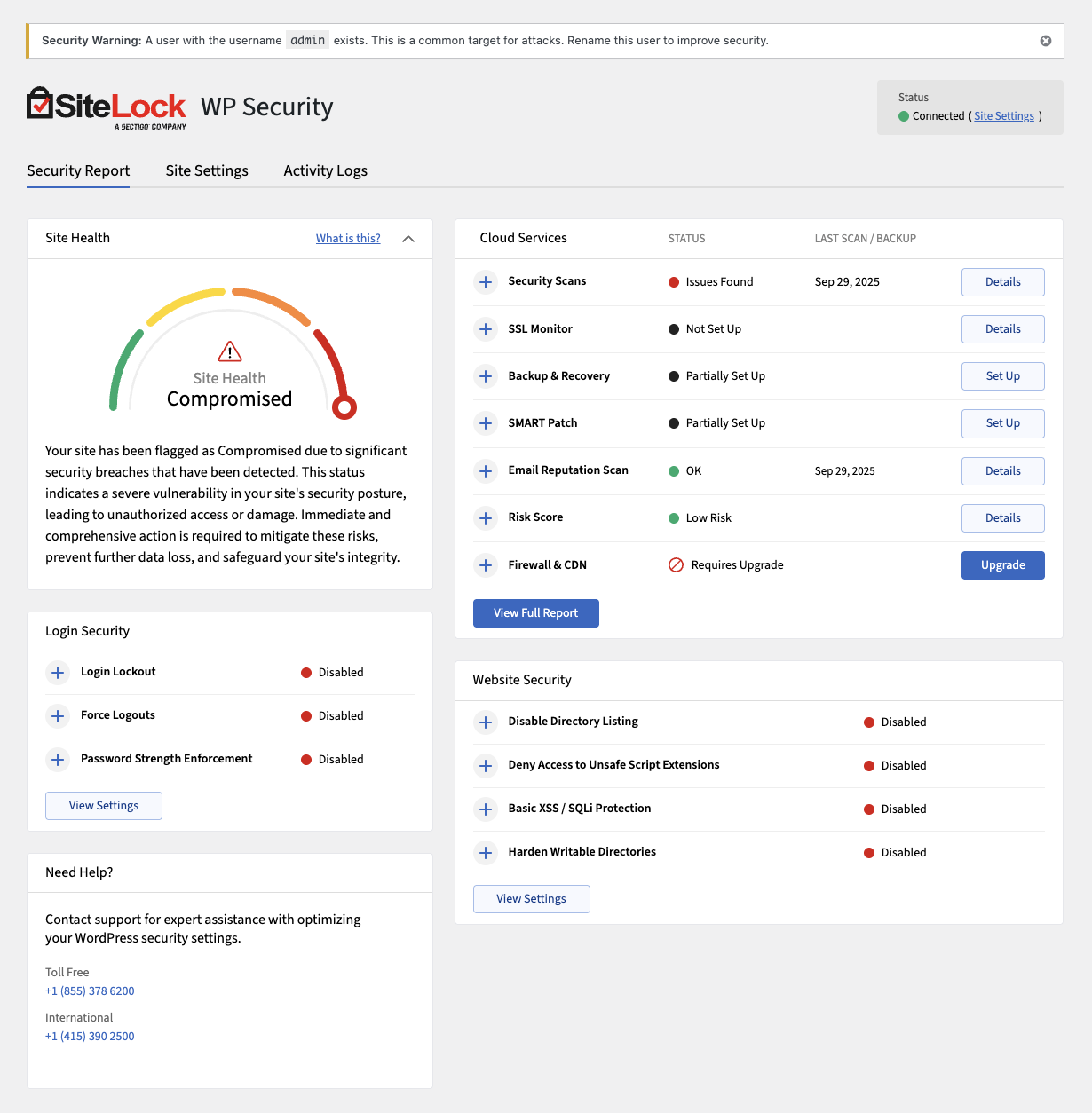
The Security Report tab is divided into several panels:
-
Site Health — Displays the overall security status of your website.
-
Cloud Services — Lists SiteLock’s advanced protection features, which require account activation.
-
Login Security — Lists features to protect your WordPress admin login from unauthorized access.
-
Website Security — Lists features to help protect your WordPress site from common exploits and vulnerabilities.
-
Admin Monitoring Report — Provides a log of recent admin activity and changes.
-
Help — Lists SiteLock support contact details.
Admin user detection
The Admin User Detection feature prevents use of admin as a username to reduce attack risk.
The Security Warning panel appears if an admin user is detected.

To close the Security Warning panel, click the X in the top-right corner.
To rename the admin user:
-
Log in to your WordPress admin dashboard.
-
Navigate to from the left sidebar.
-
Locate the
adminuser and click Edit. -
Change the username to something unique and secure.
-
Click Update User to save the changes.
Site Health
The Site Health panel shows the real-time status of your website’s security. It measures vulnerabilities, configuration issues and overall protection.
The following table describes the details and controls of the Site Health panel.
| Element | Description |
|---|---|
Requires Activation |
Your SiteLock account is not yet activated; health data is unavailable. |
Analyzing |
SiteLock is scanning your website to identify vulnerabilities. |
Health Meter |
Displays the overall risk level, and available risk levels are:
|
Activate Free Account |
The button activates your free SiteLock account and starts protecting your site. |
Compare Plans |
The button opens a comparison of SiteLock plans and features. |
Cloud Services
The Cloud Services panel lists advanced SiteLock features. Activation or upgrade may be required. To read more about each service, click Learn More.
The following table describes the details and controls of the Cloud Services panel.
| Service | Description | ||
|---|---|---|---|
CMS Patching |
Automatically applies patches to CMS vulnerabilities.
|
||
Email Reputation |
Monitors and improves your domain’s email sending reputation. |
||
Firewall/CDN |
Provides a website firewall and content delivery network for speed and protection.
|
||
Security Scanning |
Includes malware, database, and file scans to detect threats. |
||
Site Backup |
Provides automated site backups with restore options.
|
||
SSL Monitoring |
Monitors your SSL certificates for validity and expiration. |
||
Status |
Shows the current status of each service, and available statuses are:
After activation the free plan, the status may change to:
|
||
Actions for no account |
If you do not have a SiteLock account, the following actions are available:
|
||
Actions for free account after activation |
If you have activated a free SiteLock account, the following actions are available:
|
Login Security
The Login Security panel lists security features to help protect your WordPress admin login from unauthorized access and weak credentials.
| All Login Security settings are free regardless of an account. |
The following table describes the details and controls of the Login Security panel.
| Element | Description |
|---|---|
Login Lockout |
Blocks users after repeated failed login attempts. |
Force Logouts |
Automatically logs out users after a set time for better security. |
Password Strength Enforcement |
Requires users to create strong passwords. |
Status |
Shows whether each feature is activated or deactivated, and available statuses are:
|
Website Security
The Website Security panel lists features that help protect your WordPress site from common exploits and vulnerabilities.
| All Website Security settings are free regardless of an account. |
The following table describes the details and controls of the Website Security panel.
| Element | Description |
|---|---|
Disable Directory Listing |
Prevents attackers from browsing files in directories. |
Deny Access to Unsafe Script Extensions |
Blocks access to potentially dangerous script file types. |
Basic XSS/SQLi Protection |
Blocks basic cross-site scripting and SQL injection attempts. |
Harden Writable Directories |
Restricts write permissions on sensitive directories to prevent unauthorized changes. |
View Settings |
Opens the Website Security settings tab to configure options. |
Status |
Shows whether each feature is activated or deactivated, and available statuses are:
|