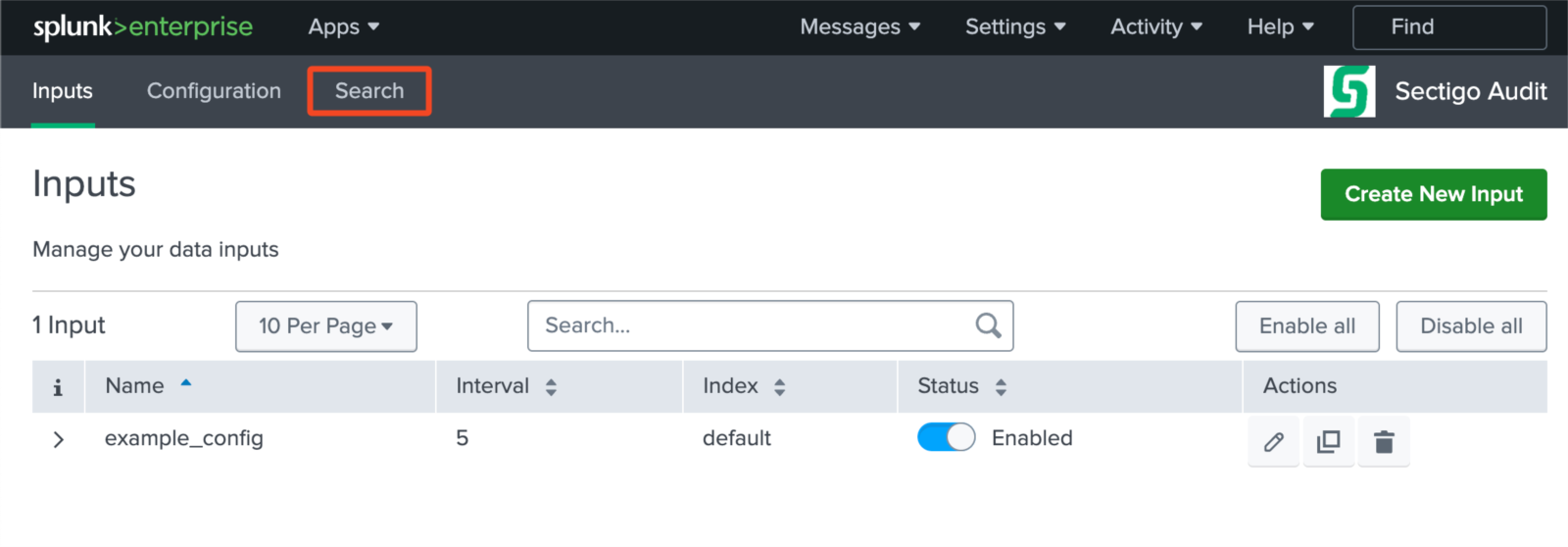Configuring the connector
This page describes how to configure the connector for log retrieval.
Obtain the SCM Audit API key
If you have not already obtained your SCM API key, do so now.
-
Log in to SCM with the MRAO administrator credentials provided to your organization.
-
Navigate to .
-
Select the audit API key you want to view, and click Edit.
-
If needed, reset the client secret.
If you reset a client secret, clients using this API key must be updated to use the new client secret. -
Click the Edit icon.
-
Click OK.
-
-
Make a note of the values under Client ID and Client Secret. You will need to assign them to the
client_idandclient_secretparameters in thescm_config.yamlfile.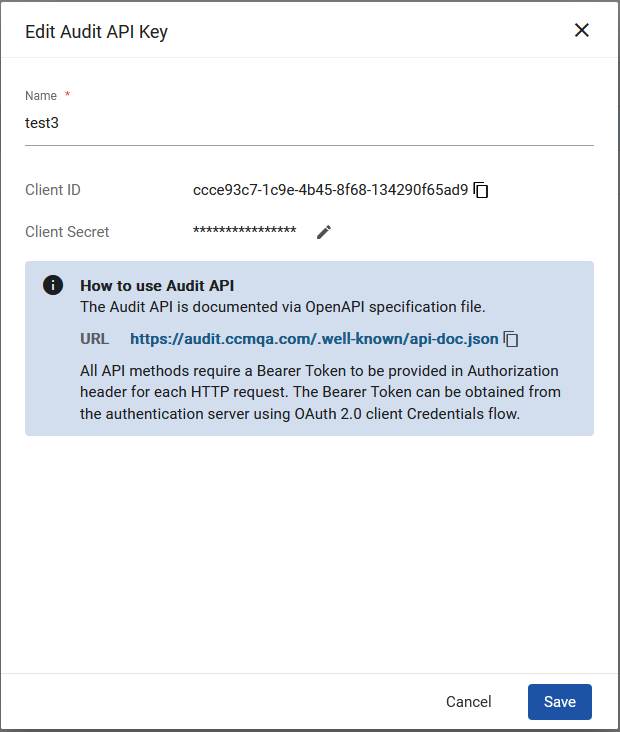
-
Click Save.
Configure a data input
-
In Splunk Web, navigate to .
-
Click Create new input.
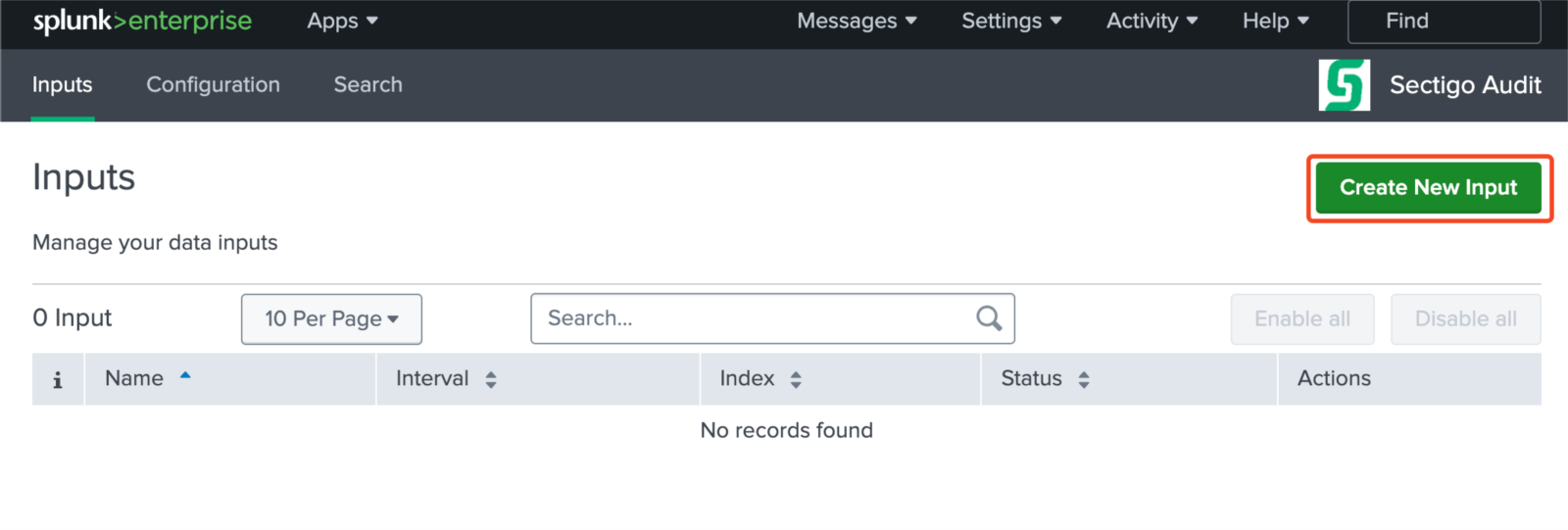
-
Complete the Add Sectigo Audit Config form.
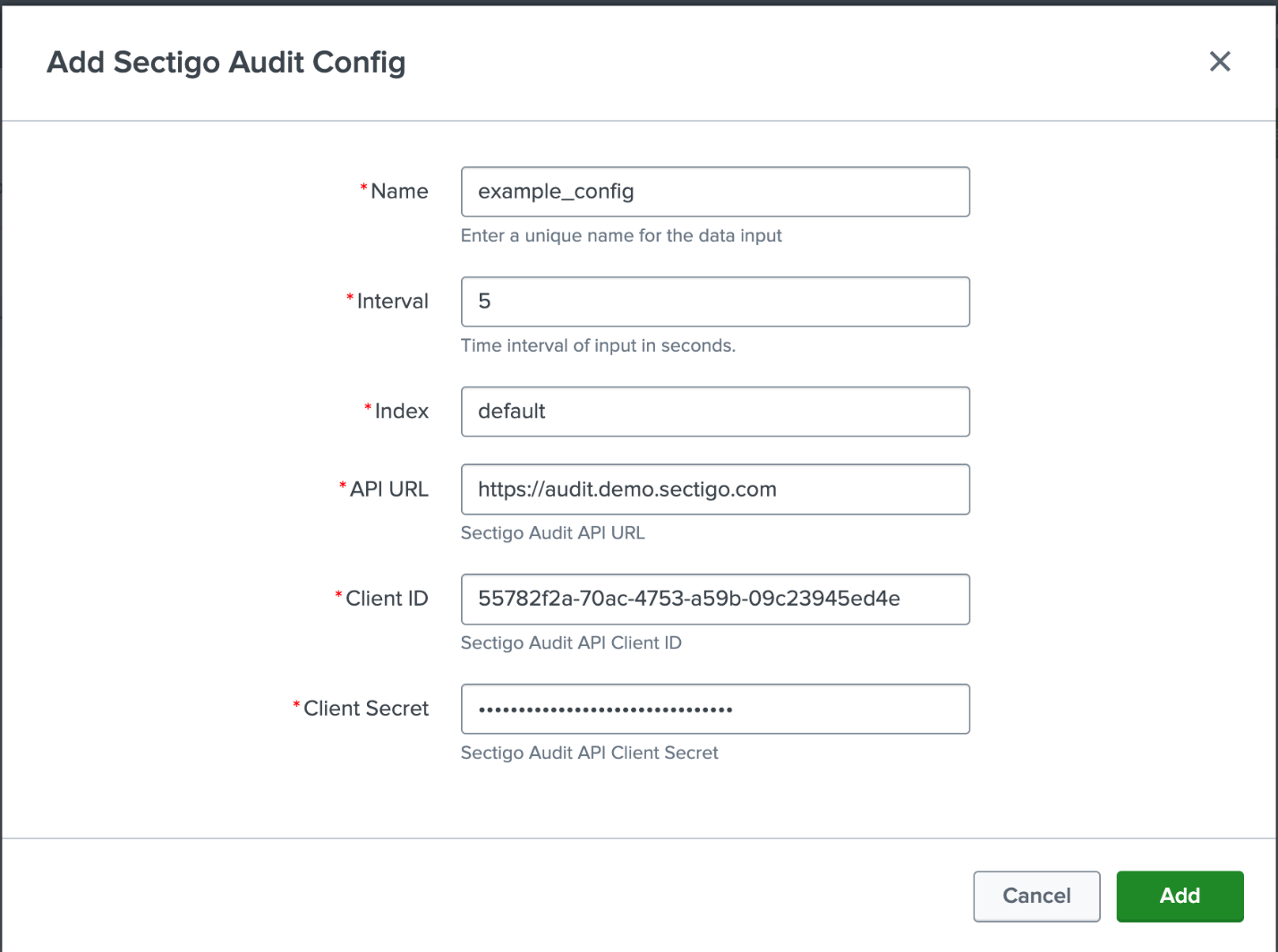
The following table describes the configuration fields required to set up the SCM Audit data source.
Field Description Name
A user-defined name for the config.
Interval
The synchronization interval (minimum 5 seconds).
Index
The Splunk index to save logs to.
API URL
The URL of the SCM Audit API.
The possible values are:
-
https://audit.enterprise.sectigo.com/ The Audit API URL for CertManager.
-
https://audit.hard.sectigo.com/ The Audit API URL for Hard CertManager.
-
https://audit.eu.sectigo.com/ The Audit API URL for EUDC.
Client ID
The client ID of the SCM user.
Client Secret
The client secret of the SCM user.
-
-
Click Add.
-
Click Search.