Configuring the connector
This page describes how to configure the connector for log retrieval.
Obtain the SCM Audit API credentials
-
Log in to SCM at
https://cert-manager.com/customer/<customer_uri>with the MRAO administrator credentials provided to your organization.Sectigo runs multiple instances of SCM. The main instance of SCM is accessible at
https://cert-manager.com. If your account is on a different instance, adjust the URL accordingly. -
Select .
-
Click Add to create an Audit API client.
-
Give a name to your client, then click Save.
-
Make a note of the URL, Client ID, and Client Secret values.
You will need them during the data input configuration in Splunk.
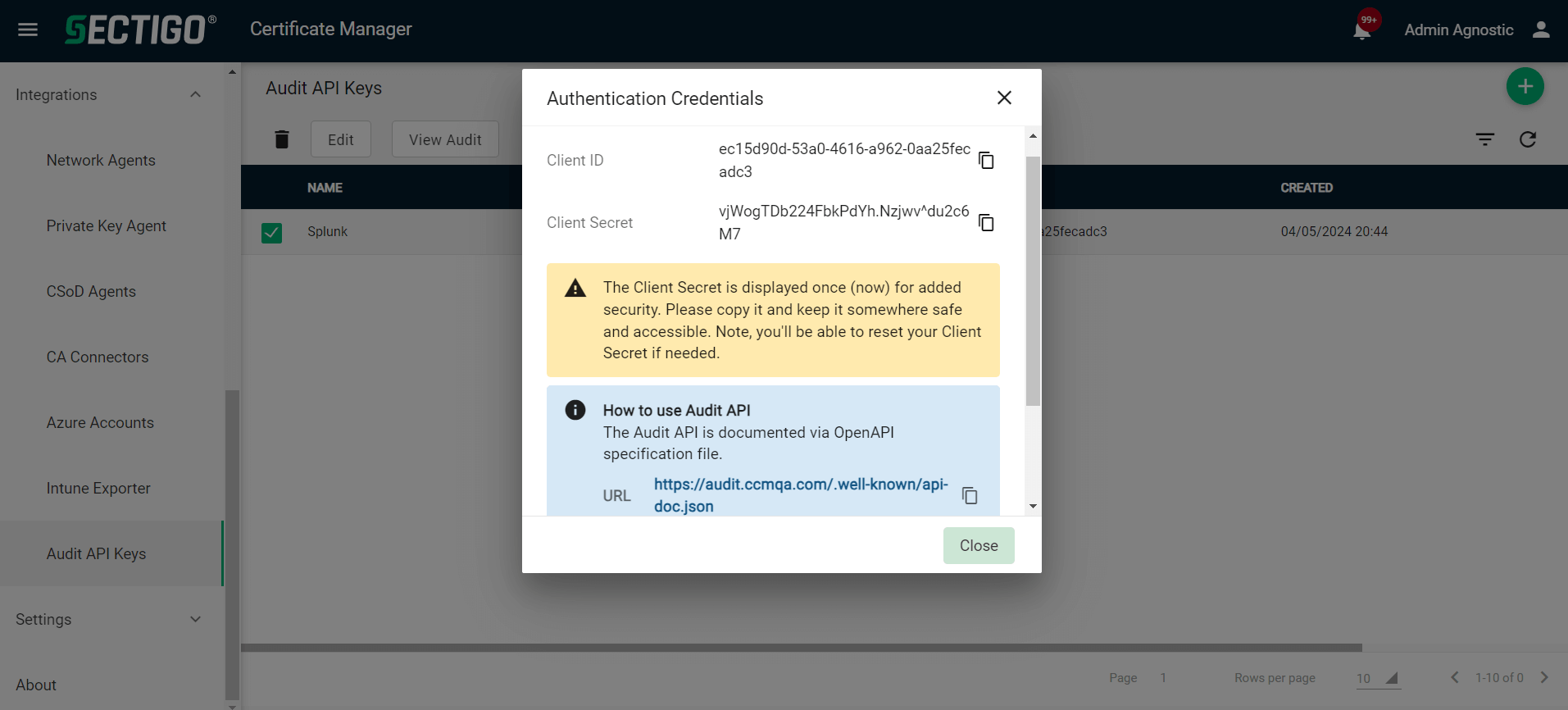
Configure a data input
-
In Splunk Web, navigate to .
-
Click Add new next to the
sectigo_applocal input.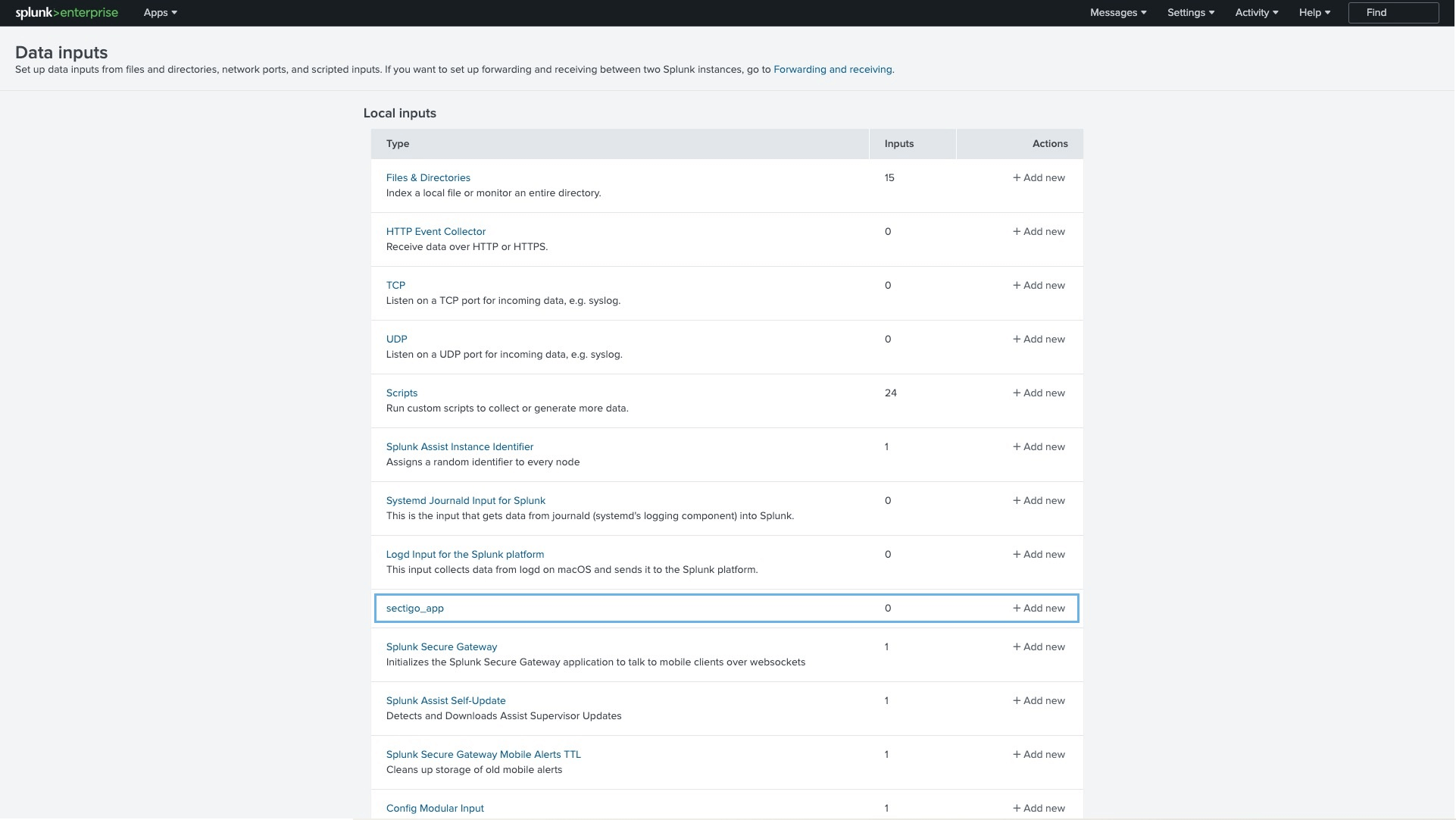
-
Fill out the data source fields:
-
name: A user-defined name for the data source
-
api_url: The URL of the SCM Audit API. The possible values are:
-
https://audit.enterprise.sectigo.com/: The Audit API URL for CertManager
-
https://audit.hard.sectigo.com/: The Audit API URL for Hard CertManager
-
https://audit.eu.sectigo.com/: The Audit API URL for EUDC
-
-
client_id: The client ID of the SCM user
-
client_secret: The client secret of the SCM user
-
-
(Optional) Check More Settings and enter the number of seconds between log fetch requests, or a cron expression, in the Interval field.
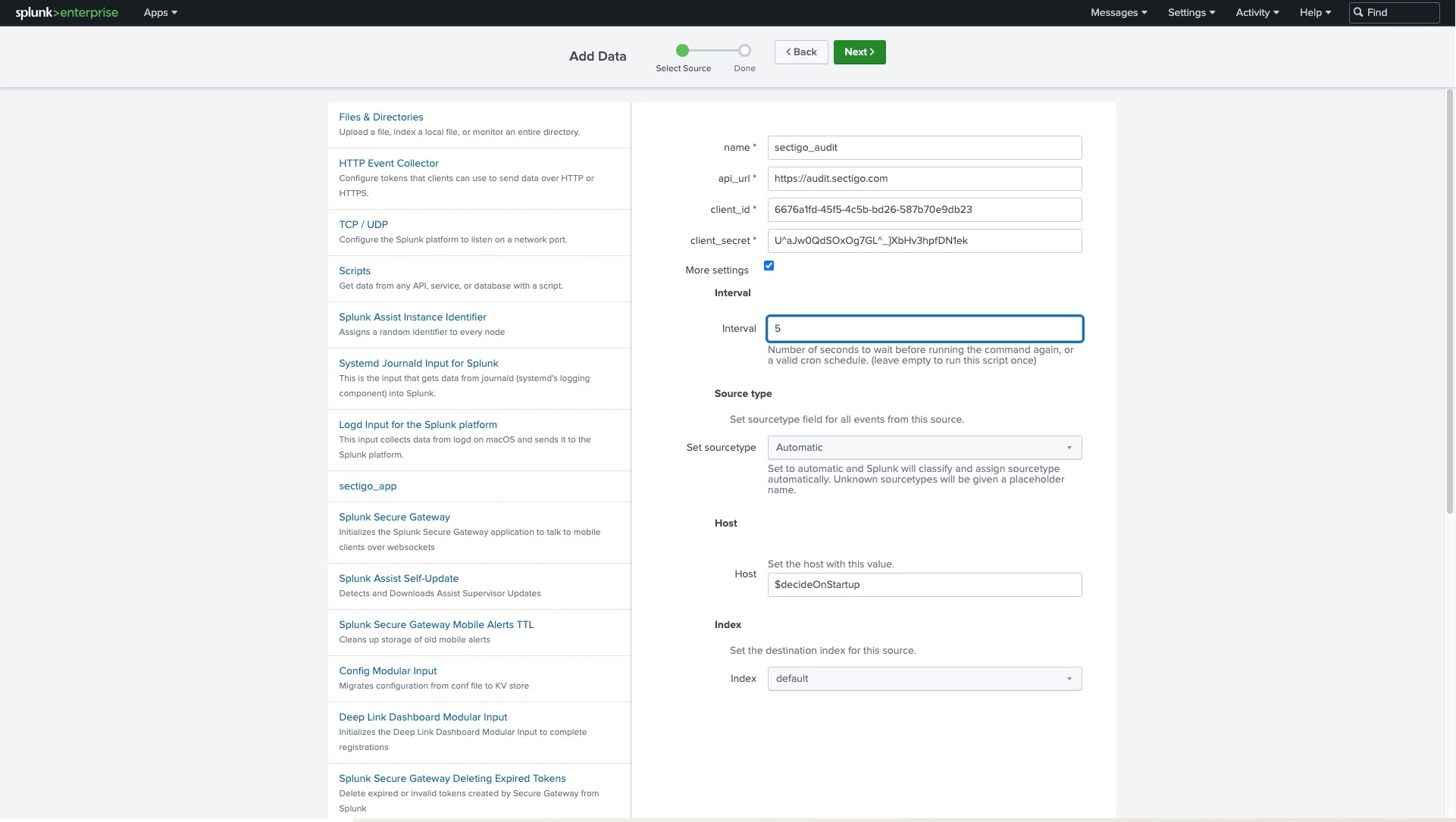
-
Click Next.
-
Click Start Searching.
When the API is invoked for the first time, it fetches 30 days of audit history. You might experience a one-minute delay before you see the data.