Configuring the connector
This page describes how to configure the connector to automate certificate lifecycle management.
Validate the domains
-
Log in to SCM at
https://cert-manager.com/customer/<customer_uri>with the MRAO administrator credentials provided to your organization.Sectigo runs multiple instances of SCM. The main instance of SCM is accessible at
https://cert-manager.com. If your account is on a different instance, adjust the URL accordingly. -
(Optional) Navigate to the Organizations page to see if an organization with departments already exists. On this page you can create a new organization or add departments to an existing organization.
To add an organization:
-
Click Add.
-
Complete the fields with the organization’s details, then click Next.
-
Configure settings for specific types of certificates, then click Save.
-
Select the newly created organization from the list of organizations.
-
Click Add Department and complete the fields with the department’s details.
-
Click Validate to start the validation process for this organization.
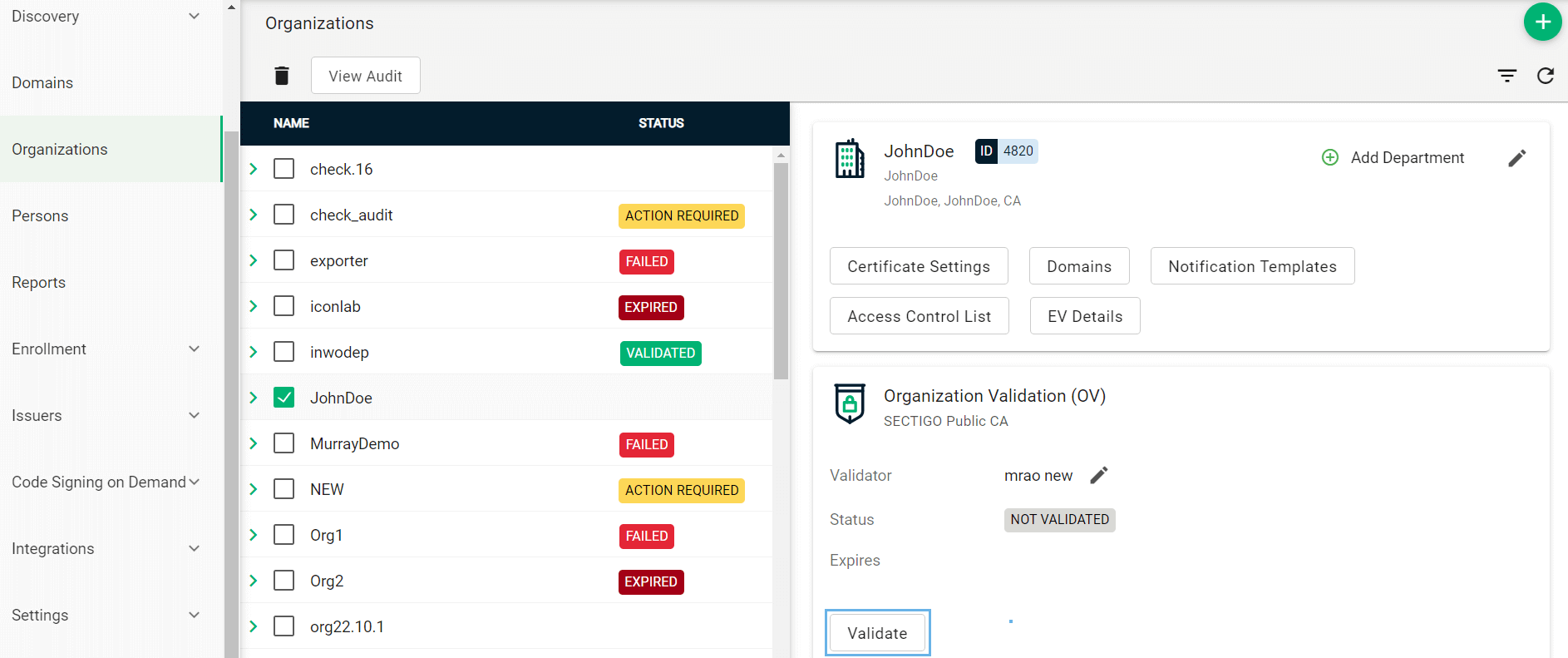
-
-
Navigate to the Domains page.
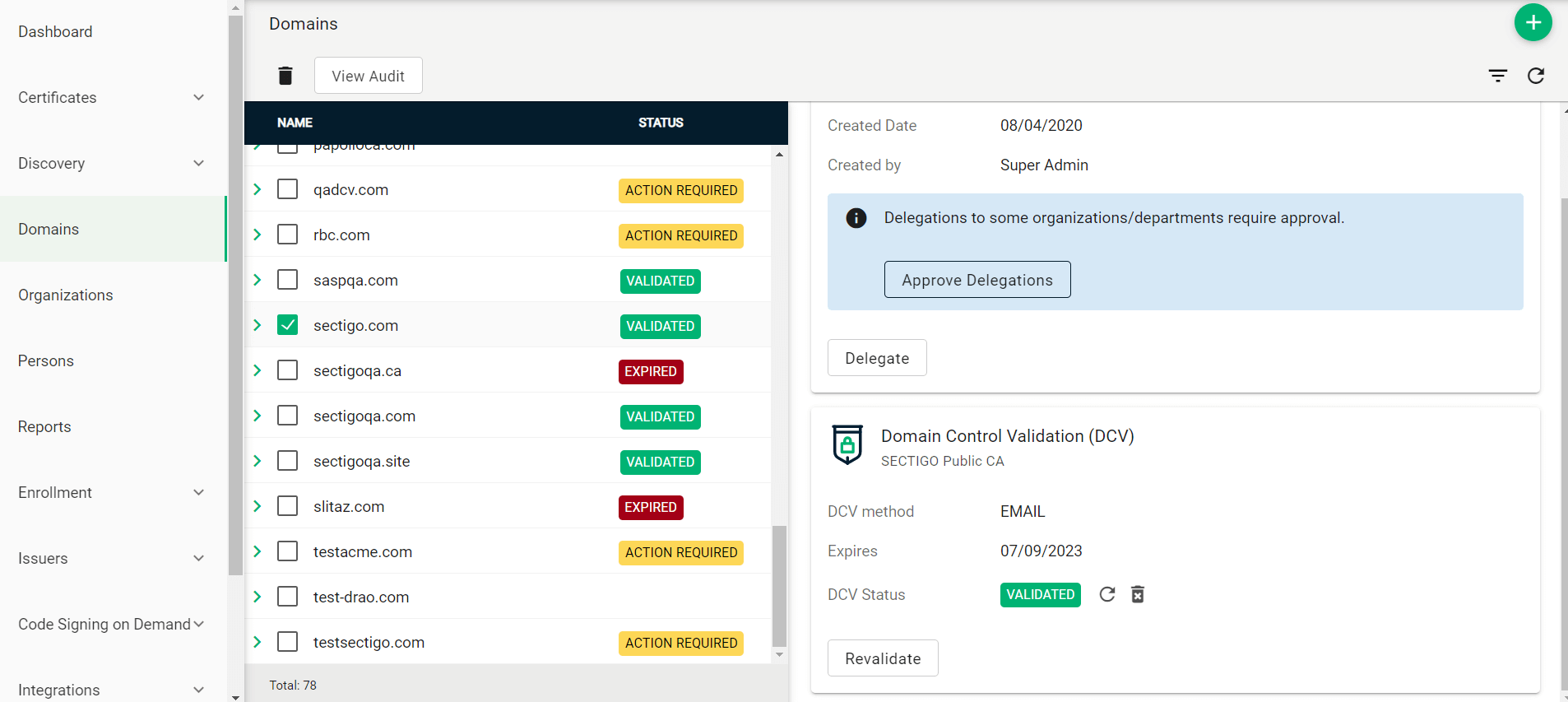
-
To create a new domain entry, click Add.
-
Specify the domain name, select the organizations/departments to delegate the domain to, and the allowed certificate types. Click Save.
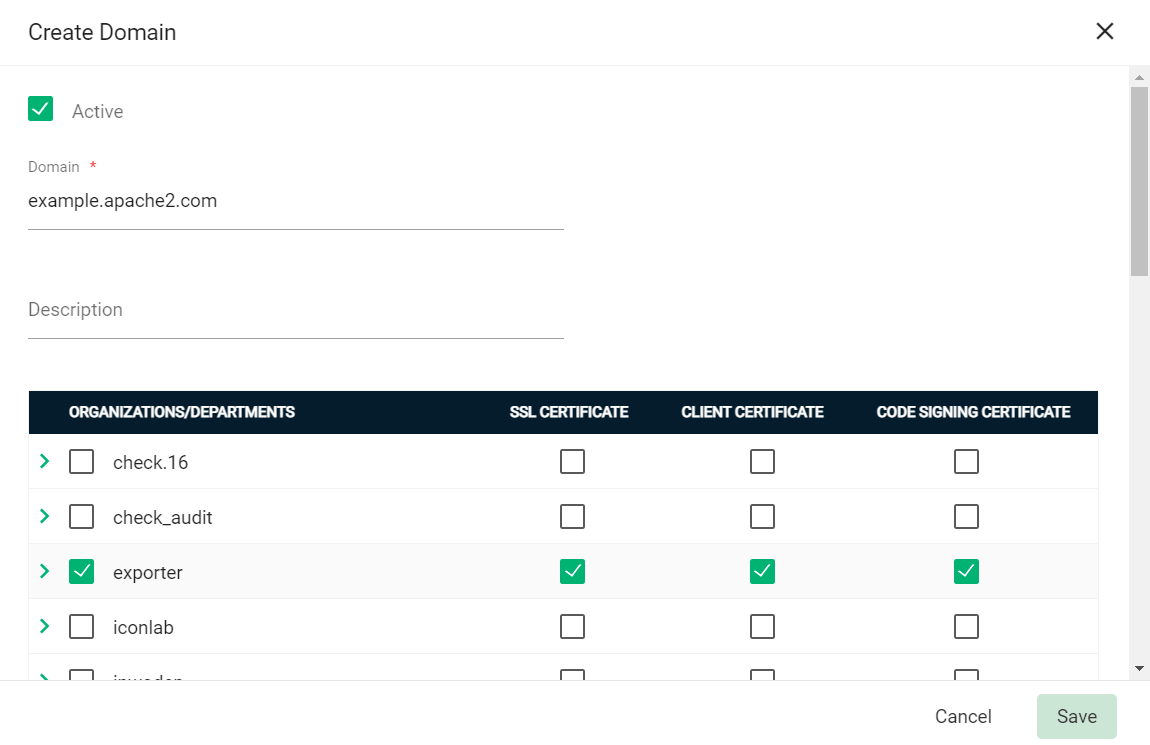
-
If your organization or department requires delegations to be approved:
-
Select the newly created domain from the list of domains.
-
Click Approve Delegations.
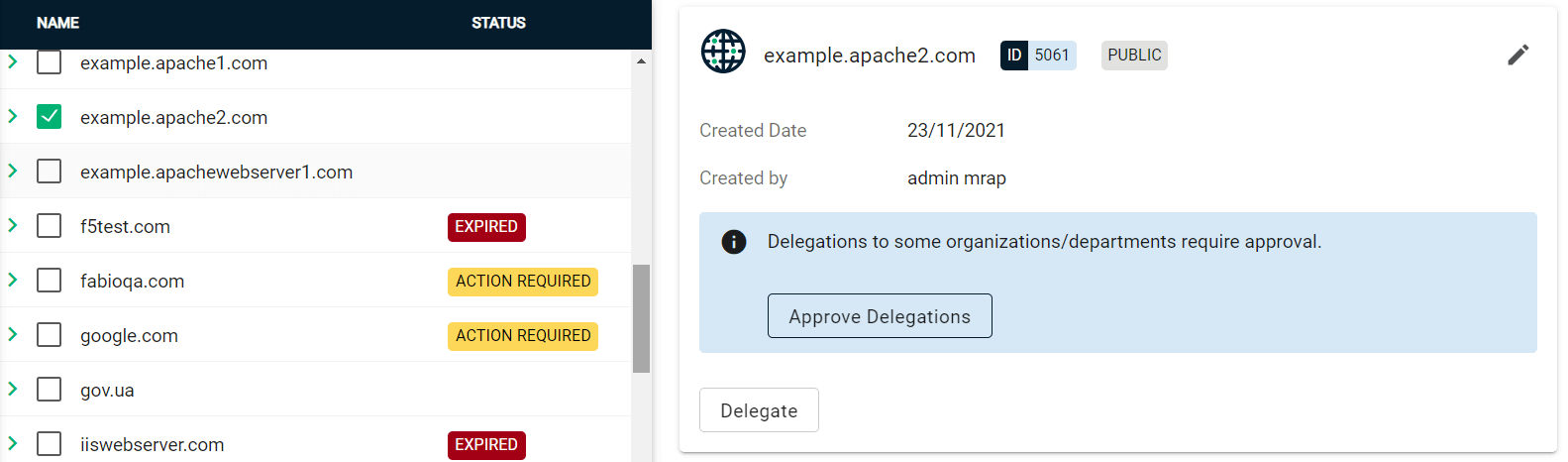
-
Select the organization or department, then click Approve.
To change the organization or department which the domain is delegated to, click Delegate and select the appropriate Organizations/Departments.
-
-
(Public CA only) Validate your domain:
-
Select your domain and click Validate.

-
Select the appropriate DCV method as per your initial setup.
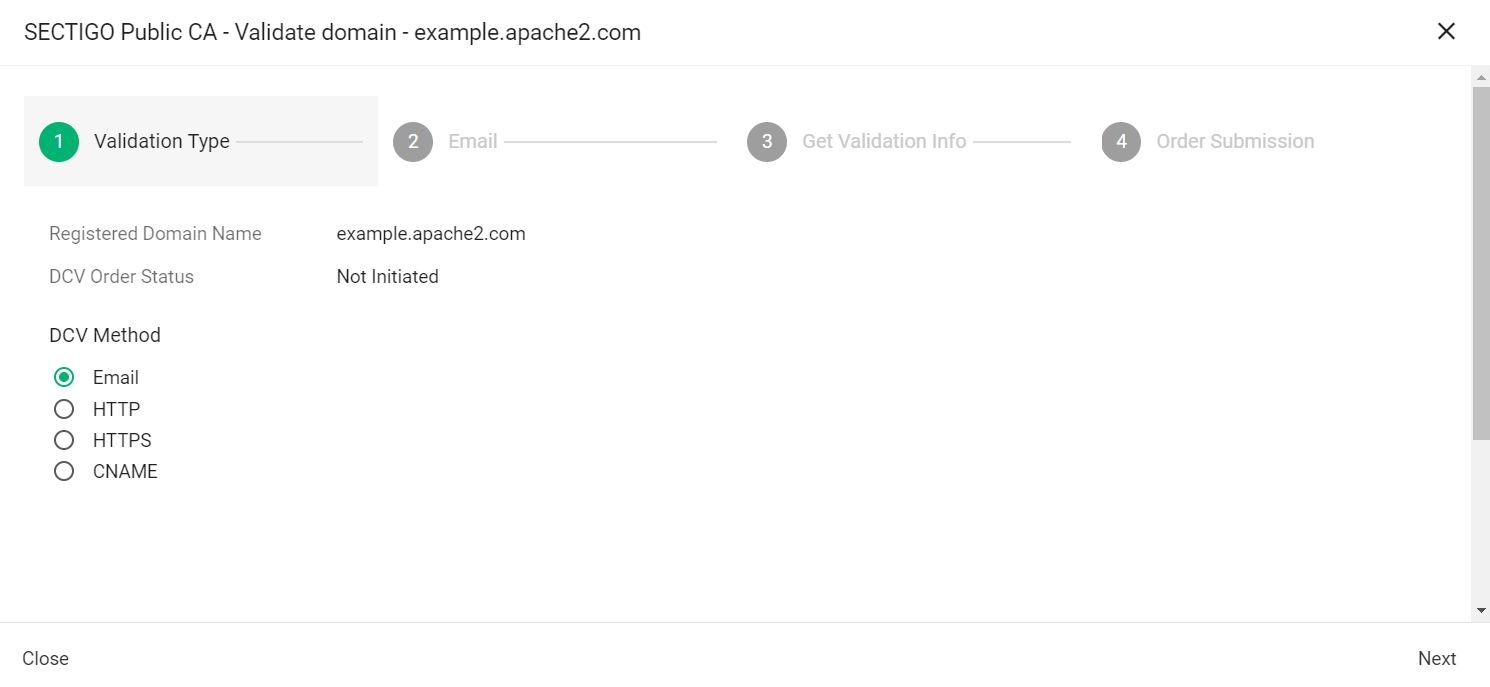
The following steps assume that you selected Email as the DCV method. -
Click Next.
-
In Select an email address, select a registered email.
-
Click Submit.
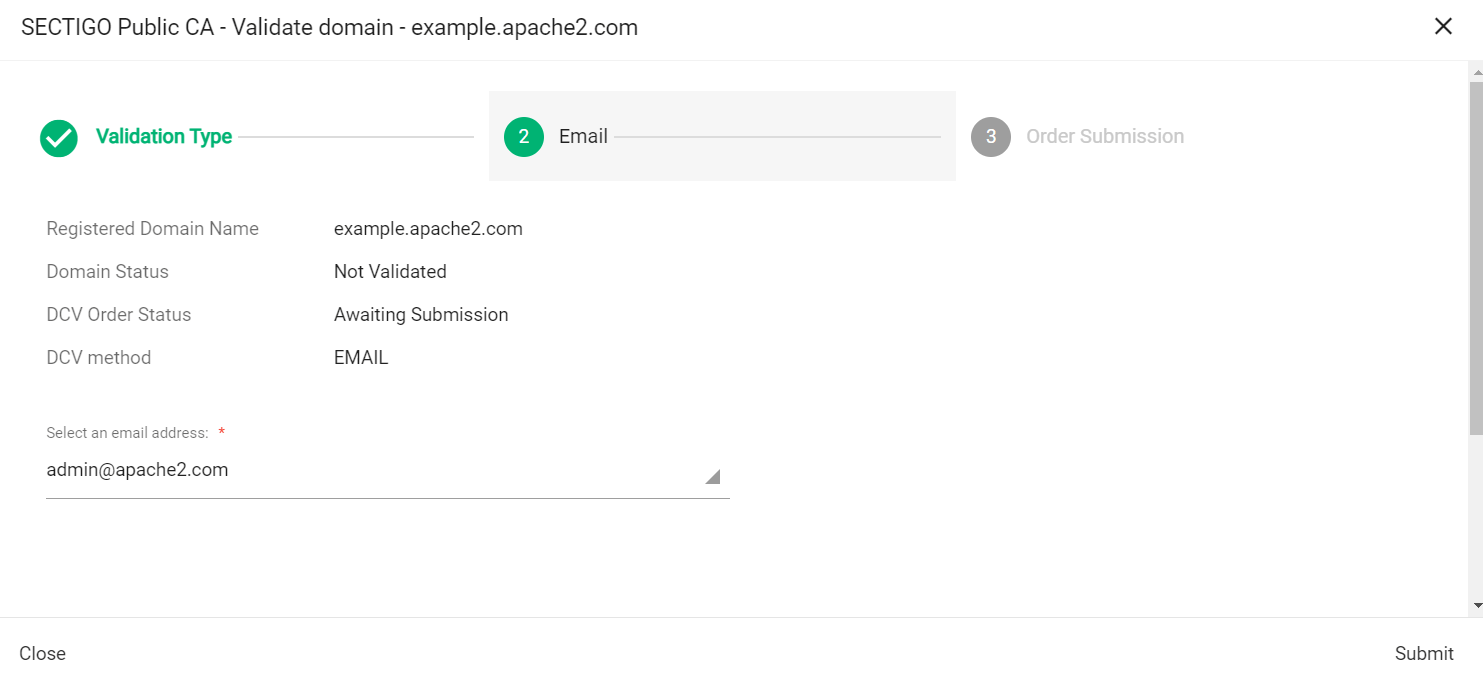
A message confirms that the validation letter was sent to your selected email.
-
Click OK.
-
Follow the instructions provided in the email to validate your domain.
Once the domain is validated, its Status will change to Validated on the Domains page.
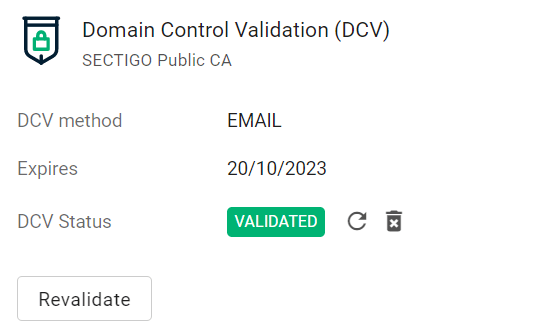
-
Obtain the SCM API credentials
-
Log in to SCM at
https://cert-manager.com/customer/<customer_uri>with the MRAO administrator credentials provided to your organization.Sectigo runs multiple instances of SCM. The main instance of SCM is accessible at
https://cert-manager.com. If your account is on a different instance, adjust the URL accordingly. -
Select . Make a note of the URL value in the row for SSL Certificates REST API. You will need to assign it to the
sectigo_scm_urlparameter in theconfig.yamlfile.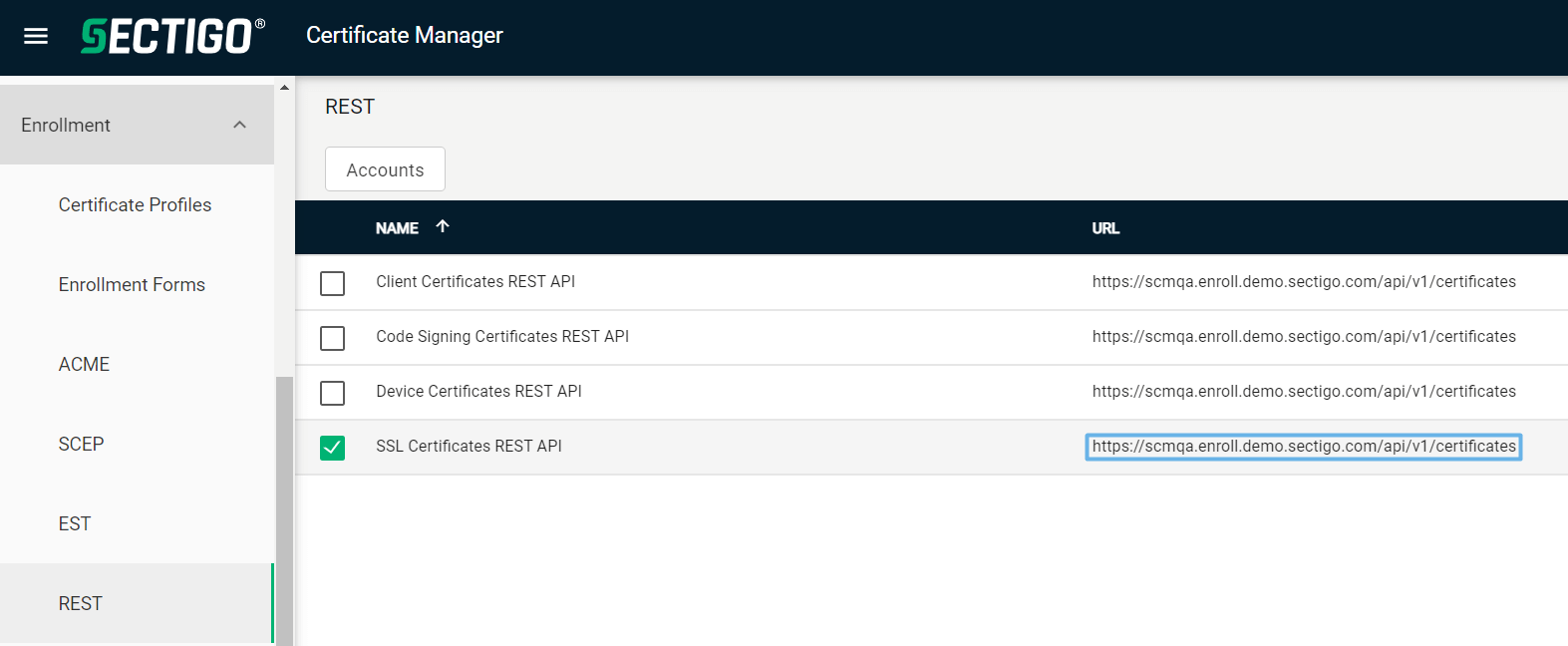
-
Select SSL Certificates REST API and click Accounts.
-
Select your account and click Edit.
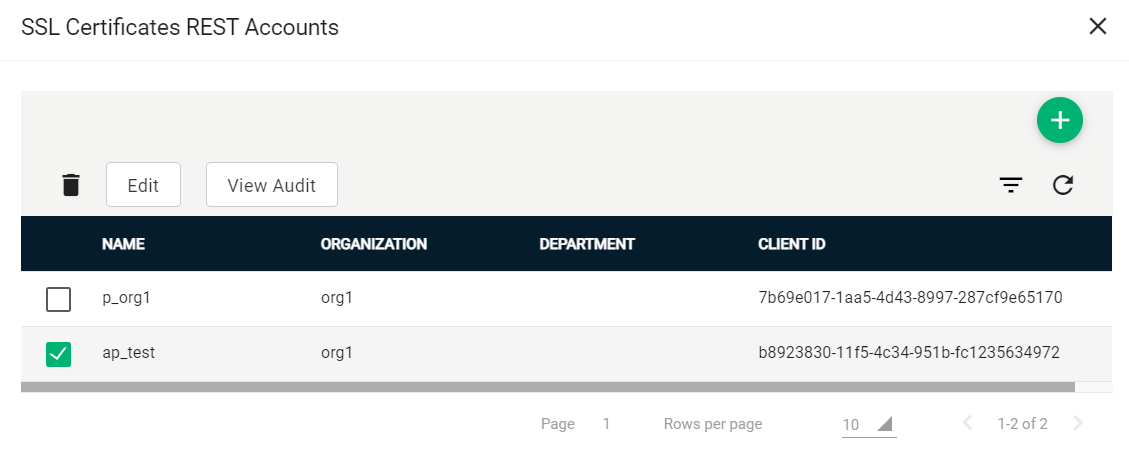
-
Click Reset Secret and confirm resetting the client secret.
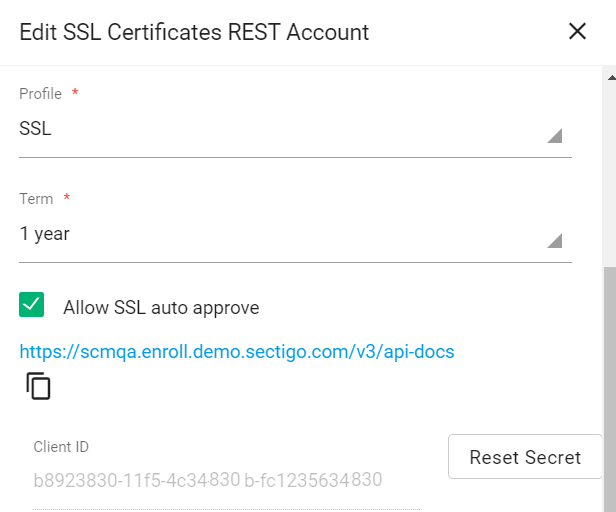
-
Make a note of the values under Client ID and Application (client) Secret. You will need to assign them to the
sectigo_cm_user_idandsectigo_cm_user_secretparameters in thesectigo_credentials.yamlfile.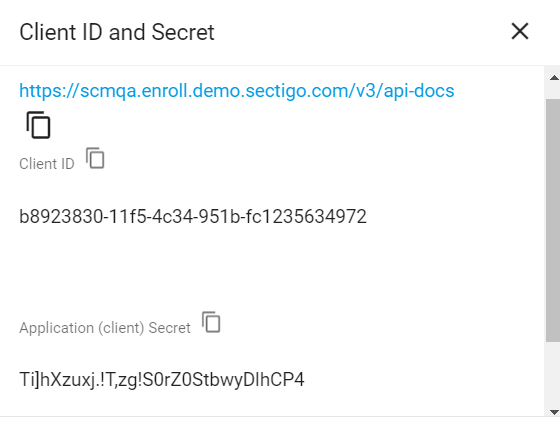
Extract the contents
-
Log in to your Linux client machine as a user with administrator privileges.
-
Create a new directory called
sectigoon your machine and place the integration package in the newly created directory. The following commands assume that the package is located inopt/sectigo. -
Navigate to
/opt/sectigoand execute the following commands (you don’t need to install the unzip utility if you already have it).
Install the dependencies
-
Navigate to the
ciscoftd-sectigocm-24.05directory. -
Install the Python dependencies listed in the
requirements.txtfile.We recommend that you install Python packages into a virtual environment. The following instructions are Ubuntu-specific.
sudo apt install python3.8-venv python3 -m venv .venv source .venv/bin/activate pip3 install -r requirements.txtThe following instructions are Ubuntu-specific.
sudo apt update sudo apt install python3-pip pip3 install -r requirements.txt
Set up the SCM credentials file
Configure the sectigo_credentials.yaml file in the profiles_sample directory.
If needed, create an additional account entry in the file for each additional SCM account used.
SCMDV:
client_id: client_id
client_secret: secret
scm_url: https://{{customer}}.enroll.{{instance}}.sectigo.comThe following table describes parameters in the file.
| Parameter | Description |
|---|---|
|
A user-defined credentials label.
This label is referenced in the |
|
The client ID of the SCM user. |
|
The client secret of the SCM user. |
Set up the Cisco FTD profile configuration
Create a Cisco FTD config file.
This file specifies the target firewall to which a certificate will be attached.
A sample cisco_ftd_credentials.yaml file is located in the config directory.
A single firewall profile can be used as target in multiple certificate profiles.
You can have multiple firewall profile files.
host: 3.97.174.108
username: admin
password: 123Cisco@123!The following table describes parameters in the file.
| Parameter | Description |
|---|---|
|
The FQDN or IP address of the firewall instance. |
|
The user’s name. |
|
The user’s password. |
Set up the certificate profile file
Configure a certificate profile file for a firewall instance.
A sample certificate.yaml file is located in the config directory.
You can have one or more certificate profiles for each firewall profile.
You can give any name to the certificate profile file.
|
We recommend that you keep the certificate template files outside the connector’s directory on the client machine.
Use the |
scm_credentials_label: ENROLLMENT_API_1
cisco_credentials_label: cisco_ftd_credentials
ssl_cert_custom_fields: {"Servers Public IP (or IP Subnet)":"test1","Test":"test2"}
ssl_cert_type: 1234
ssl_org_id: 123
ssl_cert_comments: Test certificate
ssl_cert_subject_alt_names: san1.test.com, san3.test.com
ssl_cert_validity: '365'
csr_domain: test.com
csr_country: CA
csr_state: Ontario
csr_location: Ottawa
csr_organization: SamplePrivateCA
csr_email_address: [email protected]
csr_key_type: <your csr key type>
csr_key_size: <your csr key size>
force_renewal: False
expiry_window: 30
auto_renew: true
cisco_skip_ca_check: true
ssl_policy: NGFW-Default-SSL-PolicyThe following table describes parameters in the file.
| Parameter | Description |
|---|---|
|
The credentials ID (label) from the |
|
The Cisco credentials. |
|
The SSL cert custom fields. |
|
The SSL cert type. The options are OV, EV, DV. |
|
The SSL cert type (for API). |
|
The SSL org ID (for API). |
|
(Optional) Comments for certificate enrollment. |
|
A comma-separated list of subject alternative names (SAN) included in the certificate subjectAltName field. |
|
The number of days the certificate is valid. |
|
The domain name included in the certificate Common Name (CN) field. |
|
The country name included in the certificate Country (C) field. |
|
The state or province name included in the certificate State (ST) field. |
|
The city/town name included in the certificate Locality (L) field. |
|
The organization name included in the certificate Organization (O) field. |
|
The email address included in the certificate emailAddress field. |
|
The key algorithm to use for certificate enrollment.
The options are |
|
The key size to use for certificate enrollment. The possible values are:
|
|
Specifies whether to forcibly renew a certificate, even though it’s not yet expired.
The possible values are |
|
The number of days prior to expiration that a certificate renewal process is initiated.
The default expiry window is |
|
Specifies whether to renew a certificate automatically.
The possible values are |
|
The SSL policy. |
Set up the config file
Configure the config.yaml file in the profiles_sample directory.
sectigo_external_requester: [email protected]
log_file_name: "sectigo_pycert.log"
log_folder_path: "logs"
log_level: info
log_size_mb: 1
log_file_count: 10The following table describes parameters in the file.
| Parameter | Description |
|---|---|
|
The email address of the certificate requester. |
|
The name for the log file.
When the log file reaches its maximum size as specified in For example, if the log file name is |
|
The path to the directory that hosts the log files. If you are on Windows, use a double backslash as a separator ( |
|
The log level. The supported values are |
|
The maximum size (in megabytes) of a log file.
The default value is |
|
The maximum number of log files.
The default value is |
Encrypting the credentials file
The connector can work with plaintext or encrypted configuration files. If you prefer to store your SCM and Cisco FTD credentials in an encrypted form, you need to install the GPG command-line tool and SOPS editor of encrypted files.
| Encrypting the SCM secret and FTD API key is an optional but recommended step to protect your credentials from unauthorized access. |
Install SOPS
Install the SOPS editor for encrypting and decrypting the credentials.
|
To check whether SOPS is installed on the system using the |
Encrypt the credentials file
-
Change the value of the
sectigo_encrypt_credentialsparameter in theconfig.yamlfile toTrue. -
Create a private key.
gpg --batch --passphrase '' --quick-gen-key $(whoami) default defaultThe
--quick-generate-key optionrequires you to specify the user ID field on the command line and optionally an algorithm, usage, and expire date. Default values are used for all other options.gpg --full-generate-keyThe
--generate-keyoption prompts for the real name and email fields before asking for a confirmation to proceed, and provides a dialog for all options. -
Retrieve the key fingerprint.
gpg -list-keys -
Add the fingerprint to the
sectigo_gnu_keyparameter inconfig.yaml. -
Encrypt the credentials.
python3 main.py -a enc -p scm.yaml